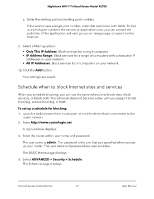Netgear RS700S User Manual - Page 69
Delete keywords from the blocked list
 |
View all Netgear RS700S manuals
Add to My Manuals
Save this manual to your list of manuals |
Page 69 highlights
Nighthawk WiFi 7 Tri-Band Router Model RS700 5. Select when to block keywords: • Per Schedule: Turn on keyword blocking according to a schedule that you set. For more information, see Schedule when to block Internet sites and services on page 72. • Always: Turn on keyword blocking all the time, independent of the Schedule page. 6. In the Type keyword or domain name here field, enter a keyword or domain that you want to block. For example: • Specify xxx to block http://www.badstuff.com/xxx.html and any site that includes xxx, such as http://www.badxxxstuff.com and http://www.badstuffxxx.org. • Specify the domain suffix (for example, .com) if you want to block only sites with a domain suffix such as .com. In such a situation, sites with domain suffixes such as .edu and .gov are still allowed. • Enter a period (.) to block all Internet browsing access. 7. Click the Add Keyword button. The keyword is added to the keyword list. The keyword list supports up to 32 entries. 8. Click the Apply button. Your settings are saved. Keyword blocking takes effect. Delete keywords from the blocked list To delete keywords from the list: 1. Launch a web browser from a computer or mobile device that is connected to the router network. 2. Enter http://www.routerlogin.net. A login window displays. 3. Enter the router admin user name and password. The user name is admin. The password is the one that you specified when you set up your router. The user name and password are case-sensitive. The BASIC Home page displays. 4. Select ADVANCED > Security > Block Sites. The Block Sites page displays. Control Access to the Internet 69 User Manual