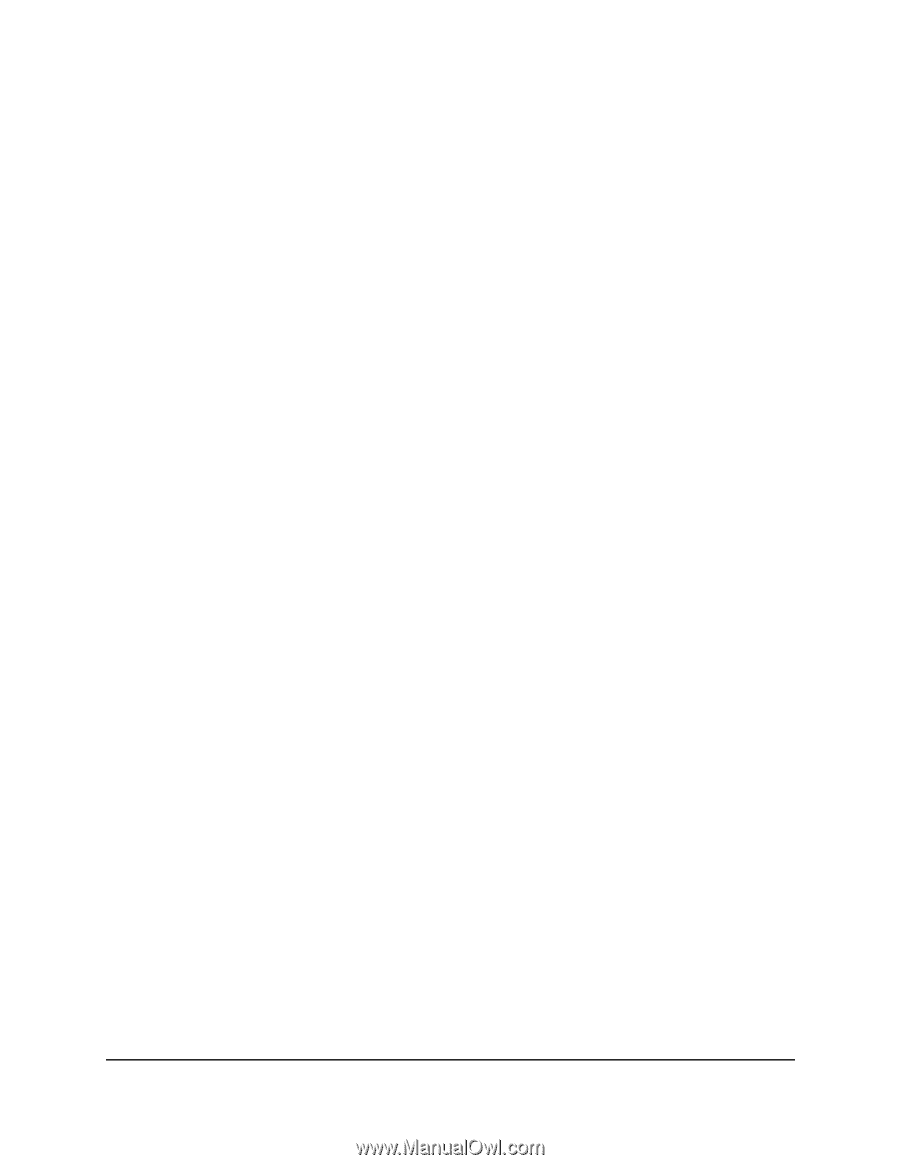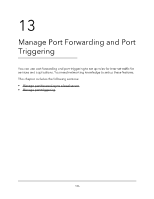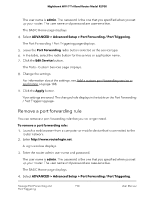Netgear RS700S User Manual - Page 191
Application example: Make a local web server public
 |
View all Netgear RS700S manuals
Add to My Manuals
Save this manual to your list of manuals |
Page 191 highlights
Nighthawk WiFi 7 Tri-Band Router Model RS700 The Port Forwarding / Port Triggering page displays. 5. Leave the Port Forwarding radio button selected as the service type. 6. In the table, select the radio button for the service or application name. 7. Click the Delete Service button. Your settings are saved. The rule is removed from the table. Application example: Make a local web server public If you host a web server on your local network, you can use port forwarding to allow web requests from anyone on the Internet to reach your web server. To make a local web server public: 1. Assign your web server a fixed IP address using DHCP address reservation. In this example, your router always gives your web server an IP address of 192.168.1.33. 2. On the Port Forwarding / Port Triggering page, configure the router to forward the HTTP service to the local address of your web server at 192.168.1.33. HTTP (port 80) is the standard protocol for web servers. 3. (Optional) Register a host name with a Dynamic DNS service, and specify that name on the Dynamic DNS page of the router. Dynamic DNS makes it much easier to access a server from the Internet because you can enter the name in the web browser. Otherwise, you must know the IP address that the ISP assigned, which typically changes. How the router implements the port forwarding rule The following sequence shows the effects of a port forwarding rule in which your router always gives your web server an IP address of 192.168.1.33: 1. When you enter the URL www.example.com in your browser, the browser sends a web page request message with the following destination information: • Destination address: The IP address of www.example.com, which is the address of your router. • Destination port number: 80, which is the standard port number for a web server process. Manage Port Forwarding and 191 Port Triggering User Manual