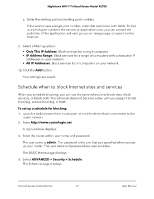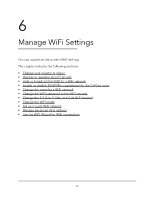Netgear RS700S User Manual - Page 77
Hide or broadcast the SSID for a WiFi network
 |
View all Netgear RS700S manuals
Add to My Manuals
Save this manual to your list of manuals |
Page 77 highlights
Nighthawk WiFi 7 Tri-Band Router Model RS700 You might want to disable Smart Connect if you prefer to manually connect your devices to a specific WiFi band (for example, to connect WiFi 6E or WiFi 7 devices to the 6 GHz band). NOTE: If you first disable and then reenable Smart Connect and the SSID and passwords for the 2.4 GHz, 5 GHz, and 6 GHz radios do not match, the WiFi settings for the 2.4 GHz radio overwrite the WiFi settings for the 5 GHz and 6 GHz radios. To disable or reenable Smart Connect: 1. Launch a web browser from a computer or mobile device that is connected to the router network. 2. Enter http://www.routerlogin.net. A login window displays. 3. Enter the router admin user name and password. The user name is admin. The password is the one that you specified when you set up your router. The user name and password are case-sensitive. The BASIC Home page displays. 4. Select Wireless. The Wireless Setup page displays. 5. Clear or select the Enable Smart Connect check box. By default, Smart Connect is enabled. Clearing this check box disables Smart Connect. Selecting this check box reenables Smart Connect. 6. Click the Apply button. Your settings are saved. Hide or broadcast the SSID for a WiFi network By default, a WiFi network broadcasts its WiFi network name (also referred to as the SSID) so that WiFi clients can detect the SSID in their scanned network lists. For additional Manage WiFi Settings 77 User Manual