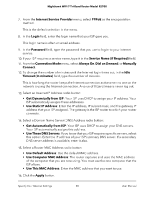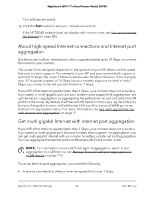Netgear RS700S User Manual - Page 39
Set a PPTP or L2TP Internet connection, admin, Internet, WAN Preference, Internet Port 10 Gbps
 |
View all Netgear RS700S manuals
Add to My Manuals
Save this manual to your list of manuals |
Page 39 highlights
Nighthawk WiFi 7 Tri-Band Router Model RS700 Your settings are saved. 17. Click the Test button to test your Internet connection. If the NETGEAR website does not display within one minute, see You cannot access the Internet on page 206. Set a PPTP or L2TP Internet connection You can manually specify the connection settings for a PPTP or L2TP Internet service for which you must log in. Use the information that your ISP gave you to connect to your Internet service. If you cannot find this information, contact your ISP. Entering incorrect information might prevent the router from connecting to the Internet. To set a PPTP or L2TP Internet connection: 1. Launch a web browser from a computer or mobile device that is connected to the router network. 2. Enter http://www.routerlogin.net. A login window displays. 3. Enter the router admin user name and password. The user name is admin. The password is the one that you specified when you set up your router. The user name and password are case-sensitive. The BASIC Home page displays. 4. Select Internet. The Internet Setup page displays. 5. In the WAN Preference section, select one of the following options: • Internet Port (10 Gbps). Select this option if you connected a modem to the Internet port on your router. For more information about a high-speed Internet connection, see About high-speed Internet connections and Internet port aggregation on page 41. • Multi-Gig Internet (1 Gbps + 1 Gbps). Select this option if you want to set up multi-gigabit Internet and use the Internet port together with Ethernet LAN port 4 for your Internet connection. For more information, see Get multi-gigabit Internet with Internet port aggregation on page 41. 6. Select the Does your Internet connection require a login? Yes radio button. Specify Your Internet Settings 39 User Manual