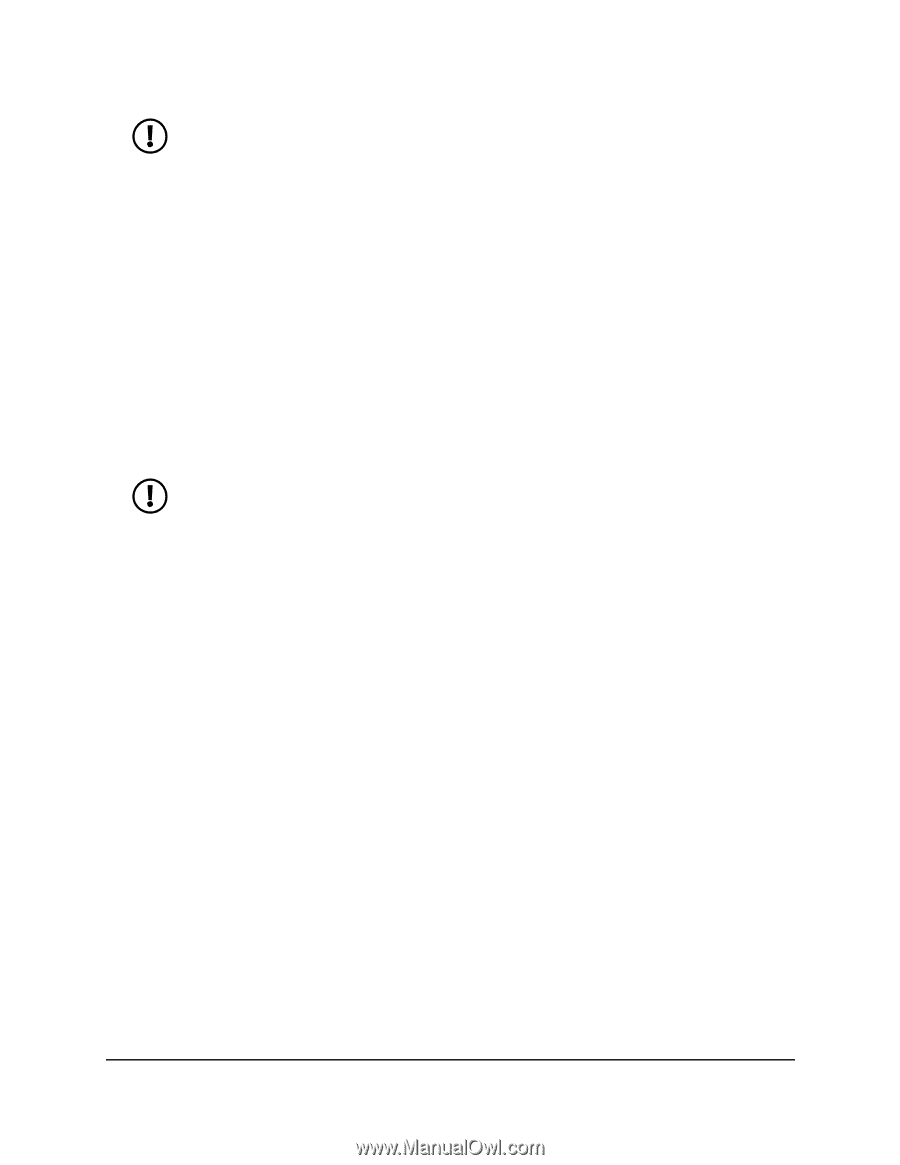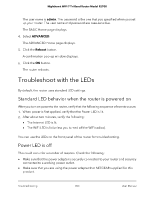Netgear RS700S User Manual - Page 206
You cannot access the Internet
 |
View all Netgear RS700S manuals
Add to My Manuals
Save this manual to your list of manuals |
Page 206 highlights
Nighthawk WiFi 7 Tri-Band Router Model RS700 NOTE: If the router is in access point mode and you do not know the IP address that is assigned to it, first try to use an IP scanner application to detect the IP address. (IP scanner applications are available online free of charge.) If you can detect the IP address, you don't need to reset the router to factory default settings. You can also connect the router in access point mode to your existing network using the Internet port, then connect to the access point router and access the router web interface from http://www.routerlogin.net/. • If you are attempting to set up your NETGEAR router as a replacement for an ADSL gateway in your network, the router cannot perform many gateway services. For example, the router cannot convert ADSL or cable data into Ethernet networking information. Your NETGEAR router does not support such a configuration. You need a modem to connect to your cable, satellite, or xDSL service, and can connect your router to that modem via Ethernet. NOTE: If you use high-speed fiber Internet service, you might not need a separate modem. Contact your Internet service provider (ISP) for more information. You cannot access the Internet If you can access your router but not the Internet, check to see if the router can obtain a Internet IP address from your Internet service provider (ISP). Unless your ISP provides a fixed IP address, your router requests an IP address from the ISP. You can determine whether the request was successful using the router web interface. To check the Internet IP address: 1. Launch a web browser from a computer or mobile device that is connected to the router network. 2. Enter http://www.routerlogin.net. A login window displays. 3. Enter the router admin user name and password. The user name is admin. The password is the one that you specified when you set up your router. The user name and password are case-sensitive. The BASIC Home page displays. Troubleshooting 206 User Manual