Marantz SACD 30n User Guide English - Page 92
Add New Feature
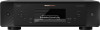 |
View all Marantz SACD 30n manuals
Add to My Manuals
Save this manual to your list of manuals |
Page 92 highlights
Contents Connections Playback o Add New Feature Display new features that can be downloaded to this unit and perform an upgrade. Upgrade Package: Upgrade ID: Upgrade Status: Start Upgrade: Display the items to be upgraded. The ID number shown on the display is needed when carrying out the procedure. Display a list of the additional functions provided by the upgrade. Execute the upgrade process. During the upgrade, the amount of upgrade time which has elapsed is displayed. 0 Information regarding the "Update" function and "Add New Feature" will be announced on the Marantz website each time related plans are defined. See the Marantz website for details about upgrades. 0 When the procedure is complete, "Registered" is displayed in this menu and upgrades can be carried out. If the procedure has not been carried out, "Not Registered" is displayed. 0 If the upgrade is not successful, "Upgrade Error" message appears in the display. See "Troubleshooting" - "Update/upgrade error messages" for information on upgrade error messages. (v p. 124) Check the settings and network environment and then perform the upgrade again. 0 This menu cannot be selected when "Allow Update" is set to "Off". Settings Tips Appendix Notes concerning use of "Update" and "Add New Feature" 0 In order to use these functions, you must have the correct system requirements and settings for an Internet connection. (v p. 23) 0 Do not turn off the power until updating or upgrading is completed. 0 Even with a broadband connection to the Internet, approximately 20 minutes is required for the updating/upgrading procedure to be completed. 0 Once updating/upgrade starts, normal operations on this unit cannot be performed until updating/upgrading is completed. Furthermore, there may be cases where backup data is reset for the parameters, etc., set on this unit. 0 If the update or upgrade fails, press and hold the X on the main unit for more than 5 seconds, or remove and re-insert the power cord. After about 1 minute, "Please wait" appears on the display and update restarts. If the error continues, check the network environment. Front panel Rear panel Remote control 92 unit Index















