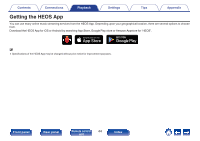Marantz SACD 30n User Guide English - Page 45
HEOS Account
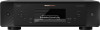 |
View all Marantz SACD 30n manuals
Add to My Manuals
Save this manual to your list of manuals |
Page 45 highlights
Contents Connections Playback HEOS Account HEOS Accounts can be registered in "HEOS Account" (v p. 101) in the menu of this unit or by tapping "Music" tab - "Settings" icon a in the HEOS App. o What is a HEOS Account? A HEOS Account is master account or "keychain" for managing all of your HEOS music services with one single username and password. o Why do I need a HEOS Account? With the HEOS Account you just have to enter your music services login names and passwords one time. This allows you to easily and quickly use multiple controller apps on different devices. You just log into your HEOS Account on any device and you will have access to all of your associated music services, play history and custom playlists, even if you are at a friend's house listening to music on their HEOS system. o Signing up for a HEOS Account You will be instructed to signup for a HEOS Account the first time you try to access any music service from the main "Music" menu of the HEOS App. Follow the instructions in the HEOS App to complete the operation. Settings Tips Appendix o Changing your HEOS Account 1 Tap the "Music" tab. 2 Select the Settings icon a in the upper left corner of the screen. 3 Select "HEOS Account". 4 Change your location, change your password, delete your account or sign out of your account. Front panel Rear panel Remote control 45 unit Index