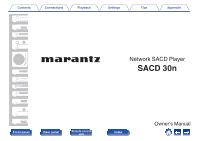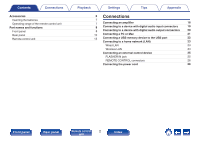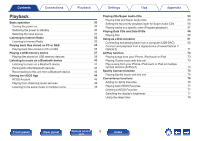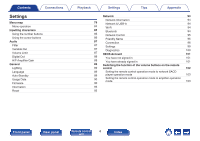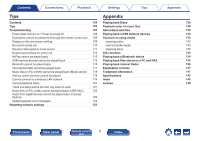Marantz SACD 30n User Guide English
Marantz SACD 30n Manual
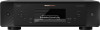 |
View all Marantz SACD 30n manuals
Add to My Manuals
Save this manual to your list of manuals |
Marantz SACD 30n manual content summary:
- Marantz SACD 30n | User Guide English - Page 1
Contents . Connections Playback Settings Tips Appendix Network SACD Player SACD 30n Front panel Rear panel Remote control 1 unit Index Owner's Manual - Marantz SACD 30n | User Guide English - Page 2
Contents Connections Accessories Inserting the batteries Operating range of the remote control unit Part names and functions Front panel Rear panel Remote control unit Playback Settings Tips Appendix 6 Connections 7 7 Connecting an amplifier 18 8 Connecting to a device with digital audio - Marantz SACD 30n | User Guide English - Page 3
Pairing with other Bluetooth devices Reconnecting to this unit from a Bluetooth device Getting the HEOS App HEOS Account Playing from streaming music services Listening to the same music in multiple rooms Playback Settings Tips Appendix Playing CDs/Super Audio CDs 53 Playing CDs and Super - Marantz SACD 30n | User Guide English - Page 4
Contents Connections Settings Menu map Menu operation Inputting characters Using the number buttons Using the cursor buttons Audio Filter Variable Out Volume Limit Digital Out H/P Amplifier Gain General Lighting Language Auto-Standby Usage Data Firmware Information Reset Playback Settings Tips - Marantz SACD 30n | User Guide English - Page 5
Playback Settings Tips Tips Contents 104 Tips 105 Troubleshooting 107 Power does not turn on / Music files on PC or NAS cannot be played back (Music server) 118 Various online services cannot be played 119 Cannot connect to a wireless LAN network 119 Cannot playback Discs 121 - Marantz SACD 30n | User Guide English - Page 6
carefully before using the product. After reading this manual, be sure to keep it for future reference. Accessories Check that the following parts are supplied with the product. Tips Appendix . Quick Start Guide Safety Instructions Notes on radio Warranty (for USA/for CANADA) Power cord - Marantz SACD 30n | User Guide English - Page 7
Contents Connections Playback Inserting the batteries 1 Remove the rear lid in the direction of the arrow and remove it. 2 Insert two batteries correctly into the battery compartment as indicated. Batteries Settings Tips Appendix NOTE 0 To prevent damage or leakage of battery fluid: 0 Do not - Marantz SACD 30n | User Guide English - Page 8
Contents Connections Playback Part names and functions Front panel q w e r t Settings Tips Appendix y u i o w Q0 . For details, see the next page. Q1 Q2 Q3 Q4 Front panel Rear panel Remote control 8 unit Index - Marantz SACD 30n | User Guide English - Page 9
Contents Connections Playback q w e r t y u i o w Q0 Q1 Q2 Q3 Q4 . A Power operation button (X) This turns the power on/off (standby). (v p. 30) B Lighting LED This illuminates when the power is turned on. Brightness can be changed and lighting turned off. (v p. 89) C System buttons These - Marantz SACD 30n | User Guide English - Page 10
Contents Rear panel q Connections w Playback Settings Tips Appendix er t y q . For details, see the next page. u i o Q0 Q1 Front panel Rear panel Remote control 10 unit Index - Marantz SACD 30n | User Guide English - Page 11
.. Contents q w Connections er t Playback yq A Bluetooth/wireless LAN antenna connectors Used to connect the included external antennas for Bluetooth/wireless connectivity when connecting to a network via wireless LAN, or when connecting to a handheld device via Bluetooth. (v p. 24) A Place - Marantz SACD 30n | User Guide English - Page 12
box, etc. (v p. 25) H RS-232C connector Used to connect home automation controller devices fitted with RS-232C connectors. Consult the owner's manual of the home automation controller for more information about serial control of this unit. Perform the operation below beforehand. A Turn on the power - Marantz SACD 30n | User Guide English - Page 13
Contents Connections Remote control unit q w e r t Playback Settings Tips Appendix The remote control provided with this unit can control a Marantz amplifier. 0 "Amplifier operations" (v p. 16) o Operating this unit A Remote control signal transmitter This transmits signals from the remote - Marantz SACD 30n | User Guide English - Page 14
Contents Connections Playback Q3 y u i o Q0 Q1 Q2 Settings Tips Appendix F QUEUE button This displays the queue. 0 "Playing back files stored on PC or NAS" (v p. 34) 0 "Playing a USB memory device" (v p. 37) PROGRAM button This sets program playback. (v p. 57) G ENTER button This determines - Marantz SACD 30n | User Guide English - Page 15
Contents Connections Playback Q4 Q5 Q6 Q7 Q8 Q9 W0 Settings Tips Appendix N VOLUME buttons (no) These adjust the volume of the audio signal output from the analog audio output terminals (VARIABLE) of this unit. This function is enabled when the volume control mode of the remote control is - Marantz SACD 30n | User Guide English - Page 16
Contents Connections Playback e r q t w Settings Tips o Amplifier operations A Marantz amplifier can be operated. A INPUT buttons (ml) B Mute button (:) C Power operation button (AMP X) D TONE/BALANCE button E VOLUME buttons (no) Appendix 0 The remote control may not operate some - Marantz SACD 30n | User Guide English - Page 17
Contents Connections Playback o Contents Connecting an amplifier 18 Connecting to a device with digital audio input connectors 19 Connecting to a device with digital audio output connectors 20 Connecting a PC or Mac 21 Connecting a USB memory device to the USB port 22 Connecting to a - Marantz SACD 30n | User Guide English - Page 18
Contents Connections Playback Settings Tips Appendix Connecting an amplifier In addition to the normal analog audio output connectors (FIXED) this unit has analog audio output connectors (VARIABLE) that allow you to adjust the volume of the audio signal output from this unit. Connect the - Marantz SACD 30n | User Guide English - Page 19
Contents Connections Playback Settings Tips Connecting to a device with digital audio input connectors You can enjoy digital audio playback by connecting an AV receiver or D/A converter that has a digital audio connector to this unit. AV receiver / D/A converter COAXIAL IN OPTICAL IN - Marantz SACD 30n | User Guide English - Page 20
unit, and convert the signals for playback using the D/A converter of this unit. (v p. 61) CD transport / Digital device COAXIAL OUT OPTICAL OUT or . o Specifications of supported audio formats See "D/A converter" (v p. 134). Front panel Rear panel Remote control 20 unit Index - Marantz SACD 30n | User Guide English - Page 21
Contents Connections Playback Settings Tips Appendix Connecting a PC or Mac By connecting a computer to the USB-DAC port on the rear panel of this unit using a commercially available USB connecting cable, this unit can be used as a D/A converter. (v p. 61) NOTE 0 Before USB connecting this - Marantz SACD 30n | User Guide English - Page 22
Contents Connections Playback Settings Tips Connecting a USB memory device to the USB port For operating instructions see "Playing a USB memory device". (v p. 37) USB memory device Appendix . 0 Marantz does not guarantee that all USB memory devices will operate or receive power. When - Marantz SACD 30n | User Guide English - Page 23
and operations as described below. 0 Playback of network audio such as Internet Radio and from your media server(s) 0 Playback of streaming music services 0 Using the Apple AirPlay function 0 Operation on this unit via the network 0 Operation with the HEOS wireless multi-room sound system 0 Firmware - Marantz SACD 30n | User Guide English - Page 24
line is not set using PPPoE. 0 Do not connect a NETWORK connector directly to the LAN port/ Ethernet connector on your computer. 0 Various online services may be discontinued without prior notice. 0 Do not carry this unit by the antenna. . Front panel Rear panel Remote control 24 unit Index - Marantz SACD 30n | User Guide English - Page 25
Contents Connections Playback Settings Connecting an external control device FLASHER IN jack This unit can be controlled by connecting a control box or other control device to this unit. Control box or control device Tips Appendix GND Signal Monaural mini-plug cable (Sold separately) . 0 - Marantz SACD 30n | User Guide English - Page 26
Contents Connections Playback Settings Tips Appendix REMOTE CONTROL connectors The following functions can be used when this unit is connected to a Marantz amplifier. 0 Controlling the amplifier through this unit using the HEOS app 0 Synchronizing the power operations of this unit and the - Marantz SACD 30n | User Guide English - Page 27
Contents This unit Connections Playback Settings Tips Appendix Remote connector cable (supplied) Amplifier SPEAKERS RDER RECORDER AUDIO OUT PRE OUT POWER AMP IN Set to "EXTERNAL". Front panel Rear panel Remote control 27 unit Index - Marantz SACD 30n | User Guide English - Page 28
Contents Connections Playback Settings Connecting the power cord After completing all the connections, insert the power plug into the power outlet. Tips Appendix To household power outlet (AC 120 V, 60 Hz) Power cord (supplied) . Front panel Rear panel Remote control 28 unit Index - Marantz SACD 30n | User Guide English - Page 29
Connections Playback Basic operation Turning the power on 30 Switching the power to standby 30 Selecting the input source 31 Playback network audio/service Listening to Internet Radio 32 Playing back files stored on PC or NAS 34 Getting the HEOS App 44 AirPlay function 72 Spotify - Marantz SACD 30n | User Guide English - Page 30
Contents Connections Basic operation CD X Input source select buttons Playback Settings Tips Appendix Turning the power on 1 Press CD X to turn on power to the unit. 0 You can also press X on the main unit to turn on power from standby mode. 0 You can also press p to turn on power from - Marantz SACD 30n | User Guide English - Page 31
Contents Connections Playback Selecting the input source 1 Press the input source select button to be played back. The selected input source appears on the display. 0 You can also select the input source by turning INPUT selector on the main unit. Settings Tips Appendix Front panel Rear - Marantz SACD 30n | User Guide English - Page 32
from around the world can be received. 0 The Internet Radio station list on this unit the database service provided by TuneIn Radio service. 0 The audio format types and specifications supported by this unit for playback are as follows. See "Playing back Internet Radio" (v p. 136) for details. 0 WMA - Marantz SACD 30n | User Guide English - Page 33
queue z Enabled when playing Podcasts. Settings Tips Appendix 0 Any characters that cannot be displayed are replaced with "." (period). NOTE 0 The radio station database service may be suspended or be otherwise unavailable without notice. Front panel Rear panel Remote control 33 unit Index - Marantz SACD 30n | User Guide English - Page 34
music files and playlists (m3u, wpl) from DLNA compatible servers including PCs and NAS devices on your network. 0 The audio format types and specifications supported by this unit for playback are as follows. See "Playing back files stored on a PC and NAS" (v p. 135) for details. 0 WMA 0 MP3 0 WAV - Marantz SACD 30n | User Guide English - Page 35
Contents Connections Playback Playing back files stored on PC or NAS Use this procedure to play music files or playlists stored on DLNA files servers on your local network. 1 Press MUSIC SERVERS to switch the input source to "Music Servers". 2 Select the name of your networked PC or NAS (Network - Marantz SACD 30n | User Guide English - Page 36
Contents Connections Playback 4 Use Cursor Up/Down buttons to select the "Play Now" or "Play Now & Replace Queue", then press ENTER. Playback starts. Operation buttons p i k j Cursor Up/Down ENTER BACK REPEAT r RANDOM s INFO QUEUE Function Playback / Pause Stop Skip to previous track / Skip to - Marantz SACD 30n | User Guide English - Page 37
be played on this unit. 0 This unit is compatible with USB memory devices in "FAT32" or "NTFS" format. 0 The audio format types and specifications supported by this unit for playback are as follows. See "Playing back a USB memory devices" (v p. 130) for details. 0 WMA 0 MP3 0 WAV 0 MPEG-4 AAC 0 FLAC - Marantz SACD 30n | User Guide English - Page 38
Contents Connections Playback Playing files stored on USB memory devices 1 Insert a USB memory device into the rear panel's USB port. 2 Press USB to switch the input source to "USB Music". 3 Select the name of this unit. Settings Tips Appendix 4 Browse the music on your USB memory device and - Marantz SACD 30n | User Guide English - Page 39
Random playback Switching the album name and file format This displays the queue NOTE 0 Note that Marantz will accept no responsibility whatsoever for any problems arising with the data on a USB memory device when using this unit in conjunction with the USB memory device. 0 When a USB memory device - Marantz SACD 30n | User Guide English - Page 40
. Communication is possible up to a range of about 98.4 ft/30 m. Bluetooth NOTE 0 To play back music from a Bluetooth device, the Bluetooth device needs to support the A2DP profile. OPTION INFO Front panel Rear panel Remote control 40 unit Index . - Marantz SACD 30n | User Guide English - Page 41
Contents Connections Playback Settings Tips Appendix Listening to music on a Bluetooth device In order to enjoy music from a Bluetooth device on this unit, the Bluetooth device must first be paired with this unit. Once the Bluetooth device has been paired, it does not need to be paired again. - Marantz SACD 30n | User Guide English - Page 42
the screen of the Bluetooth device. NOTE 0 To operate the Bluetooth device with the remote control of this unit, the Bluetooth device needs to support the AVRCP profile. 0 The remote control of this unit is not guaranteed to work with all Bluetooth devices. 0 For some Bluetooth devices, the volume - Marantz SACD 30n | User Guide English - Page 43
Contents Connections Playback Reconnecting to this unit from a Bluetooth device After pairing is completed, the Bluetooth device can be connected without performing any operations on this unit. This operation also needs to be performed when switching the Bluetooth device for playback. 1 If a - Marantz SACD 30n | User Guide English - Page 44
Contents Connections Playback Settings Tips Appendix Getting the HEOS App You can use many online music streaming services from the HEOS App. Depending upon your geographical location, there are several options to choose from. Download the HEOS App for iOS or Android by - Marantz SACD 30n | User Guide English - Page 45
to signup for a HEOS Account the first time you try to access any music service from the main "Music" menu of the HEOS App. Follow the instructions in the HEOS App to complete the operation. Settings Tips Appendix o Changing your HEOS Account 1 Tap the "Music" tab. 2 Select the Settings - Marantz SACD 30n | User Guide English - Page 46
from. NOTE 0 The HEOS app and brand is not affiliated with any manufacturer of any mobile device. Availability of music services may vary by region. Not all services may be available at time of purchase. Some services may be added or discontinued from time to time based on decisions of the music - Marantz SACD 30n | User Guide English - Page 47
Connections Playback o Selecting the music track or station from music sources 1 Tap the "Music" tab and select a music source. 0 All music services displayed may not be available in your location. Settings Tips Music Appendix This Phone Music Servers USB Music Playlists History Rooms - Marantz SACD 30n | User Guide English - Page 48
Contents Connections Playback 2 Browse the music to play. After selecting a music track or radio station the app will automatically change to the "Now Playing" screen. 0 When you select a music track to play you will be asked how you want to queue up your music. Play Now: Play Now & Replace - Marantz SACD 30n | User Guide English - Page 49
Contents Connections Playback Settings Tips Listening to the same music in multiple rooms The HEOS system is a true multi-room audio system that automatically synchronizes audio playback between multiple HEOS devices so that the audio coming from different rooms is perfectly in sync and always - Marantz SACD 30n | User Guide English - Page 50
Contents Connections Playback o Ungrouping rooms 1 Press and hold your finger on room that you want to remove from the group. 2 Drag it out of the group and lift your finger. NOTE 0 You can not remove the first room that started playing the music before grouping. Settings Tips 1 Rooms Drag - Marantz SACD 30n | User Guide English - Page 51
Contents Connections Playback o Grouping all rooms (party mode) You can easily group 16 rooms together into Party Mode by using a "pinch" gesture. 1 Place two fingers on the screen over the list of rooms. 2 Quickly pinch your two fingers together and release. 3 All of your rooms will be joined - Marantz SACD 30n | User Guide English - Page 52
Contents Connections Playback o Ungrouping all rooms You can easily ungroup all of your rooms and exit Party Mode by using a "spread" gesture. 1 Place two fingers close together on the screen over list of rooms. 2 Quickly spread your two fingers apart from each other and release. 3 All of your - Marantz SACD 30n | User Guide English - Page 53
Contents Connections Playback Playing CDs/Super Audio CDs CD PROGRAM 0 - 9 RANDOM OPTION CLEAR INFO REPEAT Settings Tips Appendix Playing CDs and Super Audio CDs 1 Press CD to switch the input source to "CD". 2 Press q to insert a disc. (v p. 132) 0 You can also open/close the disc tray by - Marantz SACD 30n | User Guide English - Page 54
Contents Connections Playback Settings 4 Press p. The 1 indicator lights on the display. Playback starts. NOTE 0 Do not place any foreign objects in the disc tray. Doing so could damage the unit. 0 Do not push the disc tray in by hand when the power is turned off. Doing so could damage the unit. - Marantz SACD 30n | User Guide English - Page 55
Contents Connections Playback o Switching the display Press INFO. Displays text and time information stored on media. 0 The text information is only displayed for Super Audio CD. 0 The player can display the following characters: ABCDEFGHIJKLMNOPQRSTUVWXYZ abcdefghijklmnopqrstuvwxyz 0123456789 l - Marantz SACD 30n | User Guide English - Page 56
Contents Connections Playback Settings Tips Appendix Setting the top priority playback layer for Super Audio CDs The layer that is played with priority when the disc is loaded can be set. 1 Press CD to switch the input source to "CD". 2 Check that no disc is loaded. 0 If the layer is switched - Marantz SACD 30n | User Guide English - Page 57
Contents Connections Playback Settings Tips Appendix Playing tracks in a specific order (Program playback) Up to 20 tracks can be programmed. 1 In the stop mode, press PROGRAM. "Program" is displayed on the display. 2 Use 0 - 9 to select the tracks. GExampleH Track 4 : Press number 4 to select - Marantz SACD 30n | User Guide English - Page 58
from such sites can be stored on CD-R/RW or DVD-R/-RW/+R/+RW discs and played on this unit. 0 The audio format types and specifications supported by this unit for playback are as follows. See "Playable files" (v p. 127) for details. 0 MP3 0 WMA 0 AAC 0 WAV 0 FLAC 0 Apple Lossless 0 AIFF 0 DSD NOTE - Marantz SACD 30n | User Guide English - Page 59
Contents Connections Playback Settings Playing files 1 Press CD to switch the input source to "CD". 2 Load a CD-R/-RW or DVD-R/-RW/+R/+RW disc containing music files into the disc tray. (v p. 132) 0 Press q to open/close the disc tray. 3 Use Cursor Up/Down/Left buttons to select the folder to be - Marantz SACD 30n | User Guide English - Page 60
the display During playback, press INFO. 0 Switch the display between the album name and the file format. 0 If a file does not support text information or no track information is recorded, the file name is displayed. 0 The player can display the following characters: ABCDEFGHIJKLMNOPQRSTUVWXYZ - Marantz SACD 30n | User Guide English - Page 61
Contents Connections Using as a D/A converter Playback CD X COAXIAL OPTICAL USB-DAC Settings Tips Appendix Digital audio signals input from an external device or computer into this unit can be converted and output as analog signals using this unit's D/A converter. (D/A converter function) 0 - Marantz SACD 30n | User Guide English - Page 62
Contents Connections Playback Settings Tips Appendix Connecting and playing back from a computer (USB-DAC) You can enjoy high-quality audio playback from the D/A converter built in to this unit by inputting music files into this unit from a computer via USB connection. 0 Before USB connecting - Marantz SACD 30n | User Guide English - Page 63
Contents Connections Playback 4 Install the driver. A Select the language to use for the installation. B Click "OK". q w Settings Tips Appendix C The wizard menu is displayed. Click "Next". e .. Front panel Rear panel Remote control 63 unit Index - Marantz SACD 30n | User Guide English - Page 64
Contents Connections Playback D Read the Software Licensing Agreement, and click "I accept the terms of the License Agreement". E Click "Next". Settings Tips Appendix F Click "Install" on the installation start dialog. 0 The installation starts. Do not perform any operation on the PC until - Marantz SACD 30n | User Guide English - Page 65
Contents Connections G Click "Next". Playback Settings Tips Appendix H When the installation is completed, click "Finish". i u .. Front panel Rear panel Remote control 65 unit Index - Marantz SACD 30n | User Guide English - Page 66
Contents Connections Playback Settings Tips Appendix . I Click "Yes". o 5 With the unit power off, connect the unit and PC using a USB cable (sold separately). 0 For the connection procedure, refer to the "Connecting a PC or Mac" section. (v p. 21) 6 Press CD X. 0 When the unit power is - Marantz SACD 30n | User Guide English - Page 67
Contents Connections Playback 9 Checking audio output. Outputs a TEST signal from the PC and checks the audio output from the USB-DAC function. A Select "SACD 30n" and click "Properties". 0 The Properties window is displayed. SACD 30n Settings Tips Appendix B Click the "Advanced" tab. C - Marantz SACD 30n | User Guide English - Page 68
connected to a PC. Operation will not occur correctly if connected to the PC before the dedicated driver has been installed. 0 Player software supporting the Audio Stream Input Output (ASIO) driver is required to play files with a sampling frequency of 352.8 kHz/384 kHz without downsampling. Check - Marantz SACD 30n | User Guide English - Page 69
Contents Connections Playback o Audio device settings (macOS only) A With the unit power off, connect the unit and Mac using a USB cable (sold separately). 0 For the connection procedure, refer to the "Connecting a PC or Mac" section. (v p. 21) B Press CD X. C Press USB-DAC to switch the input - Marantz SACD 30n | User Guide English - Page 70
cannot be detected, "Signal Unlock" will be displayed. 0 "Unsupported" is displayed when audio signals that are not supported by this unit are input. o Specifications of supported audio formats See "D/A converter" (v p. 134). . H Quit Audio MIDI Setup. Front panel Rear panel Remote control 70 - Marantz SACD 30n | User Guide English - Page 71
frequency cannot be detected, "Signal Unlock" will be displayed. 0 "Unsupported" is displayed when audio signals that are not supported by this unit are input. o Specifications of supported audio formats See "D/A converter" (v p. 134). NOTE 0 Do not input non-PCM signals, such as Dolby Digital and - Marantz SACD 30n | User Guide English - Page 72
or iTunes volume prior to playback and then adjust it to a suitable level. This device supports AirPlay 2. Sync multiple AirPlay 2 compatible devices/speakers for simultaneous playback. 0 This unit supports AirPlay 2 and requires iOS 11.4 or later. . Settings PC Tips Router Appendix This unit - Marantz SACD 30n | User Guide English - Page 73
" directly to this unit. 1 Connect your iPhone, iPod touch or iPad Wi-Fi to the same network as this unit. 0 For details, see your device's manual. 2 Play the song on your iPhone, iPod touch or iPad. AirPlay icon is displayed on the iPhone, iPod touch or iPad screen. 3 Tap the AirPlay - Marantz SACD 30n | User Guide English - Page 74
on multiple synced devices (AirPlay 2) Songs from an iPhone, iPod touch or iPad operating iOS 11.4 or later can be synced with multiple AirPlay 2 supported devices for simultaneous playback. 1 Play the song on your iPhone, iPod touch or iPad. AirPlay icon is displayed on the iPhone, iPod touch or - Marantz SACD 30n | User Guide English - Page 75
Contents Connections Playback Settings Tips Appendix Spotify Connect function Spotify is all the music you'll ever need. Millions of songs available instantly. Just search for the music you love, or let Spotify play you something great. Spotify works on your phone, tablet, computer and home - Marantz SACD 30n | User Guide English - Page 76
Contents Connections Convenience functions Playback SLEEP FAVORITES Cursor Up/Down ENTER 0 - 9 OPTION DIMMER Settings Tips Appendix 0 This section explains how to use convenient functions that can be used for each input source. 0 Control of "HEOS Favorites" operations is optimized for the - Marantz SACD 30n | User Guide English - Page 77
Contents Connections Playback Settings Tips Appendix Playing back HEOS Favorites 1 Press FAVORITES. The "HEOS Favorites" is displayed. 2 Use Cursor Up/Down buttons to select the content you would like to playback, then press ENTER. 3 Use Cursor Up/Down buttons to select "Play Now", then press - Marantz SACD 30n | User Guide English - Page 78
Contents Connections Playback Using the sleep timer You can have the power automatically switched to standby once a set time has elapsed. This is convenient for listening while going to sleep. 1 Press SLEEP during playback and select the setting time. 0 The sleep timer can be set to up to 90 - Marantz SACD 30n | User Guide English - Page 79
Contents Connections Playback Settings Tips Appendix Menu map For menu operations, see the following page. By default, this unit has recommended settings defined. You can customize this unit based on your existing system and your preferences. Setting items Detailed items Description Audio - Marantz SACD 30n | User Guide English - Page 80
Contents Connections Playback Setting items General Detailed items Lighting Language Auto-Standby Usage Data Firmware Information Reset Settings Tips Appendix Description/Detailed items The brightness of the lighting LED can be adjusted between 4 levels. The brightness can also be - Marantz SACD 30n | User Guide English - Page 81
a wired LAN. Use the wireless LAN (Wi-Fi) function to connect to a network. Auto-Scan Share Wi-Fi setting from an iOS device WPS Router Manual Use a LAN cable to connect to a network. Page 94 94 94 94 95 95 96 96 96 97 97 98 96 Front panel Rear panel - Marantz SACD 30n | User Guide English - Page 82
Contents Connections Playback Settings Tips Setting items Detailed items Description/Detailed items Network Settings Used for manually setting the IP address. DHCP IP Address z 1 Subnet Mask z 1 Gateway z 1 DNS z 1 Save Diagnostics Used to check the network connection. Physical - Marantz SACD 30n | User Guide English - Page 83
Out Sign out of your HEOS Account. - Performs the network settings using a Wizard style window. For details on the operations, see the separate "Quick Start Guide". Page 101 101 101 101 101 101 101 101 - Front panel Rear panel Remote control 83 unit Index - Marantz SACD 30n | User Guide English - Page 84
Contents Connections Playback BACK Cursor Up/Down ENTER SETUP Settings Tips Appendix Menu operation 1 Press SETUP. The menu is displayed on the display. 2 Use Cursor Up/Down buttons to select the menu to be set or operated, then press ENTER. 3 Use Cursor Up/Down buttons to change to desired - Marantz SACD 30n | User Guide English - Page 85
Contents Connections Playback Inputting characters On this unit, you can change the name displayed on the following screens to the names that you prefer. 0 Friendly Name (v p. 95) 0 Character input for the network functions Using the number buttons 1 Display the screen for inputting characters. 0 - Marantz SACD 30n | User Guide English - Page 86
Contents Connections Playback Settings Tips Appendix Using the cursor buttons 1 Display the screen for inputting characters. 0 To change a character, use Cursor Left/Right buttons to align the cursor with the character that you want to change. 2 Use Cursor Up/Down buttons to change the - Marantz SACD 30n | User Guide English - Page 87
This unit is equipped with a sound quality adjusting function which allows users to enjoy the desired playback sound quality. The unit supports PCM signal. Filter 1 (Default): Very short but symmetrical impulse response. Very precise soundstage and smooth tonal balance. Filter 2: Very short pre - Marantz SACD 30n | User Guide English - Page 88
Contents Connections Playback Settings Tips Appendix Digital Out Stopping digital audio output reduces a source of noise that affects sound quality, enabling higher sound quality playback. On (Default): Digital audio output is enabled. Off: Digital audio output is disabled. H/P Amplifier - Marantz SACD 30n | User Guide English - Page 89
Contents General Connections Playback Settings Tips Appendix Lighting The brightness of the lighting LED can be adjusted between 4 levels. The brightness can also be synchronized to the brightness of the display. Switching the display off reduces a source of noise that affects sound quality, - Marantz SACD 30n | User Guide English - Page 90
retries updating if updating fails. If an update still cannot be performed, an "Update Error" message appears in the display. See "Troubleshooting" - "Update/upgrade error messages" for information on update error messages. (v p. 124) Check the conditions according to the message and try the - Marantz SACD 30n | User Guide English - Page 91
Contents Connections Playback o Auto-Update This unit will automatically update to the newest firmware when in standby mode. n Auto-Update This unit will automatically update to the newest firmware when in standby mode. On: Off (Default): Turns on Automatic Updates. Turns off Automatic - Marantz SACD 30n | User Guide English - Page 92
carried out, "Not Registered" is displayed. 0 If the upgrade is not successful, "Upgrade Error" message appears in the display. See "Troubleshooting" - "Update/upgrade error messages" for information on upgrade error messages. (v p. 124) Check the settings and network environment and then perform - Marantz SACD 30n | User Guide English - Page 93
Contents Connections Playback Settings Tips Appendix Information o Notification Alerts Sets whether or not to display the notification when the power is turned on. On (Default): Off: Notification messages are displayed. Notification messages are not displayed. o Check for Notifications - Marantz SACD 30n | User Guide English - Page 94
"DHCP" to "On". (Use the default setting.) This allows this unit to use your home network (LAN). When assigning an IP address to each device manually, you need to assign an IP address to this unit using the "IP Address" settings, and enter information about your home network (LAN) such as - Marantz SACD 30n | User Guide English - Page 95
Contents Connections Playback Network Control Enables network communication in standby power mode. On (Default): Network is on during standby. Main unit operable with a network compatible controller. Off: Suspend network function during standby. 0 When using the HEOS App, use with the " - Marantz SACD 30n | User Guide English - Page 96
Contents Connections Playback Connection Choose whether to connect the home network to a wireless LAN or a wired LAN. When connecting to the network using wired LAN, select "Wired" after connecting a LAN cable. When connecting to the network using wireless LAN, select "Wi-Fi" and configure the " - Marantz SACD 30n | User Guide English - Page 97
to connect to. 0 The time for pressing the button varies depending on the router. 3. Press ENTER within 2 minutes. 0 The iOS device firmware version needs to support iOS 7 or later. Front panel Rear panel Remote control 97 unit Index - Marantz SACD 30n | User Guide English - Page 98
Contents Connections Playback n Manual Enter the name (SSID) and password of the network you The wireless LAN (Wi-Fi) settings of this unit can also be configured from a PC or tablet that supports wireless LAN connection. 1. Press and hold the X and Cursor Right buttons on the main unit for at - Marantz SACD 30n | User Guide English - Page 99
the network settings automatically from your router. Configure the network settings manually. o IP Address Set the IP address within the ranges you do not understand about Internet connection, contact your ISP (Internet Service Provider) or the store from which you purchased your computer. Front - Marantz SACD 30n | User Guide English - Page 100
Contents Connections Playback Diagnostics Used to check the network connection. o Physical Connection Checks the physical LAN port connection. OK Error: The LAN cable is not connected. Check the connection. Settings Tips Appendix o Internet Access Checks whether this unit has access to - Marantz SACD 30n | User Guide English - Page 101
Contents Connections Playback Settings Tips Appendix HEOS Account Make HEOS Account-related settings. HEOS Account is needed in order to use HEOS Favorites. The menu displayed differs depending on the status of the HEOS Account. You have not signed in o I have a HEOS Account If you already - Marantz SACD 30n | User Guide English - Page 102
Contents Connections Playback Settings Tips Appendix Switching the function of the volume buttons on the remote control If connecting a power amplifier to the analog audio output terminals (VARIABLE) of this unit, you can change the operation mode of the included remote control so that the - Marantz SACD 30n | User Guide English - Page 103
Contents Connections Playback Setting the remote control operation mode to network SACD player operation mode 1 Press and hold the ENTER and number 2 button on the remote control unit down together for more than 5 seconds. 0 "Variable Out" in the menu must also be set to "On" to adjust the - Marantz SACD 30n | User Guide English - Page 104
unit I want the volume not to become too loud by mistake o Troubleshooting 105 Power does not turn on/Power is turned off 108 105 Operations PC or NAS cannot be played back (Music server) 118 Various online services cannot be played 119 Cannot connect to a wireless LAN network 119 Cannot - Marantz SACD 30n | User Guide English - Page 105
Contents Connections Playback Settings Tips Appendix Tips I want to switch the filter to change the desired sound quality 0 Switch the filter characteristics. (v p. 87) I want to enjoy analog output audio at higher quality 0 Set "Digital Out" on the menu to "Off". (v p. 88) 0 Press the DIMMER - Marantz SACD 30n | User Guide English - Page 106
Contents Connections Playback Settings Tips Appendix Simple operations in the power off state 0 Press the p button to automatically turn the unit's power supply on and start playback of the last selected input source. 0 When the "Network Control" function is set to "On", you can perform - Marantz SACD 30n | User Guide English - Page 107
Contents Connections Playback Troubleshooting If a problem should arise, first check the following: 1. Are the connections correct? 2. Is the set being operated as described in the owner's manual? 3. Are the other devices operating properly? Settings Tips Appendix 0 If steps 1 to 3 above do - Marantz SACD 30n | User Guide English - Page 108
Contents Connections Playback Settings Tips Appendix Power does not turn on / Power is turned off Power is not turned on. 0 Check whether the power plug is correctly inserted into the power outlet. (v p. 28) 0 This unit is in standby mode. Press the X button on the unit or the CD X button on - Marantz SACD 30n | User Guide English - Page 109
Contents Connections Playback Settings Tips Appendix Operations cannot be performed through the remote control unit Operations cannot be performed through the remote control unit. 0 Batteries are worn out. Replace with new batteries. (v p. 7) 0 Operate the remote control unit within a distance - Marantz SACD 30n | User Guide English - Page 110
Contents Connections Playback Settings Tips Appendix No sound comes out No sound is produced. Or sound is distorted. 0 Check the connections for all devices. (v p. 17) 0 Insert connection cables all the way in. 0 Check that input connectors and output connectors are not reversely connected. 0 - Marantz SACD 30n | User Guide English - Page 111
Contents Connections Playback Settings Tips Sound is interrupted or noise occurs During playback from the Internet radio or USB memory device, sound is occasionally interrupted. 0 When the transfer speed of the USB memory device is slow, sound may occasionally be interrupted. 0 The network - Marantz SACD 30n | User Guide English - Page 112
power supply to devices that cause interference. - Change the settings of the router channel to which this unit is connected to. (See the instruction manual of the wireless router for details on how to change the channel.) - Switch to a wired LAN connection. 0 Particularly when you play back large - Marantz SACD 30n | User Guide English - Page 113
Contents Connections Playback Settings Tips Appendix Desired sound does not come out The volume does not increase. 0 The maximum volume of the audio signal output from the analog audio output terminals (VARIABLE) is set too low. Set the maximum volume using "Volume Limit" on the menu. (v p. 87 - Marantz SACD 30n | User Guide English - Page 114
Contents Connections Playback Settings Tips Appendix Audio is interrupted during the AirPlay playback on iPhone / iPod touch / iPad. 0 Quit the application running in the background of the iPhone/iPod touch/iPad, and then play using AirPlay. 0 Some external factors may be affecting the - Marantz SACD 30n | User Guide English - Page 115
function does not work when "Network & USB-A" is "Disabled". (v p. 94) Files on the USB memory device are not displayed. 0 Files of a type not supported by this unit are not displayed. (v p. 37) 0 This unit is able to display files in a maximum of eight folder layers. A maximum of 5000 files - Marantz SACD 30n | User Guide English - Page 116
back Bluetooth devices cannot be connected to this unit. 0 The Bluetooth function in the Bluetooth device has not been enabled. See the Owner's Manual of the Bluetooth device to enable the Bluetooth function. 0 Bring the Bluetooth device near to this unit. 0 The Bluetooth device cannot connect with - Marantz SACD 30n | User Guide English - Page 117
in a format that is not supported by this unit. Formats that 99) 0 To obtain the IP address manually, set the IP address on this unit service. Select a radio station in service. Cannot connect to favorite radio stations. 0 Radio station is not currently in service. Register radio stations in service - Marantz SACD 30n | User Guide English - Page 118
unit. Change the settings to allow this unit. For details, see the owner's manual of the server or NAS. Server is not found, or it is not (v p. 94) Files on PC or NAS are not displayed. 0 Files of a type not supported by this unit are not displayed. (v p. 135) Music stored on a NAS cannot be played - Marantz SACD 30n | User Guide English - Page 119
Contents Connections Playback Settings Tips Appendix Various online services cannot be played Various online services cannot be played. 0 The online service may have been discontinued. Cannot connect to a wireless LAN network Cannot connect to the network. 0 The network name (SSID), password - Marantz SACD 30n | User Guide English - Page 120
by using the WPS button on the router. In this case, use the "Auto- Scan" or "Manual" method to connect. Cannot connect to the network using iPhone/iPod touch/iPad. 0 Update the iPhone wireless connection, iOS 7 or later needs to be supported. Front panel Rear panel Remote control 120 unit Index - Marantz SACD 30n | User Guide English - Page 121
by disc, format, etc., occurs. "Wrong Format" is displayed. 0 "Wrong Format" is displayed for files created in a format that is not supported by this unit. Check the formats supported by this unit. (v p. 127) There is a delay before the disc tray starts to open There is a delay before the disc tray - Marantz SACD 30n | User Guide English - Page 122
signals cannot be detected properly, "Signal Unlock" is displayed. (v p. 70) "Unsupported" is displayed. 0 "Unsupported" is displayed when audio signals that are not supported by this unit are input. Check the settings on your computer or player software. (v p. 70) 0 If the computer you use is macOS - Marantz SACD 30n | User Guide English - Page 123
cannot be detected properly, "Signal Unlock" is displayed. (v p. 71) "Unsupported" is displayed. 0 "Unsupported" is displayed when audio signals that are not supported by this unit are input. Check the audio output signal format from your digital device. (v p. 71) Front panel Rear panel Remote - Marantz SACD 30n | User Guide English - Page 124
X on the main unit for more than 5 seconds, or remove and re-insert the power cord. The update restarts automatically. Please contact customer service in your area. This unit may be broken. Contact our Customer Service Center in your area. Front panel Rear panel Remote control 124 unit Index - Marantz SACD 30n | User Guide English - Page 125
Resetting network settings If network contents cannot be played or the unit cannot connect to the network, restarting the unit may improve the problem. We recommend restarting the unit before returning the settings to the default settings. (v p. 107) If the operations are not improved by restarting - Marantz SACD 30n | User Guide English - Page 126
Contents Connections Playing back Discs Super Audio CD Playable media CD CD-R CD-RW DVD-R/-RW/+R/+RW Playback NOTE 0 Some discs and some recording formats cannot be played. 0 Non-finalized discs cannot be played. . ... . . Settings Tips Appendix o Super Audio CD There are three types - Marantz SACD 30n | User Guide English - Page 127
Contents Connections Playback Settings Tips Appendix o Playable files MP3 WMA AAC WAV FLAC Apple Losslessz1 AIFF DSD Sampling frequency 44.1/48 kHz 44.1/48 kHz 44.1/48 kHz 44.1/48/88.2/ 96/176.4/192 kHz 44.1/48/88.2/ 96/176.4/192 kHz 44.1/48/ 88.2/96 kHz 44.1/48/88.2/ 96/176.4/192 kHz 2.8/5.6 - Marantz SACD 30n | User Guide English - Page 128
Contents Connections Playback Settings Tips Appendix NOTE 0 Be sure to give files the extension. Files with any other extensions or files with no extensions cannot be played. 0 Recordings you have made should only be used for your personal enjoyment, and as per copyright laws may not be used - Marantz SACD 30n | User Guide English - Page 129
, set the writing software's format to "ISO9660". The files may not play properly if they are recorded in other formats. For details, refer to the instructions of your writing software. Front panel Rear panel Remote control 129 unit Index - Marantz SACD 30n | User Guide English - Page 130
album artwork exceeds 500 × 500 (WMA/MP3/Apple Lossless/DSD) or 349 × 349 (MPEG-4 AAC), then music may not be played back properly. o Specifications of supported files Sampling frequency Bit rate Extension WMAz1 32/44.1/48 kHz 48 - 192 kbps .wma MP3 32/44.1/48 kHz 32 - 320 kbps .mp3 WAV - Marantz SACD 30n | User Guide English - Page 131
Contents Connections Playback o Maximum number of playable files and folder The limits on the number of folders and files that can be displayed by this unit are as follows. Item Media USB memory device Number of folder directory levels z1 8 levels Number of folders 500 Number of filesz2 - Marantz SACD 30n | User Guide English - Page 132
player and damage it. 0 Do not use discs in special shapes, as they may damage the unit. .. 0 Place 3 inch/8 cm discs in the inner tray guide without using an adapter. 0 Do not push the disc tray in by hand when the power is off. Doing so could damage the unit. 0 If - Marantz SACD 30n | User Guide English - Page 133
Contents Connections Playback Settings Tips Appendix How to handle media 0 Do not get fingerprints, oil or dirt on discs. 0 Take special care not to scratch discs when removing them from their cases. 0 Do not bend or heat discs. 0 Do not enlarge the hole in the center. 0 Do not write on the - Marantz SACD 30n | User Guide English - Page 134
monaural and stereo sound data can be streamed at a high quality. 0 AVRCP(Audio/Video Remote Control Profile): When a Bluetooth device that supports this standard is connected, the Bluetooth device can be operated from this unit. o About Bluetooth communications Radio waves broadcast from this unit - Marantz SACD 30n | User Guide English - Page 135
Server or jRiver Media Server, needs to be installed on your computer or NAS for full support. There are other server software available too. Please check supported formats. o Specifications of supported files Sampling frequency Bit rate Extension WMAz1 32/44.1/48 kHz 48 - 192 kbps .wma MP3 - Marantz SACD 30n | User Guide English - Page 136
Contents Connections Playback Playing back Internet Radio o Playable broadcast station specifications WMA MP3 MPEG-4 AAC Sampling frequency 32/44.1/48 kHz 32/44.1/48 kHz 32/44.1/48 kHz Bit rate 48 - 192 kbps 32 - 320 kbps 48 - 320 kbps Extension .wma .mp3 .aac/ .m4a Settings Tips Appendix - Marantz SACD 30n | User Guide English - Page 137
Contents Connections Playback Settings Tips Appendix Explanation of terms o Audio AIFF(Audio Interchange File Format) This is an uncompressed and lossless format for digital audio. Use AIFF files to burn high-quality audio CDs from imported songs. AIFF files use approximately 10 MB of disk - Marantz SACD 30n | User Guide English - Page 138
LIABLE FOR ANY DIRECT, INDIRECT, INCIDENTAL, SPECIAL, EXEMPLARY, OR CONSEQUENTIAL DAMAGES (INCLUDING, BUT NOT LIMITED TO, PROCUREMENT OF SUBSTITUTE GOODS OR SERVICES; LOSS OF USE, DATA, OR PROFITS; OR BUSINESS INTERRUPTION) HOWEVER CAUSED AND ON ANY THEORY OF LIABILITY, WHETHER IN CONTRACT, STRICT - Marantz SACD 30n | User Guide English - Page 139
Contents Connections Playback Dynamic range The difference between the maximum undistorted sound level and the minimum discernible level above the noise emitted by the device. Downmix This function converts the number of channels of surround audio to a lower number of channels and plays back - Marantz SACD 30n | User Guide English - Page 140
authentication system for mutual authentication when a preset character string matches on the wireless LAN access point and client. Network Names (SSID: Service Set Identifier) When forming wireless LAN networks, groups are formed to prevent interference, data theft, etc. These groups are based on - Marantz SACD 30n | User Guide English - Page 141
Contents Connections Trademark information Playback Settings Tips Appendix . .. Apple, AirPlay, iPad, iPad Air, iPad Pro and iPhone are trademarks of Apple Inc., registered in the U.S. and other countries. The trademark "iPhone" is used in Japan with a license from Aiphone K.K. Use of the - Marantz SACD 30n | User Guide English - Page 142
Contents Connections Specifications o Audio section 0 Analog output Channels: Playable frequency range: Playable frequency response: S/N ratio: Dynamic range: Harmonic distortion: Wow & flutter: 0 Output level Unbalanced (fixed): Unbalanced (variable): Headphone output: 0 Digital output Coaxial: - Marantz SACD 30n | User Guide English - Page 143
Alliance. o Bluetooth section Communications system: Transmission power: Maximum communication range: Used frequency range: Modulation scheme: Supported profiles: Corresponding codec: Transmission range (A2DP): Bluetooth Specification Version 4.1 Bluetooth Specification Power Class 1 Approx. 98 - Marantz SACD 30n | User Guide English - Page 144
Contents Connections Playback Settings o General Operating temperature: Power supply voltage/frequency: Power consumption: Power consumption in standby mode: +5 ℃ - +35 ℃ AC120 V, 60 Hz 48 W 0.4 W For the purpose of improvement, the specifications and design are subject to change without - Marantz SACD 30n | User Guide English - Page 145
Contents Connections o Dimensions (Unit : in. (mm)) Playback Settings Tips Appendix 1 3/8 (32) 2 1/8 1/4 (51) (6) 10 1/2 (265) 1/2 (10) 15 1/8 (382) 16 3/4 (424) 2 5/8 (66) 5 7/8 (149) 5 3/8 (135) 17 1/2 (443) 5/8 (15) 4 5/8 (115) 5 1/8 (130) 7 3/4 (194) 2 1/2 (61) o Weight : 30 lbs 3 - Marantz SACD 30n | User Guide English - Page 146
Contents Connections Playback Settings Tips Appendix Index v A AirPlay 72 Amplifier 18 Auto Standby 89 v B Bluetooth device 40 v C CD 53 v D D/A converter function 61, 134 DATA CD 58 Display's brightness 77 v E External control device 25 v F Firmware update 90 Front panel 8 v H - Marantz SACD 30n | User Guide English - Page 147
75 v U USB memory device 22, 37 USB-DAC 21, 61, 134 v W Wi-Fi settings 96 Wired LAN 23, 96 Wireless LAN 24, 96 v T Tips 105 Troubleshooting 107 Tips Appendix Front panel Rear panel Remote control 147 unit Index - Marantz SACD 30n | User Guide English - Page 148
GPL and LPGL licenses at the actual cost upon your request to our customer service center. However, note that we make no guarantees concerning the source code. Please also understand that we do not offer support for the contents of the source code. This section describes software license used for - Marantz SACD 30n | User Guide English - Page 149
BE LIABLE FOR ANY DIRECT, INDIRECT, INCIDENTAL, SPECIAL, EXEMPLARY, OR CONSEQUENTIAL DAMAGES(INCLUDING, BUT NOT LIMITED TO, PROCUREMENT OF SUBSTITUTE GOODS OR SERVICES; LOSS OF USE, DATA, OR PROFITS; OR BUSINESS INTERRUPTION) HOWEVER CAUSED AND ON ANY THEORY OF LIABILITY, WHETHER IN CONTRACT, STRICT - Marantz SACD 30n | User Guide English - Page 150
BE LIABLE FOR ANY DIRECT, INDIRECT, INCIDENTAL, SPECIAL, EXEMPLARY, OR CONSEQUENTIAL DAMAGES(INCLUDING, BUT NOT LIMITED TO, PROCUREMENT OF SUBSTITUTE GOODS OR SERVICES; LOSS OF USE, DATA, OR PROFITS; OR BUSINESS INTERRUPTION) HOWEVER CAUSED AND ON ANY THEORY OF LIABILITY, WHETHER IN CONTRACT, STRICT - Marantz SACD 30n | User Guide English - Page 151
Contents Connections Playback n jQuery Copyright 2014 jQuery Foundation and other contributors http://jquery.com/ Permission is hereby granted, free of charge, to any person obtaining a copy of this software and associated documentation files(the "Software"), to deal in the Software without - Marantz SACD 30n | User Guide English - Page 152
into the same address space as the client using it, is licensed under the terms of the "Three-Clause BSD License". The Linux Name Service Switch code, contributed by National ICT Australia Ltd(NICTA)is licensed under the terms of the NICTA Public Software Licence(which is substantially similar to - Marantz SACD 30n | User Guide English - Page 153
Contents Connections Playback n mongoose https://github.com/cesanta/mongoose/ Copyright(c)2004-2013 Sergey Lyubka Permission is hereby granted, free of charge, to any person obtaining a copy of this software and associated documentation files(the "Software"), to deal in the Software without - Marantz SACD 30n | User Guide English - Page 154
BE LIABLE FOR ANY DIRECT, INDIRECT, INCIDENTAL, SPECIAL, EXEMPLARY, OR CONSEQUENTIAL DAMAGES(INCLUDING, BUT NOT LIMITED TO, PROCUREMENT OF SUBSTITUTE GOODS OR SERVICES; LOSS OF USE, DATA, OR PROFITS; OR BUSINESS INTERRUPTION) HOWEVER CAUSED AND ON ANY THEORY OF LIABILITY, WHETHER IN CONTRACT, STRICT - Marantz SACD 30n | User Guide English - Page 155
BE LIABLE FOR ANY DIRECT, INDIRECT, INCIDENTAL, SPECIAL, EXEMPLARY, OR CONSEQUENTIAL DAMAGES(INCLUDING, BUT NOT LIMITED TO, PROCUREMENT OF SUBSTITUTE GOODS OR SERVICES; LOSS OF USE, DATA, OR PROFITS; OR BUSINESS INTERRUPTION)HOWEVER CAUSED AND ON ANY THEORY OF LIABILITY, WHETHER IN CONTRACT, STRICT - Marantz SACD 30n | User Guide English - Page 156
Contents Connections Playback n sqlite 2003.5.7 SQLite Copyright SQLite is in the Public Domain All of the code and documentation in SQLite has been dedicated to the public domain by the authors. All code authors, and representatives of the companies they work for, have signed affidavits - Marantz SACD 30n | User Guide English - Page 157
BE LIABLE FOR ANY DIRECT, INDIRECT, INCIDENTAL, SPECIAL, EXEMPLARY, OR CONSEQUENTIAL DAMAGES(INCLUDING, BUT NOT LIMITED TO, PROCUREMENT OF SUBSTITUTE GOODS OR SERVICES; LOSS OF USE, DATA, OR PROFITS; OR BUSINESS INTERRUPTION) HOWEVER CAUSED AND ON ANY THEORY OF LIABILITY, WHETHER IN CONTRACT, STRICT - Marantz SACD 30n | User Guide English - Page 158
Contents Connections Playback n zlib http://www.zlib.net/ zlib.h -- interface of the 'zlib' general purpose compression library version 1.2.3, July 18th, 2005 Copyright(C)1995-2004 Jean-loup Gailly and Mark Adler This software is provided 'as-is', without any express or implied warranty. In no - Marantz SACD 30n | User Guide English - Page 159
. 159 3520 10774 00AM © 2020 Sound United. All Rights Reserved.
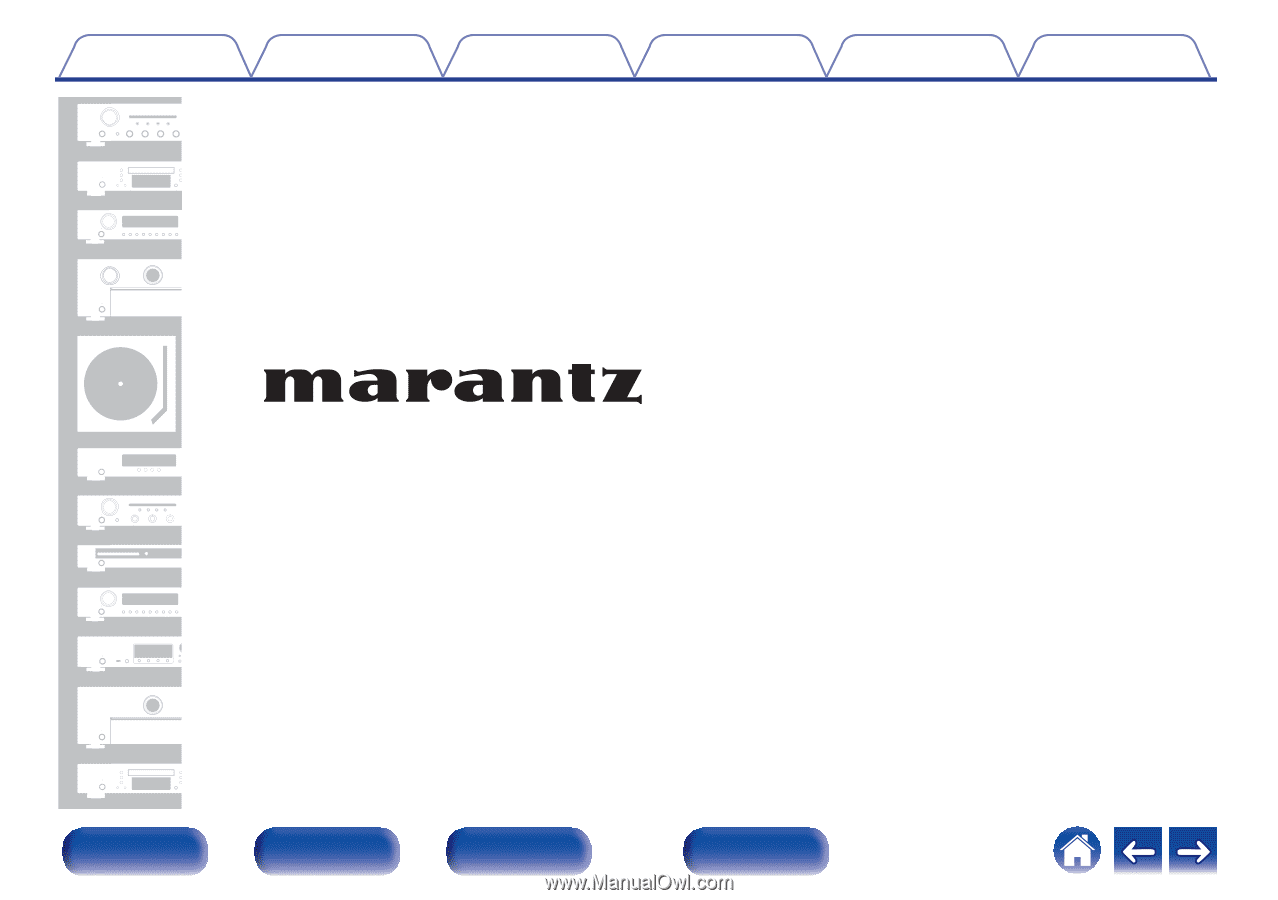
.
Network SACD Player
SACD 30n
Owner’s Manual
Contents
Connections
Playback
Settings
Tips
Appendix
1
Front panel
Rear panel
Remote control
unit
Index