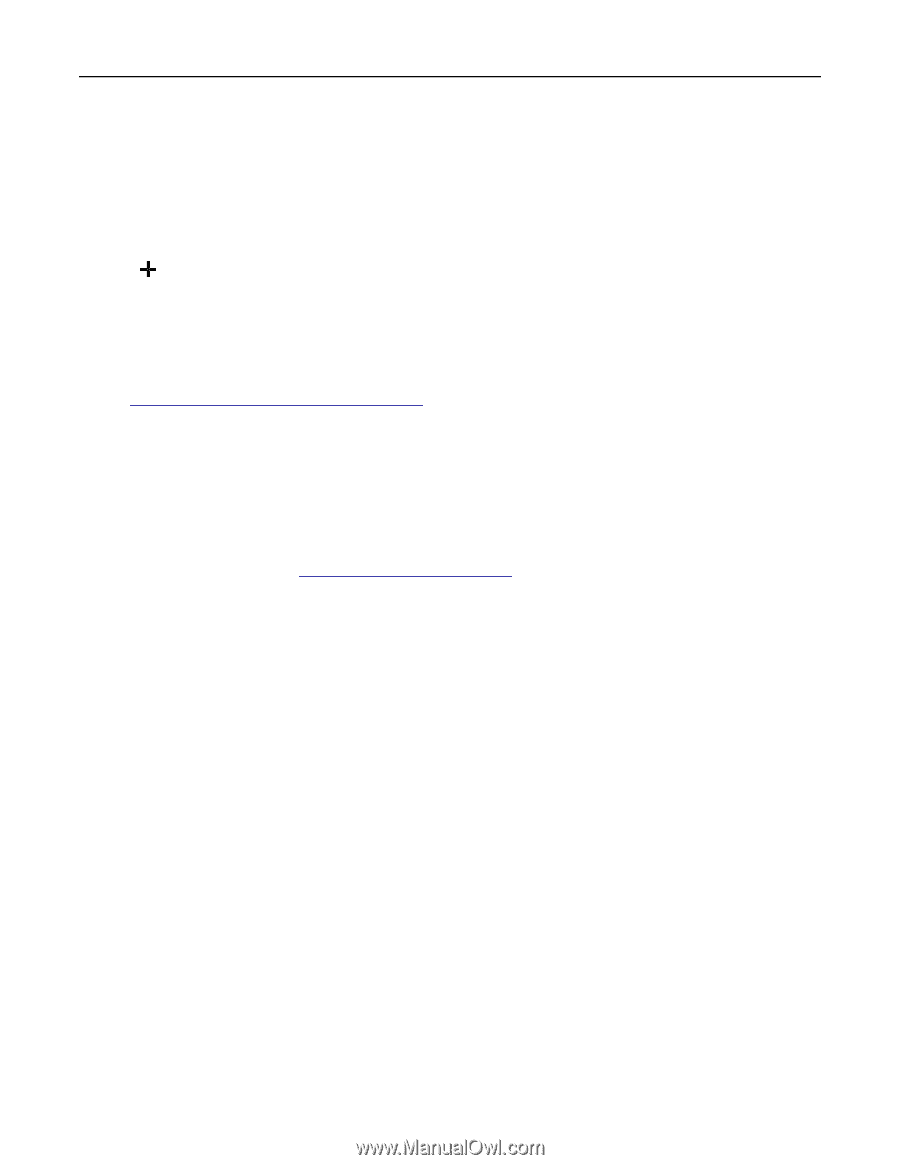Lexmark CX943 Users Guide - Page 78
Updating firmware, Exporting or importing a configuration file, For Macintosh users
 |
View all Lexmark CX943 manuals
Add to My Manuals
Save this manual to your list of manuals |
Page 78 highlights
Set up, install, and configure 78 e Type a printer name, and then click Next. f Select a printer sharing option, and then click Next. g Click Finish. For Macintosh users 1 From a computer, open Printers & Scanners. 2 Click , and then select a printer. 3 From the Use menu, select a print driver. Notes: • To use the Macintosh print driver, select either AirPrint or Secure AirPrint. • If you want custom printing features, then select the Lexmark print driver. To install the driver, see "Installing the printer software" on page 76. 4 Add the printer. Updating firmware To enhance printer performance and fix issues, update the printer firmware regularly. For more information on updating the firmware, contact your Lexmark representative. To get the latest firmware, go to www.lexmark.com/downloads, and then search for your printer model. 1 Open a web browser, and then type the printer IP address in the address field. Notes: • View the printer IP address on the printer home screen. The IP address appears as four sets of numbers separated by periods, such as 123.123.123.123. • If you are using a proxy server, then temporarily disable it to load the web page correctly. 2 Click Settings > Device > Update Firmware. 3 Do either of the following: • Click Check for updates > I agree, start update. • Upload the flash file. a Browse to the flash file. Note: Make sure that you have extracted the firmware zip file. b Click Upload > Start. Exporting or importing a configuration file You can export the configuration settings of your printer into a text file, and then import the file to apply the settings to other printers. 1 Open a web browser, and then type the printer IP address in the address field. Notes: • View the printer IP address on the printer home screen. The IP address appears as four sets of numbers separated by periods, such as 123.123.123.123.