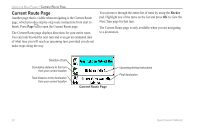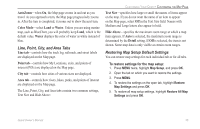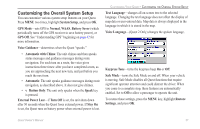Garmin Quest Owner's Manual - Page 44
Customizing the Display, Display Setup, Backlight Timeout, Backlight Intensity, Color Mode, Daytime
 |
UPC - 753759041762
View all Garmin Quest manuals
Add to My Manuals
Save this manual to your list of manuals |
Page 44 highlights
CUSTOMIZING YOUR QUEST > CUSTOMIZING THE DISPLAY Customizing the Display You can change the lighting and color on the Quest for optimal viewing. Press MENU twice, select Display Setup, and press OK. Backlight Timeout-specifies the amount of time the backlight stays on when you are not pressing keys. The timeout only applies when you are using the Quest on battery power. Backlight Intensity-specifies how strong the backlight appears. Operating the backlight at a higher percentage (intensity) uses up the battery power more quickly. Color Mode-sets the color mode for your viewing preferences. Daytime shows a bright and lighter background. Nighttime shows a black background for easier viewing during the night. Auto allows the Quest to automatically switch between the two at sunrise and sunset. Custom allows you to create your own color scheme for a variety of objects, such as labels, buttons, and text bars. To customize the colors: 1. Highlight Custom for the Color Mode and press OK. 2. Highlight an item you would like to customize and press OK. 3. Highlight Change and press OK. A color grid appears. 4. Use the Rocker pad to place the pointer over the color you want to use and then press OK. The new color appears for the item you selected. 5. Highlight Save Colors and press OK. Sample page displaying custom colors Custom Color page To restore the color settings, press the MENU key, highlight Restore Settings, and press OK. 36 Quest Owner's Manual