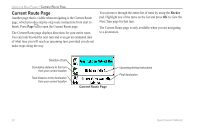Garmin Quest Owner's Manual - Page 37
Panning the Map, To pan the map, To re-center your location on the screen - 2 review
 |
UPC - 753759041762
View all Garmin Quest manuals
Add to My Manuals
Save this manual to your list of manuals |
Page 37 highlights
Panning the Map You can pan the map with the map pointer to view areas of the map that are not visible on the screen. As you pan past the edge of the screen, the map moves to provide continuous map coverage. The position icon indicates your present location and may not be visible on the screen when you pan the map. To pan the map: Press up, down, right, or left on the Rocker pad. The map pointer moves the map so you can view different parts of the map. As you move the pointer, the distance and bearing from your present location to the pointer appear in the distance bar. The map pointer's location coordinates also appear in the bar. When you zoom while panning the map, the map pointer stays centered on the screen. USING THE MAIN PAGES > MAP PAGE To re-center your location on the screen: When you are finished panning the Map, press the Page key. The map automatically moves to show your present location. Use the pointer to select on-screen map features and review the item directly from the map. To view details about an on-screen point: 1. Use the Rocker pad to move the pointer to the location or map item. If several items are grouped closely together, zoom in closer for a better view. 2. Press OK to view more information about the point. The information and on-screen buttons vary depending on the type of item selected. Position icon Map pointer Distance bar Quest Owner's Manual 29