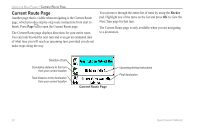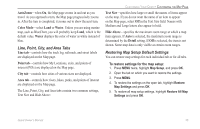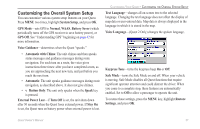Garmin Quest Owner's Manual - Page 43
Line, Point, City, and Area Tabs, Restoring Map Setup Default Settings, AutoZoom, Color Mode, Water
 |
UPC - 753759041762
View all Garmin Quest manuals
Add to My Manuals
Save this manual to your list of manuals |
Page 43 highlights
AutoZoom-when On, the Map page zooms in and out as you travel. As you approach a turn, the Map page progressively zooms in. After the turn is completed, it zooms out to show the next turn. Color Mode-select Land or Water. Unless you are using marine map, such as BlueChart, you will probably keep Land, which is the default value. Water displays the color of water as white instead of blue. Line, Point, City, and Area Tabs Line tab-controls how the track log, railroads, and street labels are displayed on the Map page. Point tab-controls how My Locations, exits, and points of interest (POIs) are displayed on the Map page. City tab-controls how cities of various sizes are displayed. Area tab-controls how rivers, lakes, parks, and points of interest are displayed on the Map page. The Line, Point, City, and Area tabs contain two common settings, Text Size and Hide Above: CUSTOMIZING YOUR QUEST> CUSTOMIZING THE MAP PAGE Text Size-specifies how large or small the names of items appear on the map. If you do not want the name of an item to appear on the Map page, select Off in the Text Size field. Names with Medium and Large letters also appear in bold. Hide Above-specifies the maximum zoom range at which a map item appears. If Auto is selected, the maximum zoom range is determined by the Detail setting. If Off is selected, the item is not shown. Some map data is only visible at certain zoom ranges. Restoring Map Setup Default Settings You can restore map settings for each individual tab or for all tabs. To restore settings for the map setup: 1. Press MENU twice, highlight Map Setup, and press OK. 2. Open the tab on which you want to restore the settings. 3. Press MENU. 4. To restore the settings on the open tab, highlight Restore Map Settings and press OK. 5. To restore all map setup settings, highlight Restore All Map Settings and press OK. Quest Owner's Manual 35