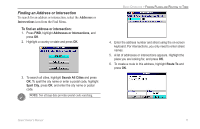Garmin Quest Owner's Manual - Page 14
Getting Started, Turning the Quest On and Off, Adjusting the External Speaker Volume - 2 battery
 |
UPC - 753759041762
View all Garmin Quest manuals
Add to My Manuals
Save this manual to your list of manuals |
Page 14 highlights
UNIT OVERVIEW > GETTING STARTED Getting Started Turning the Quest On and Off Press and hold the Power key on the front of the unit to turn it on or off. When turned on, the Welcome page appears briefly, followed by a Safe Driving Warning Message. Press the OK key to acknowledge the message, or wait briefly until the Map page appears. Your Quest automatically starts searching for satellite signals to find your current location. Adjusting the External Speaker Volume You can adjust the volume for the external speaker using two different methods. Be sure that you properly adjust the volume on both controls. You can adjust the volume using the volume control knob on the external speaker. Test the sound level by pressing the Speak key. Speaker You can also press and hold the Speak key to open the volume slider. Press the Rocker pad right to raise the volume or left to lower it. You can quickly press the Speak key to adjust the volume to a pre-set level (low, medium, and high). Volume control Turning Off Satellite Reception for Indoor Use You can set your Quest for indoor use which stops satellite reception. As a result, it conserves the battery and speeds up the searching and mapping operations. Thoroughly familiarize yourself with the routing features of the Quest by creating practice routes in simulator mode (Use Indoors). To turn off satellite reception: 1. Press the Page key to open the Map page. 2. Press the MENU key. 3. Highlight Use Indoors and press the OK key. The GPS function is disabled. To turn on satellite reception: 1. Press the Page key to open the Map page. 2. Press the MENU key. 3. Highlight Acquire Satellites and press OK. The GPS function is enabled and your Quest begins to acquire satellites. 6 Quest Owner's Manual