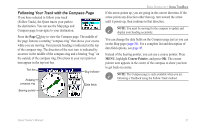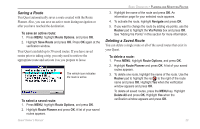Garmin Quest Owner's Manual - Page 27
Setting Your Home Location - 2 reset
 |
UPC - 753759041762
View all Garmin Quest manuals
Add to My Manuals
Save this manual to your list of manuals |
Page 27 highlights
Setting Your Home Location Your Quest allows you to set a "Home" location that can be your home, office, or any other place to which you return most often. After you set your Home location, you can quickly create a route to your Home Location. For example, if you are traveling in a new city or down an unknown street and you want to easily find your way home, simply press and hold the FIND key. Your Quest automatically redirects you to your Home location. BASIC OPERATION > SETTING YOUR HOME LOCATION To route Home: Press and hold the FIND key. The Quest automatically creates a route to your Home location. Changing Your Home Location If you travel frequently, you may want to change your Home location to a new location, such as a hotel or your meeting place, so you can find your way "home" in unfamiliar surroundings. To change your Home location: 1. Press FIND, highlight My Locations, and press OK. 2. Highlight your Home location and then highlight the red . Press OK. Highlight Yes and press OK to confirm. 3. Follow the previous instructions to reset your Home location. To set a Home location: 1. Press MENU, highlight Route Options, and press OK. A Route Options menu appears. 2. Highlight Set Home Location and press OK. 3. Highlight one of the three options and press OK. 4. Find your Home location using the selected option. Your Home location is set. Quest Owner's Manual 19