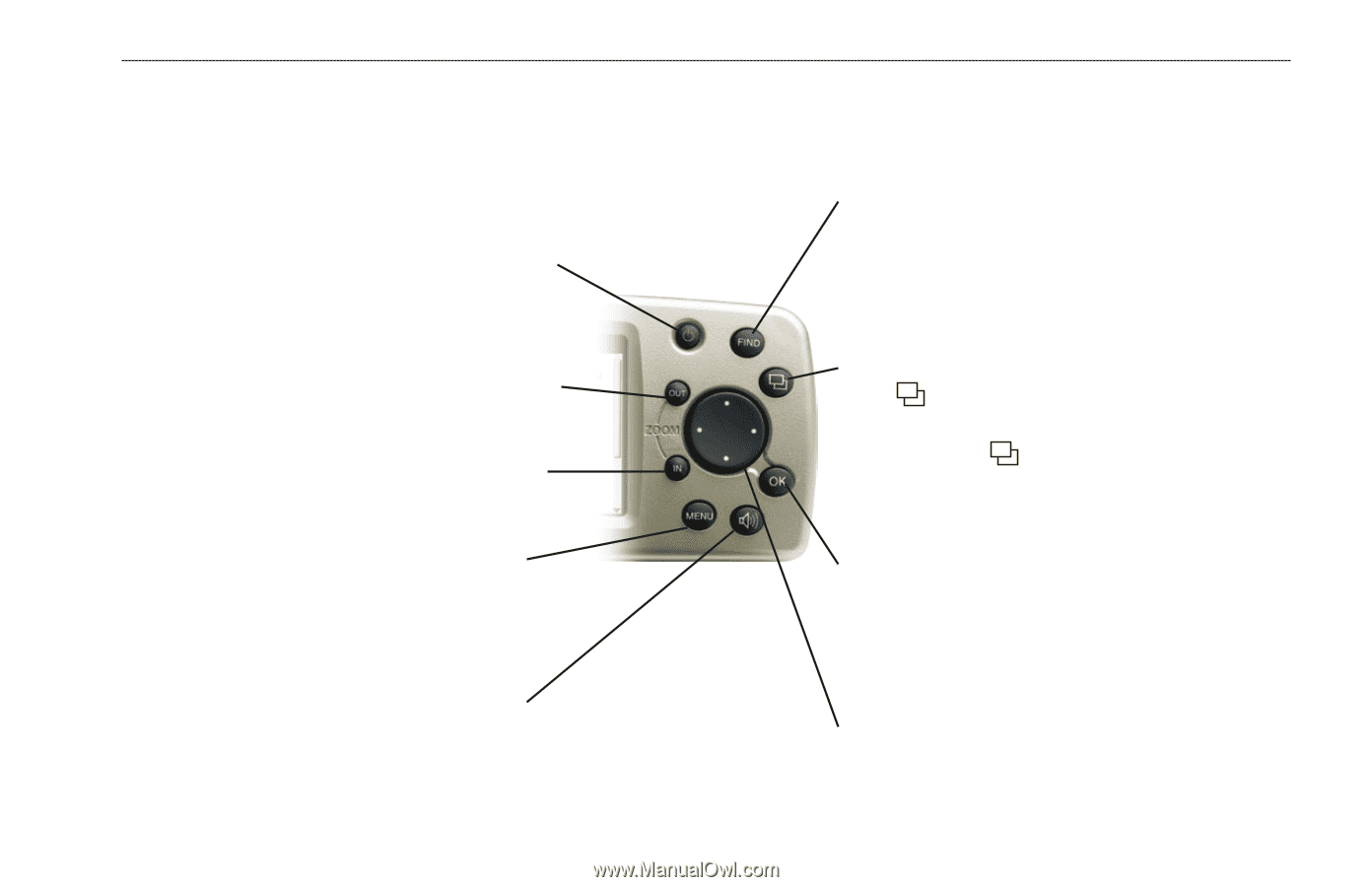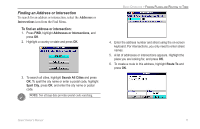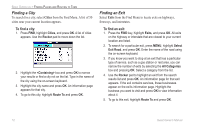Garmin Quest Owner's Manual - Page 15
Using the Keys, Power, Rocker, Speak - 2 will not turn on
 |
UPC - 753759041762
View all Garmin Quest manuals
Add to My Manuals
Save this manual to your list of manuals |
Page 15 highlights
UNIT OVERVIEW > USING THE KEYS Using the Keys Use the keys to perform specific tasks such as finding places or planning routes. With the exception of the Power key, press and quickly release a key to perform its function. If a key has a secondary function, press and hold the key to activate it. Power-press and hold to turn the Quest on or off. Press the key once to adjust the illumination of your screen. When the illumination window appears, use the Rocker pad to move the slider to the left or right to dim or brighten your backlight. Press OK. FIND-press to search for cities, addresses, and other points of interest. Press FIND twice to activate the Recent Finds menu. Press and hold FIND to "Route Home" (see page 19). OUT-zooms out of the Map page to show a larger area with less detail. It also scrolls down a list. IN-zooms in on the Map page to show a smaller area with more detail. It also scrolls up a list. Page-press to open pages on your Quest. Press Page to close the current window or menu and return to the previous page. When you are entering data, press Page to cancel the data entry and restore the previous value. MENU-press to display a menu of options for the current page. Press MENU twice to open the Settings menu. Press and hold MENU to activate the Route Options menu. Speak-triggers your Quest's "voice" to repeat the next turn or current destination when you are navigating a route. Press and hold to adjust the volume. OK-press to select items. Press OK to reveal information pages when panning the Map page. To save your current location in My Locations, press and hold OK. Rocker pad-press to move the highlight and move map pointer any direction. Quest Owner's Manual 7