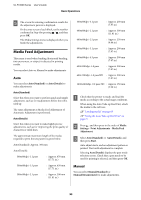Epson SureColor F10070 Users Guide - Page 90
When the Remaining Media Runs Out
 |
View all Epson SureColor F10070 manuals
Add to My Manuals
Save this manual to your list of manuals |
Page 90 highlights
SC-F10000 Series User's Guide Basic Operations O Close the front cover, and then move the left and right lock levers inward. B Move to the back side and check the condition of the media. If the media is affixed to the roll core, then cut it apart using scissors as seen in the illustration, and move on to the next procedure. If it is not affixed, then move on to the next procedure straight away. P Lower the media loading lever. When the Remaining Media Runs Out C Follow the Steps 6 to 14 on "Removing the Loaded Media" to remove the roll core. U "Removing the Loaded Media" on page 88 D Move to the front side, and turn Off the Auto switch of the Auto Take-up Reel Unit. When the remaining media runs out during printing, a message is displayed on the display screen of the control panel. Follow the on-screen instructions and continue printing by replacing the media using the following procedure. A Raise the media loading lever. E Take up the media completely by operating the Manual switch as necessary. F Follow the procedure on "Removing Media" to remove the roll. U "Removing Media" on page 87 90