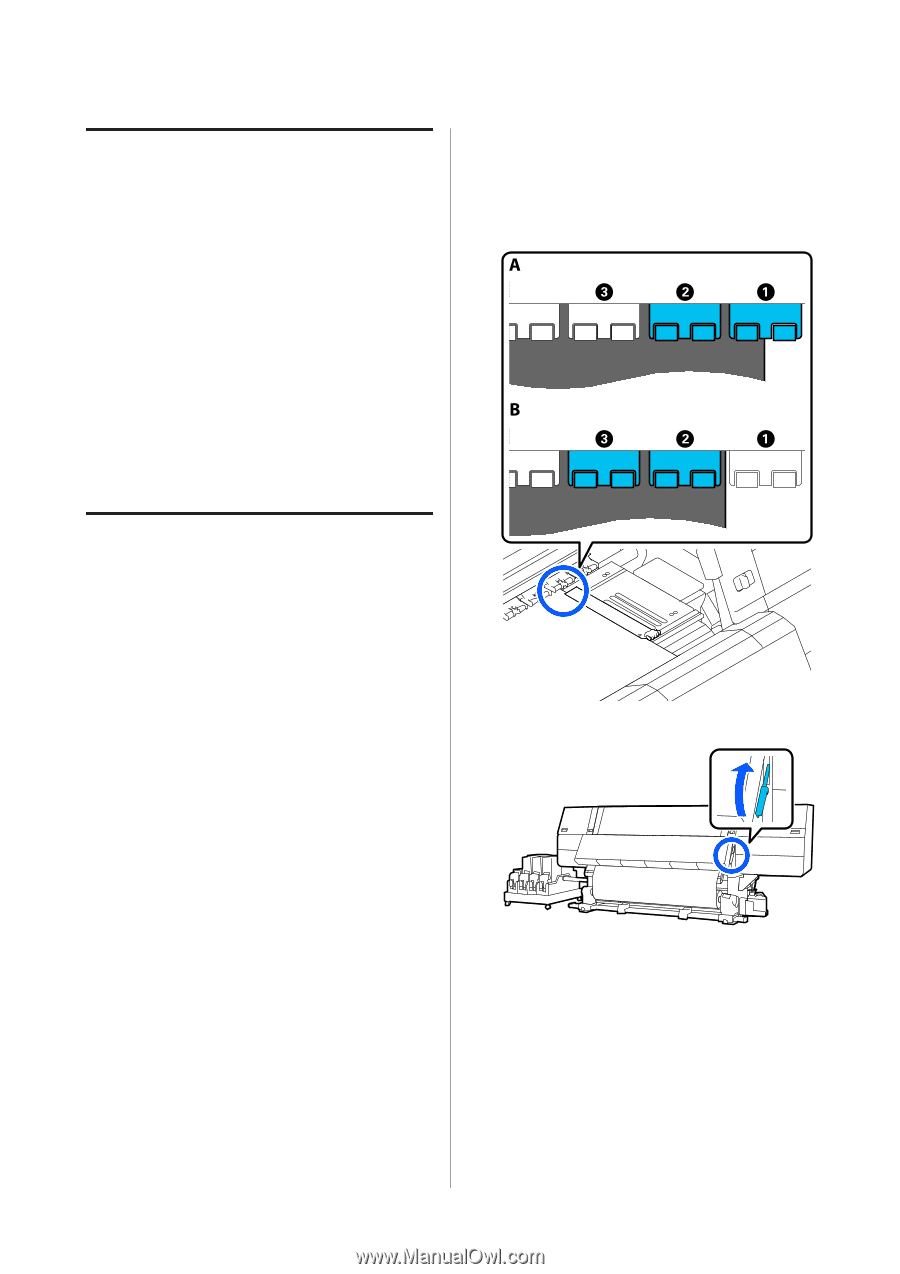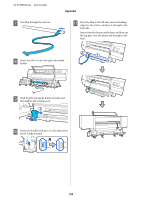Epson SureColor F10070 Users Guide - Page 191
Transport, How to use pressure roller spacers, How to install spacers
 |
View all Epson SureColor F10070 manuals
Add to My Manuals
Save this manual to your list of manuals |
Page 191 highlights
SC-F10000 Series User's Guide Appendix Transport Before transporting the printer, contact your dealer or Epson Support. U "Where To Get Help" on page 212 The illustration shows an example of pressure rollers pressing on the right end of the media. If the edge of the media is in the A position, install the spacers on the A and B pressure rollers. If the edge of the media is in the B position, install the spacers on the B and C pressure rollers. How to use pressure roller spacers If wrinkles occur near the end of the media, using spacers so the pressure roller does not press on the end of the media may improve the wrinkles. Use the following procedure to install the spacers to the pressure rollers. How to install spacers A Confirm on which pressure rollers to install the spacers. Spacers are installed in a total of 4 positions, 2 each on the left and right pressure rollers that press on the ends of the media. Look at the left and right ends of the media, to confirm the pressure rollers that are pressing on the media. B Raise the media loading lever. 191