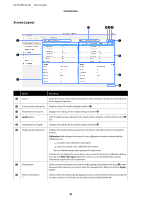Epson SureColor F10070 Users Guide - Page 45
Editing Media Settings, Loading EMX files stored to another computer
 |
View all Epson SureColor F10070 manuals
Add to My Manuals
Save this manual to your list of manuals |
Page 45 highlights
SC-F10000 Series User's Guide Introduction You can check the Media Name on the download screen by referring to Media Name displayed in Memo of the parameters list (target). E Click the Apply button. Media settings are copied to the printer. Before clicking the Apply button, check the list of registered printers and make sure that is displayed as the status icon. If the icon is anything except for , you cannot update the printer's media settings. If the printer is connected via USB, make sure it is not printing before you click Apply. Loading EMX files stored to another computer into the source media settings list By clicking , you can load EMX files to your source media settings list, no matter where they have been copied. When you are using Epson Edge Dashboard on a computer that cannot download EMX files, you can load EMX files that were downloaded on a different computer. Click the icon to display the file selection screen, select the EMX files of your choice, and load. A maximum of 300 EMX files can be loaded at a time. The media settings of the files that are loaded are added to the source media settings list. Once the files are loaded, going forward, you can simply select Local Media Library to see them listed. Editing the source media settings list Click to delete the EMX files that have been downloaded. In the source media settings list, select the EMX files that you no longer use or that you downloaded by accident, and then click . B Change the settings. The setting items vary according to the model being used. You can enter a note in Memo to describe the content of the media settings. For media settings copied from EMX files, the media name is entered in the field. You can change a setting's Media Type only when creating a new setting. When you newly create a media setting, it is populated with reference values for the media type you selected. These values are determined based on the standard specifications for this media type. Do edits as needed for the optimum setting values of your media. C When you have finished editing, click OK. The changes are applied, and the previous screen is displayed. To discard the changes and return to the previous page, click the Cancel button. Editing Media Settings You can make changes to media settings selected on the target media settings list. You can also add new settings. The steps to do this are described below. A On the target media settings list, select the media settings you want to edit. Click (to change settings) or (to create a new setting). The Edit Parameters screen is displayed. 45