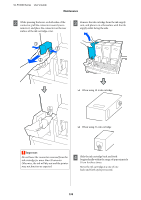Epson SureColor F10070 Users Guide - Page 132
Other maintenance, Periodic shaking of ink cartridges, Periodic shaking of ink, cartridges
 |
View all Epson SureColor F10070 manuals
Add to My Manuals
Save this manual to your list of manuals |
Page 132 highlights
SC-F10000 Series User's Guide Maintenance J Pass the cables through the clamps. A Make sure the printer is on, and then lower the ink cartridge cover of the ink cartridge to be shaken, toward you. The ink cartridge with a flashing left (blue) lamp is the one that needs to be shaken. K On the screen, press Done. The counter for the media holder is reset. Other maintenance Periodic shaking of ink cartridges After installing an ink cartridge in the printer, a shake message is displayed on the control panel screen at the following intervals. ❏ High Density Black Ink: Once every week ❏ Other inks: Once every three weeks If the message appears, remove the ink cartridge immediately and shake it. The shaking method to be followed after the installation differs from that followed when opening the ink cartridge. Follow the steps below for shaking. 132