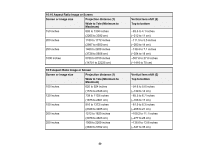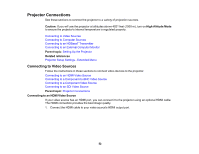Epson Pro L30000U Users Guide - Page 54
Connecting to a Component Video Source, If your image colors appear incorrect
 |
View all Epson Pro L30000U manuals
Add to My Manuals
Save this manual to your list of manuals |
Page 54 highlights
Connecting to a Component Video Source If your video source has component video ports, you can connect it to the projector using an optional component-to-VGA video cable. Depending on your component ports, you may need to use an adapter cable along with a component video cable. 1. Connect the component connectors to your video source's color-coded component video output ports, usually labeled Y, Pb, Pr or Y, Cb, Cr. If you are using an adapter, connect these connectors to your component video cable. 2. Connect the VGA connector to the Computer port on the projector. 3. Tighten the screws on the VGA connector. If your image colors appear incorrect, you may need to change the Input Signal setting in the projector's Signal menu. Parent topic: Connecting to Video Sources Related references Input Signal Settings - Signal Menu Connecting to an SDI Video Source If your video source has an SDI port, you can connect it to the projector using an optional BNC video cable. 1. Connect the BNC video cable to your video source's SDI output port. 54