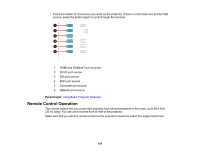Epson Pro L30000U Users Guide - Page 145
Interpolation, Curve, Pattern Color, Point Correction, Enter, Quick Corner, Parent topic
 |
View all Epson Pro L30000U manuals
Add to My Manuals
Save this manual to your list of manuals |
Page 145 highlights
• If you are displaying on a flat surface, select Line as the Interpolation setting. If you are displaying on a curved surface, select Curve. • To change the color of the grid lines, select the Pattern Color setting and select a suitable color. 6. Select the Point Correction setting and press Enter. 7. Press the arrow buttons on the projector or remote control to move to the point on the grid that you want to adjust. Then press Enter. 8. Press the arrow buttons to correct the image shape in all necessary directions. Note: You can press Enter to show or hide the image and grid to check the results. 9. Press Esc to return to the previous screen and select another point to correct, if necessary. 10. When you are finished, press the Menu button. Note: If necessary, you can fine-tune your image adjustments using the Quick Corner setting. Parent topic: Image Shape 145