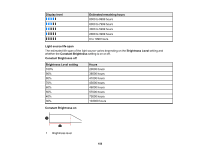Epson Pro L30000U Users Guide - Page 161
Adjusting Gamma, Light Source Control
 |
View all Epson Pro L30000U manuals
Add to My Manuals
Save this manual to your list of manuals |
Page 161 highlights
• Lights-Out Control: Automatically turns off the light after a certain time has elapsed while projecting at the specified video level. 6. Press the Esc button. 7. If you selected Dynamic Contrast as the Light Source Control setting, select the Dynamic Contrast setting, choose one of the following options, and press Enter: • Select the Response Speed setting and select either Normal (to adjust brightness at the standard speed) or High Speed (to adjust brightness as soon as the scene changes). • Select the Black Level setting and select the black level you want to project when the brightness level of the image signal is zero. (If you select 0%, the light source turns off.) 8. If you selected Lights-Out Control as the Light Source Control setting, select the Lights-Out Control setting, choose one of the following options, and press Enter: • Select the Light-Out Signal Level setting and select the brightness level for the current video signal. If the brightness level exceeds this level, the light source turns off automatically and then turns back on immediately. • Select the Lights-Out Timer setting and select the amount of time before the light source automatically turns off. 9. Press Menu to exit the menus. Parent topic: Using Basic Projector Features Adjusting Gamma You can adjust the gamma to improve differences in halftone brightness that vary depending on the connected device. Note: Project a still image to adjust the gamma; you cannot adjust it properly when projecting a movie or other moving video. Medical images many not reproduce correctly depending on your operating environment and screen. 1. Turn on the projector and switch to the image source you want to use. 2. Press the Menu button. 3. Select the Image menu and press Enter. 4. Select Advanced, select the Gamma setting, and press Enter. 161