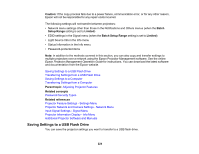Epson Pro L30000U Users Guide - Page 226
Transferring Settings from a USB Flash Drive, Parent topic, Related references, pjconfdata.bin
 |
View all Epson Pro L30000U manuals
Add to My Manuals
Save this manual to your list of manuals |
Page 226 highlights
5. Once the projector enters standby mode, remove the flash drive. Note: If the projector does not enter standby mode and the lights continue flashing, see the link below for a solution. Parent topic: Copying Menu Settings Between Projectors Related references Projector Light Status Transferring Settings from a USB Flash Drive After saving projector settings to a USB flash drive, you can transfer them to another projector of the same model. Note: Make sure the USB flash drive contains only a single settings transfer from another projector of the same model. The settings are contained in a file called pjconfdata.bin. If the drive contains other files, the transfer may not complete correctly. Do not adjust image settings on a projector until after you transfer settings to it. Otherwise, you may have to repeat your adjustments. 1. Turn off the projector using the power switch. 2. Insert the flash drive into the wireless LAN module port. Note: Connect the flash drive directly to the projector. Do not use a hub or your settings may not be saved correctly. 226