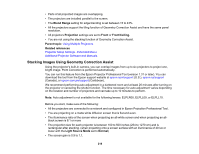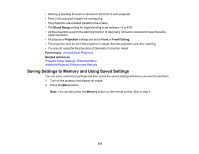Epson Pro L30000U Users Guide - Page 217
Saving Settings to Memory and Using Saved Settings, Blend Range, Projection, Front, Front/Ceiling.
 |
View all Epson Pro L30000U manuals
Add to My Manuals
Save this manual to your list of manuals |
Page 217 highlights
• Nothing is blocking the built-in camera on the front of each projector. • Parts of all projected images are overlapping. • The projectors are installed parallel to the screen. • The Blend Range setting for edge blending is set between 15 to 43%. • All the projectors support the stacking function of Geometry Correction Assist and have the same panel resolution. • All projectors Projection settings are set to Front or Front/Ceiling. • The projection size for all of the projectors is larger than the projection size after stacking. • You are not using the tiling function of Geometry Correction Assist. Parent topic: Using Multiple Projectors Related references Projector Setup Settings - Extended Menu Additional Projector Software and Manuals Saving Settings to Memory and Using Saved Settings You can save customized settings and then select the saved settings whenever you want to use them. 1. Turn on the projector and display an image. 2. Press the Menu button. Note: You can also press the Memory button on the remote control. Skip to step 5. 217