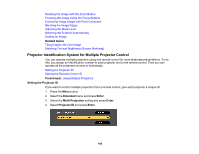Epson Pro L30000U Users Guide - Page 196
Projector Identification System for Multiple Projector Control, Setting the Projector ID
 |
View all Epson Pro L30000U manuals
Add to My Manuals
Save this manual to your list of manuals |
Page 196 highlights
Resizing the Image with the Zoom Button Focusing the Image Using the Focus Buttons Correcting Image Shape with Point Correction Blending the Image Edges Adjusting the Black Level Matching the Screens Automatically Scaling an Image Related topics Tiling Images into One Image Matching Tint and Brightness (Screen Matching) Projector Identification System for Multiple Projector Control You can operate multiple projectors using one remote control for more elaborate presentations. To do this, you assign an identification number to each projector and to the remote control. Then you can operate all the projectors at once or individually. Setting the Projector ID Setting the Remote Control ID Parent topic: Using Multiple Projectors Setting the Projector ID If you want to control multiple projectors from a remote control, give each projector a unique ID. 1. Press the Menu button. 2. Select the Extended menu and press Enter. 3. Select the Multi-Projection setting and press Enter. 4. Select Projector ID and press Enter. 196