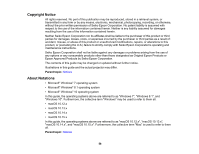Epson LightScene EV-100 Operation Guide - Epson Projector Content Manager - Page 55
Auto search, Search again, Export network projector, History, IP search, Search, Enter projector name
 |
View all Epson LightScene EV-100 manuals
Add to My Manuals
Save this manual to your list of manuals |
Page 55 highlights
1 Auto search 2 History 3 IP search 4 Enter projector name Parent topic: Project Screen Displays a list of available projectors on the same network as the search source device. Select of the target projector to select the projector. You can remove the projector name from the list by clearing the check box. If you want to update the list, click the Search again button. On the Export network projector screen, an icon indicating the status of the projector is displayed next to the projector name. : You can upload the project to the projector. : You cannot upload the project to the projector. Displays a list of connection history. Select of the target projector to select the projector. You can remove the projector name from the list by clearing the check box. On the Export network projector screen, an icon indicating the status of the projector is displayed next to the projector name. : The status of the projector has not been checked. : The projector was not detected. : You can upload the project to the projector. : You cannot upload the project to the projector. Allows you to enter an IP address for the target projector. Searching projectors starts by clicking the Search button. When the search result is displayed, you can use the Add button to select the projector. (Only displayed when selecting projectors to share the scheduled events.) Allows you to enter a projector name for the target projector. You can use the Add button to select the projector. 55