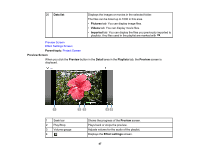Epson LightScene EV-100 Operation Guide - Epson Projector Content Manager - Page 50
User's Guide, Available only when
 |
View all Epson LightScene EV-100 manuals
Add to My Manuals
Save this manual to your list of manuals |
Page 50 highlights
Transition Repeat Overlay Effect Selects a transition effect from a list of available transitions. Selects whether to enable loop playback or not. Selects whether to enable an overlay effect or not. Select On if you want to apply Color Filter, Lightness, and Shape Filter settings. Color Filter Lightness Shape Filter Note: You can also select the Overlay Effect setting in your projector's menu so that you can adjust the settings while projecting images from the projector. See your projector User's Guide for details. Applies a color effect from the list of available effects to the playlist. You can also select a Custom color filter. Lightens or darkens the filter effect. Selects a standard or customized shape effect filter, and a black or white mask or inverted mask setting. (The standard shape effect filters are Circle 1 to Circle 3 and Rectangle 1 to Rectangle 3.) Preset shape filter position Note: You can customize the shape effect filters in the Shape filter tab. (Available only when the Effect settings screen is opened in the Preview screen) You can set this item when Overlay Effect is set to On and Shape filter is set to Circle or Rectangle. Changes the Width and Height value to adjust the size of the shape effect filter. Changes the X value to adjust horizontal position of the shape effect filter, Y value to adjust vertical position. You can adjust the value while checking it in the Preview screen. Click the Reset button to reset to default. Parent topic: Project Screen - Playlists Tab 50