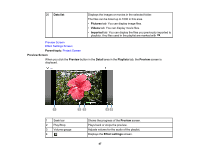Epson LightScene EV-100 Operation Guide - Epson Projector Content Manager - Page 46
Playlist name, Preview, Cancel, Effect settings, Data list, Remote favorite, Available formats,
 |
View all Epson LightScene EV-100 manuals
Add to My Manuals
Save this manual to your list of manuals |
Page 46 highlights
5 Playlist name 6 Time line area 7 Preview 8 OK 9 Cancel 10 11 Add 12 Remote favorite 13 14 Available formats 15 (Videos tab only) 16 17 18 19 Folder path Lets you edit the playlist name. Displays the images or movies added to the playlist in playback order. The total playback time of the file registered to the playlist is also displayed. You can add up to 100 files to the playlist. Opens the Preview screen and starts previewing playlists. The content you were editing is automatically saved to the playlist before previewing. Saves the changes to the playlist. Discards any unsaved changes you made to the playlist. Opens the Effect settings screen. You can add effects settings to the playlist. Adds any selected images or movies in the Data list to the playlist. Assigns a remote control shortcut key to the playlist. See your projector User's Guide to play back the playlist using the shortcut key. Displays the folders or files one level higher than the path displayed in the folder path. Displays the supported file types when you click this text. Sets the image quality for video conversions. Sorts the order of the files in Data list by update dates or names. Browses for folders. Updates the displayed files to reflect their current state in the selected folder. Displays the selected folder path. 46