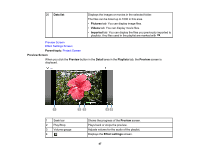Epson LightScene EV-100 Operation Guide - Epson Projector Content Manager - Page 44
Project Screen, Playlists, Shape filter, Time table, Save as, Export, Resolution, Project name
 |
View all Epson LightScene EV-100 manuals
Add to My Manuals
Save this manual to your list of manuals |
Page 44 highlights
Project Screen When you create or open a project, the project screen is displayed. 1 Returns to the main screen. 2 Playlists, Shape filter, Switch to different project screen tabs. and Time table tabs 3 Save Saves the project to your computer. 4 Save as Duplicates and saves the project with a different name. 5 Export Exports the project to an external storage device. 6 Resolution Sets the resolution for the project. Select the resolution according to the resolution of the projector. 7 Project name Displays the project name. You can edit this name. Project Screen - Playlists Tab Project Screen - Shape Filter Tab 44

44
Project Screen
When you create or open a project, the project screen is displayed.
1
Returns to the main screen.
2
Playlists
,
Shape filter
,
and
Time table
tabs
Switch to different project screen tabs.
3
Save
Saves the project to your computer.
4
Save as
Duplicates and saves the project with a different name.
5
Export
Exports the project to an external storage device.
6
Resolution
Sets the resolution for the project. Select the resolution according to
the resolution of the projector.
7
Project name
Displays the project name. You can edit this name.
Project Screen - Playlists Tab
Project Screen - Shape Filter Tab