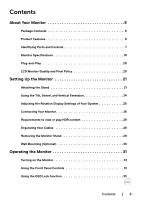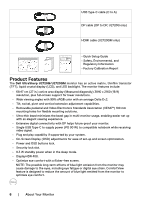Dell U2720Q Users Guide - Page 8
Back View, Side View, Label, Description
 |
View all Dell U2720Q manuals
Add to My Manuals
Save this manual to your list of manuals |
Page 8 highlights
Back View 1 2 3 5 4 Label Description Use 1 VESA mounting holes (100 mm x 100 Wall mount monitor using VESA- mm-behind attached VESA cover) compatible wall mount kit (100 mm x 100 mm). 2 Regulatory label Lists the regulatory approvals. 3 Stand release button Release stand from monitor. 4 Barcode, serial number, and Service Refer to this label if you need to contact Dell Tag label for technical support. 5 Cable management slot Use to organize cables by placing them through the slot. Side View 1 2 Label Description 1 USB downstream port 2 USB Type-C downstream port Use Port with Port with battery icon supports BC 1.2. icon supports 3 A. 8 | About Your Monitor

8
|
About Your Monitor
Back View
5
1
2
3
4
Label
Description
Use
1
VESA mounting holes (100 mm x 100
mm-behind attached VESA cover)
Wall mount monitor using VESA-
compatible wall mount kit (100 mm x 100
mm).
2
Regulatory label
Lists the regulatory approvals.
3
Stand release button
Release stand from monitor.
4
Barcode, serial number, and Service
Tag label
Refer to this label if you need to contact Dell
for technical support.
5
Cable management slot
Use to organize cables by placing them
through the slot.
Side View
1
2
Label
Description
Use
1
USB downstream port
Port with
battery icon supports BC 1.2.
2
USB Type-C downstream port
Port with
icon supports 3 A.