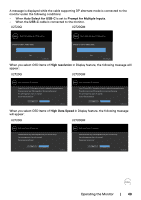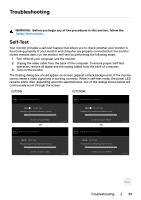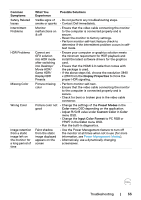Dell U2720Q Users Guide - Page 51
Troubleshooting, Self-Test
 |
View all Dell U2720Q manuals
Add to My Manuals
Save this manual to your list of manuals |
Page 51 highlights
Troubleshooting WARNING: Before you begin any of the procedures in this section, follow the Safety Instructions. Self-Test Your monitor provides a self-test feature that allows you to check whether your monitor is functioning properly. If your monitor and computer are properly connected but the monitor screen remains dark, run the monitor self-test by performing the following steps: 1 Turn off both your computer and the monitor. 2 Unplug the video cable from the back of the computer. To ensure proper Self-Test operation, remove all digital and the analog cables from the back of computer. 3 Turn on the monitor. The floating dialog box should appear on-screen (against a black background), if the monitor cannot sense a video signal and is working correctly. While in self-test mode, the power LED remains white. Also, depending upon the selected input, one of the dialogs shown below will continuously scroll through the screen. U2720Q U2720QM Dell UltraSharp 27 Monitor Dell UltraSharp 27 Monitor No HDMI Cable The display will go into Power Save Mode in 4 minutes. No HDMI Cable The display will go into Power Save Mode in 4 minutes. www.dell.com/support/U2720Q or Dell UltraSharp 27 Monitor U2720Q www.dell.com/support/U2720QM or Dell UltraSharp 27 Monitor U2720QM No DP Cable The display will go into Power Save Mode in 4 minutes. www.dell.com/support/U2720Q U2720Q No DP Cable The display will go into Power Save Mode in 4 minutes. www.dell.com/support/U2720QM U2720QM Troubleshooting | 51