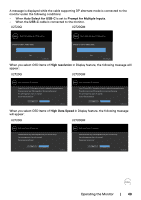Dell U2720Q Users Guide - Page 44
Source, Aspect Ratio, Smart HDR, Rotation, Preset Modes, Brightness/Contrast, Input
 |
View all Dell U2720Q manuals
Add to My Manuals
Save this manual to your list of manuals |
Page 44 highlights
Icon Menu and Submenus Personalize Description Dell UltraSharp 27 Monitor Brightness/Contrast Input Source Color Display Menu Personalize Others Shortcut Key 1 Shortcut Key 2 Power Button LED USB-C Charging 90W Other USB Charging Monitor Sleep Reset Personalization Preset Modes Input Source On During Active O During Power O O During Standby Enable Shortcut key 1 Select from Preset Modes, Brightness/Contrast, Input Source, Aspect Ratio, Smart HDR, Rotation set as shortcut key 1. Shortcut key 2 Select from Preset Modes, Brightness/Contrast, Input Source, Aspect Ratio, Smart HDR, Rotation set as shortcut key 2. Power Button Allows you to set the state of the power light to save energy. LED USB-C Charging 90W Allows you to enable or disable Always On USB Type-C Charging function during monitor Power Off mode. NOTE: Enabling this option on the monitor allows you to charge your notebook through the USB Type-C cable (C to C) even when the monitor is powered off. Other USB Charging Allows you to enable or disable USB Type-A and USB Type-C Downstream Ports charging function during monitor standby mode. NOTE: This option was previously called "USB" in older monitor firmware revisions. Monitor Sleep Select Disable to turn off this feature. Reset Personalization Restores shortcut keys to factory defaults. 44 | Operating the Monitor