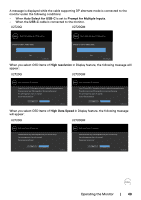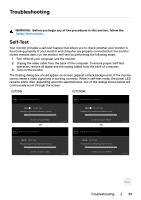Dell U2720Q Users Guide - Page 48
connected, a floating dialog box as shown below appears., depending on the selected input
 |
View all Dell U2720Q manuals
Add to My Manuals
Save this manual to your list of manuals |
Page 48 highlights
If you press any button other than the power button, the following messages will appear depending on the selected input: U2720Q U2720QM Dell UltraSharp 27 Monitor Dell UltraSharp 27 Monitor No DP signal from your device. Press any key on the keyboard or move the mouse or wake it up. If there is no display, press the monitor button again to select the correct input source. U2720Q No DP signal from your device. Press any key on the keyboard or move the mouse or wake it up. If there is no display, press the monitor button again to select the correct input source. U2720QM If either HDMI, DP and USB Type-C input is selected and the corresponding cable is not connected, a floating dialog box as shown below appears. U2720Q U2720QM Dell UltraSharp 27 Monitor Dell UltraSharp 27 Monitor No HDMI Cable The display will go into Power Save Mode in 4 minutes. No HDMI Cable The display will go into Power Save Mode in 4 minutes. www.dell.com/support/U2720Q or Dell UltraSharp 27 Monitor U2720Q www.dell.com/support/U2720QM or Dell UltraSharp 27 Monitor U2720QM No DP Cable The display will go into Power Save Mode in 4 minutes. www.dell.com/support/U2720Q or Dell UltraSharp 27 Monitor U2720Q No DP Cable The display will go into Power Save Mode in 4 minutes. www.dell.com/support/U2720QM or Dell UltraSharp 27 Monitor U2720QM No USB Type-C Cable The display will go into Power Save Mode in 4 minutes. www.dell.com/support/U2720Q U2720Q No USB Type-C Cable The display will go into Power Save Mode in 4 minutes. www.dell.com/support/U2720QM U2720QM 48 | Operating the Monitor