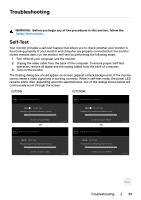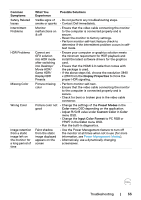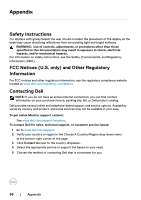Dell U2720Q Users Guide - Page 55
Common, Symptoms, What You, Experience, Possible Solutions, Display Properties, Preset Modes, Color
 |
View all Dell U2720Q manuals
Add to My Manuals
Save this manual to your list of manuals |
Page 55 highlights
Common Symptoms Safety Related Issues Intermittent Problems HDR Problems Missing Color Wrong Color Image retention from a static image left on the monitor for a long period of time What You Experience Possible Solutions Visible signs of • Do not perform any troubleshooting steps. smoke or sparks • Contact Dell immediately. Monitor malfunctions on & off • Ensure that the video cable connecting the monitor to the computer is connected properly and is secure. • Reset the monitor to factory settings. • Perform monitor self-test feature check to determine if the intermittent problem occurs in selftest mode. Cannot set GFX solution into HDR mode after switching into Desktop/ Movie HDR/ Game HDR/ DisplayHDR Presets • Ensure your computer or graphics solution meets the minimum requirement for HDR playback and install the latest software drivers for the graphics card. • Ensure that the HDMI 2.0 cable that comes with the package is used. • If the above steps fail, choose the resolution 3840 x 2160 from the Display Properties to force the proper HDR signaling. Picture missing color • Perform monitor self-test. • Ensure that the video cable connecting the monitor to the computer is connected properly and is secure. • Check for bent or broken pins in the video cable connector. Picture color not • Change the settings of the Preset Modes in the good Color menu OSD depending on the application. • Adjust R/G/B value under Custom Color in Color menu OSD. • Change the Input Color Format to PC RGB or YPbPr in the Color menu OSD. • Run the built-in diagnostics. Faint shadow from the static image displayed appears on the screen • Use the Power Management feature to turn off the monitor at all times when not in use (for more information, see Power Management Modes). • Alternatively, use a dynamically changing screensaver. Troubleshooting | 55