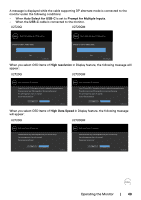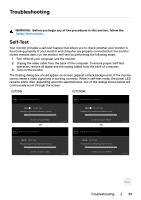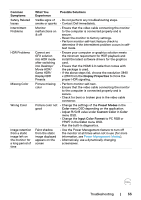Dell U2720Q Users Guide - Page 52
Turn off your monitor and reconnect the video cable; then turn on both your
 |
View all Dell U2720Q manuals
Add to My Manuals
Save this manual to your list of manuals |
Page 52 highlights
U2720Q or Dell UltraSharp 27 Monitor U2720QM or Dell UltraSharp 27 Monitor No USB Type-C Cable The display will go into Power Save Mode in 4 minutes. No USB Type-C Cable The display will go into Power Save Mode in 4 minutes. www.dell.com/support/U2720Q U2720Q www.dell.com/support/U2720QM U2720QM 4 This box also appears during normal system operation if the video cable becomes disconnected or damaged. 5 Turn off your monitor and reconnect the video cable; then turn on both your computer and the monitor. If your monitor screen remains blank after you use the previous procedure, check your video controller and computer, because your monitor is functioning properly. 52 | Troubleshooting

52
|
Troubleshooting
U2720Q
U2720QM
or
Dell UltraSharp 27 Monitor
The display will go into Power Save Mode in 4 minutes.
No USB Type-C Cable
www.dell.com/support/U2720Q
U2720Q
or
Dell UltraSharp 27 Monitor
The display will go into Power Save Mode in 4 minutes.
No USB Type-C Cable
www.dell.com/support/U2720QM
U2720QM
4
This box also appears during normal system operation if the video cable becomes
disconnected or damaged.
5
Turn off your monitor and reconnect the video cable; then turn on both your
computer and the monitor.
If your monitor screen remains blank after you use the previous procedure, check your video
controller and computer, because your monitor is functioning properly.