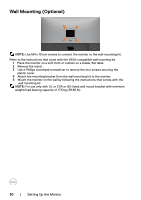Dell U2720Q Users Guide - Page 26
Connecting Your Monitor, Connecting the HDMI cable
 |
View all Dell U2720Q manuals
Add to My Manuals
Save this manual to your list of manuals |
Page 26 highlights
Connecting Your Monitor WARNING: Before you begin any of the procedures in this section, follow the Safety Instructions. To connect your monitor to the computer: 1 Turn off your computer. 2 Connect the DP/HDMI/USB type-C cable from your monitor to the computer. 3 Switch on your monitor. 4 Select the correct input source at monitor OSD Menu and turn on your computer. NOTE: U2720Q/U2720QM default setting is DP 1.4. A DP 1.1 Graphic card may not display normally. Please refer to "product specific problems - No image when using DP connection to the PC" to change default setting. Connecting the HDMI cable HDMI HDMI Connecting the DP cable DP DP 26 | Setting Up the Monitor

26
|
Setting Up the Monitor
Connecting Your Monitor
WARNING: Before you begin any of the procedures in this section, follow the
Safety Instructions
.
To connect your monitor to the computer:
1
Turn off your computer.
2
Connect the DP/HDMI/USB type-C cable from your monitor to the computer.
3
Switch on your monitor.
4
Select the correct input source at monitor OSD Menu and turn on your computer.
NOTE:
U2720Q/U2720QM
default setting is DP 1.4. A DP 1.1 Graphic card
may not display normally. Please refer to “
product specific problems – No image when
using DP connection to the PC
” to change default setting.
Connecting the HDMI cable
HDMI
HDMI
Connecting the DP cable
DP
DP