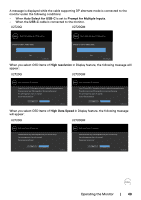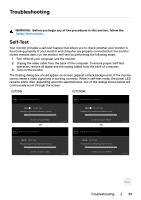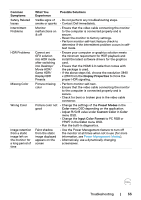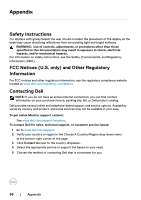Dell U2720Q Users Guide - Page 53
Built-in Diagnostics, Button 4
 |
View all Dell U2720Q manuals
Add to My Manuals
Save this manual to your list of manuals |
Page 53 highlights
Built-in Diagnostics Your monitor has a built-in diagnostic tool that helps you determine if the screen abnormality you are experiencing is an inherent problem with your monitor, or with your computer and video card. NOTE: You can run the built-in diagnostics only when the video cable is unplugged and the monitor is in self-test mode. 1234 5 To run the built-in diagnostics: 1 Make sure that the screen is clean (no dust particles on the surface of the screen). 2 Unplug the video cable(s) from the back of the computer or monitor. The monitor then goes into the self-test mode. 3 Press and hold Button 4 for 4 seconds in lock Select Option. Select the selfinspection icon and press , A gray screen appears. 4 Carefully inspect the screen for abnormalities. 5 Press Button 1 on the front panel again. The color of the screen changes to red. 6 Inspect the display for any abnormalities. 7 Repeat steps 5 and 6 to inspect the display in green, blue, black, white, and text screens. The test is complete when the text screen appears. To exit, press Button 1 again. If you do not detect any screen abnormalities upon using the built-in diagnostic tool, the monitor is functioning properly. Check the video card and computer. Troubleshooting | 53