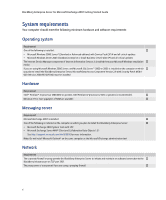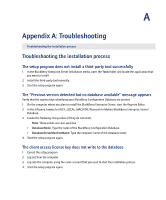Blackberry PRD-10459-016 Getting Started Guide - Page 7
Database, Setting up a Microsoft Windows service account and mailbox
 |
View all Blackberry PRD-10459-016 manuals
Add to My Manuals
Save this manual to your list of manuals |
Page 7 highlights
1: Preparing for the installation Database Requirement One of the following is installed in your environment: † • Microsoft SQL Server 2000 Desktop Engine • Microsoft SQL Server 2000 with SP4 • Microsoft SQL Server 2005 with SP1 Note: You can install Microsoft SQL Server 2000 Desktop Engine during the BlackBerry Enterprise Server installation. Setting up a Microsoft Windows service account and mailbox To perform the BlackBerry Enterprise Server installation, administration, and upgrade tasks, you must create and set up a Microsoft Windows service account and mailbox. Create a Microsoft Exchange account and mailbox 1. Log in to your Microsoft Exchange computer as an administrator with permission to set up a service account. 2. Open the Exchange Management Console. 3. Create a new service account with the name BESAdmin. Set Microsoft Exchange Server permission for the service account Enable the BlackBerry Enterprise Server to write information to the service account mailbox. > On the Microsoft Exchange 2007 Server, in the Exchange Management Shell, type the following commands: get-mailboxserver "" | add-exchangeadministrator "BESAdmin" -role ViewOnlyAdmin get-mailboxserver "" | add-adpermission -user "BESAdmin" -accessrights ExtendedRight -extendedrights Send-As, Receive-As, ms-Exch-Store-Admin Set Send As permission to enable BlackBerry users to send messages 1. On the taskbar, click Start > Administrative Tools > Active Directory Users and Computers. 2. On the View menu, click Advanced Features. 3. Right-click the root of the domain. 4. Click Properties. 5. On the Security tab, click Advanced. 6. Click Add. 7. Type BESAdmin. 8. Click Check Name. 9. Click OK. 7