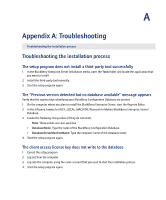Blackberry PRD-10459-016 Getting Started Guide - Page 12
The setup program does not prompt you to edit or confirm the MAPI profile
 |
View all Blackberry PRD-10459-016 manuals
Add to My Manuals
Save this manual to your list of manuals |
Page 12 highlights
BlackBerry Enterprise Server for Microsoft Exchange 2007 Getting Started Guide The setup program does not prompt you to edit or confirm the MAPI profile Create and edit the MAPI profile manually. 1. In the BlackBerry Enterprise Server installation media, in the Tools folder, double-click the Fixmapisvc.exe file. 2. At C:\winnt\system32\ or C:\windows\system32\, verify that the mapisvc.inf file is installed. 3. On the taskbar, click Start > BlackBerry Enterprise Server > Edit MAPI Profile. 4. Type the Microsoft Exchange Server name. 5. Click the mailbox associated with the MAPI profile. 6. Click OK. The setup program needs access to the Microsoft .NET Framework Version 1.1 media This issue might occur if you install service pack 1 to a previously installed version of Microsoft .NET Framework Version 1.1. 1. When the setup program prompts you for the location of the netfx.msi file, in the BlackBerry Enterprise Server installation media, browse to the Tools folder. 2. Open the netfx.msi file. 12