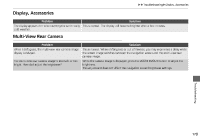2014 Honda CR-V 2014 CR-V Navigation Manual - Page 178
2014 Honda CR-V Manual
Page 178 highlights
TroubleshootingGuidance, Routing Problem Solution The blue highlighted route and voice guidance Your route has entered an unverified area. stopped or turned into a blue/pink dashed line before I 2 Unverified Area Routing P. 42 got to my destination. How do I stop the map from rotating as I drive along? Select the map orientation icon on the map screen, or say d "Display north-up" to change the map orientation. Sometimes, I cannot select between the North-up and The Heading-up map orientation can only be shown in the lower scales (1/20 - 1 mile Heading-up map orientations. scales). 2 Map Scale and Functions P. 95 The "time to destination" display sometimes increases If your speed reduces due to slower traffic, the navigation system updates the "time to even though I am getting closer to my destination. destination" based on your actual road speed to give you a better estimate of arrival time. The vehicle position icon on the map "lags" a short distance behind, especially when I arrive at an intersection. The screen is showing white dots as I drive along. This is normal. The navigation system is unaware of the width of intersections. Large differences in vehicle position can indicate a temporary loss of the GPS signal. 2 GPS System P. 188 These dots are called "breadcrumbs." These are displayed if Off-road Tracking is set to On and you drive more than 1/2 mile off mapped roads. 2 Off-road Tracking P. 51 Press the INFO button. Select Setup > Other > Vehicle, and set Off-road Tracking to Off, then return to the map. 2 Off-road Tracking P. 51 When you "draw" your area to avoid, make sure to select sections of roads that include at least one intersection. 2 Avoiding Streets P. 102 Troubleshooting How do I remove the white dots ("breadcrumbs") from my screen? A road that I selected to avoid is being used when routing. My elevation (shown when I display the current This is normal. The elevation can vary ±100 feet due to GPS calculation errors. position) seems to fluctuate even though my elevation 2 GPS System P. 188 has not changed. Continued 177