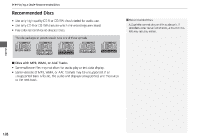2014 Honda CR-V 2014 CR-V Navigation Manual - Page 134
2014 Honda CR-V Manual
Page 134 highlights
Playing Pandora® 1 Playing Pandora® d "Display audio screen" (when in Pandora® mode) You can control Pandora® using voice commands. 2 Pandora® Commands P. 202 A visual guide helps you operate the audio system. 2 System Controls P. 4 2 Basic Operation P. 6 To use this service in your vehicle, the Pandora® app must first be installed on your iPhone®. Visit www.pandora.com for more information. Pandora® Mode and Audio Screen Control is only available for iPhone®. For other phones, Pandora® can be played through Bluetooth® Audio. 2 Playing Bluetooth® Audio P. 140 If there is a problem, you may see an error message on the display. 2 Error Messages P. 181 If Pandora® is not selected from your phone, iPod® music is played. Press the Home button on your iPhone to switch from Pandora® to iPod®. To play Pandora® again, you must reactivate it from your phone. Pandora® is a personalized Internet radio service that selects music based on an artist, song, or genre a user enters, and streams what is likely to be of interest. Selecting Pandora® Mode 1. Activate Pandora® on your iPhone®. 2. Connect the iPhone® to the USB adapter cable in the center console. 2 Connecting an iPod® P. 129 3. Press the CD/XM button until you get to Pandora® mode. 4. Select AUDIO/STREET until AUDIO is highlighted in blue. The current station name, artist name, rating, and track artist name are displayed. Audio Audio control 133