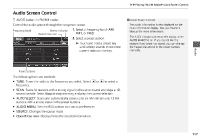2014 Honda CR-V 2014 CR-V Navigation Manual - Page 118
2014 Honda CR-V Manual
Page 118 highlights
Playing FM/AM RadioAudio Screen Control Audio Screen Control H AUDIO button (in FM/AM mode) Control the audio system through the navigation screen. Frequency band Stereo indicator Open/Close icon 1 Audio Screen Control The audio information is also displayed on the multi-information display. See your Owner's Manual for more information. The A.SEL indicator comes on the display when AUTO SELECT is on. If you do not like the stations Auto Select has stored, you can change the frequencies stored in the preset buttons manually. 1. Select a frequency band (AM, FM1, or FM2). 2. Select a preset station. Touch and hold a preset key until a beep sounds to store the current station in the key. Audio Preset stations The following items are available: • TUNE: Tunes the radio to the frequency you select. Select b or n to select a frequency. • SCAN: Scans for stations with a strong signal in the current band and plays a 10second sample. Select Stop to stop scanning and play the current selection. • AUTO SELECT: Scans and automatically stores up to six AM stations and 12 FM stations with a strong signal in the preset buttons. • AUDIO MENU: Sets the RDS options and sound preferences. • SOURCE: Changes the source mode. • Open/Close icon: Displays/hides the detailed information. 117