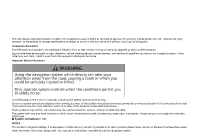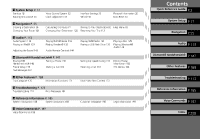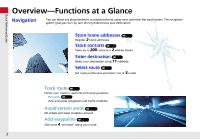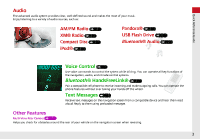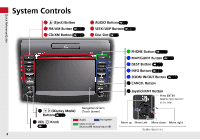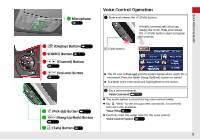2014 Honda CR-V 2014 CR-V Navigation Manual
2014 Honda CR-V Manual
2014 Honda CR-V manual content summary:
- 2014 Honda CR-V | 2014 CR-V Navigation Manual - Page 1
of approval for printing. Honda Motor Co., Ltd., reserves the right, however, to discontinue or change specifications or design at the screen or manually operating the system controls while driving. Certain on-screen controls are disabled when driving, but most of the audible instructions and voice - 2014 Honda CR-V | 2014 CR-V Navigation Manual - Page 2
85 Navigation 2 Audio P. 113 Audio System 114 Playing an iPod® 129 Adjusting the Sound 143 Playing FM/AM Radio 116 Playing Pandora® 133 Audio Remote Controls 144 Playing XM® Radio 121 Playing a USB Flash Drive 136 Playing a Disc 125 Playing Bluetooth® Audio 140 Audio 2 Bluetooth® HandsFreeLink - 2014 Honda CR-V | 2014 CR-V Navigation Manual - Page 3
can select any place/landmark as a destination by using voice control or the touch screen. The navigation system gives you turn-by-turn driving directions to your destination. Quick Reference Guide Store home addresses (P36) Register 2 home addresses. Store contacts (P31) Store up to 200 contacts - 2014 Honda CR-V | 2014 CR-V Navigation Manual - Page 4
such as: AM/FM Radio (P116) XM® Radio (P121) Compact Disc (P125) iPod® (P129) Pandora® (P133) USB Flash Drive (P136) Bluetooth® Audio (P140) Voice Control (P20) Use voice commands to control the system while driving. You can operate all key functions of the navigation, audio, and climate control - 2014 Honda CR-V | 2014 CR-V Navigation Manual - Page 5
System Controls 1 E (Eject) Button 2 FM/AM Button (P116) 3 CD/XM Button (P121) 4 AUDIO Button (P6) 5 SEEK/SKIP Button (P116) 6 Disc Slot (P6) Quick Reference Guide 9 PHONE Button (P148) la MAP/GUIDE (P6) Navigation Screen (Touch Screen) Audio Navigation Voice Control/ Bluetooth® HandsFreeLink® - 2014 Honda CR-V | 2014 CR-V Navigation Manual - Page 6
Voice Control Operation Quick Reference Guide lg Microphone (P20) a Press and release the d (Talk) Say a voice command. Voice Command (P197) The audio system is muted during voice control mode. Say "Help" to see all supported commands. A voice help tutorial is also available. Voice Help ( - 2014 Honda CR-V | 2014 CR-V Navigation Manual - Page 7
Reference Guide Basic Operation a Press the VOL 9 (Volume/Power) button to turn the audio system on or off. b Press the AUDIO button and select SOURCE on the screen. c Select the audio source. Audio source Audio Control Display Press the AUDIO button to display the audio system on the navigation - 2014 Honda CR-V | 2014 CR-V Navigation Manual - Page 8
(P95) Map orientation (P97) North up Heading up Quick Reference Guide Traffic incident icons (P99) Congestion Accident/Incident Weather Construction Road Closed P92) Acura dealer Honda dealer ATM School Parking lot Current map scale Parking garage Grocery store Feature areas Park Hospital - 2014 Honda CR-V | 2014 CR-V Navigation Manual - Page 9
display. Press the MAP/GUIDE button to display the guidance screen. Quick Reference Guide Map Screen Calculated route P79) Day or Night Mode Press the a (Display mode) button to manually switch between day and night mode. Day mode Night mode Multi-information driving maneuver is approaching. 8 - 2014 Honda CR-V | 2014 CR-V Navigation Manual - Page 10
. Quick Reference Guide Using Voice Control When you see d in this manual, voice commands are available for that feature. Say list of possible entries. NOTE You can also use the joystick to enter information. 2 System Controls P. 4 On list screens: Say the number of the list item (e.g., - 2014 Honda CR-V | 2014 CR-V Navigation Manual - Page 11
Navigation-Home Addresses and Going Home The "Home" feature automatically routes you to your home address from any location simply by selecting Go Home 1 or 2, or saying d "Go Home." You can store two home addresses as Home Address 1 and Home Address 2. (P36) 10 Quick Reference Guide Storing Your - 2014 Honda CR-V | 2014 CR-V Navigation Manual - Page 12
Navigation-Entering a Destination Enter your destination using one of several destination street from the list. h Select Set as Dest. Route guidance to the destination begins. Quick Reference Guide b Select Address. f Enter the street number. Select OK when finished. c Select Street. View - 2014 Honda CR-V | 2014 CR-V Navigation Manual - Page 13
Navigation-Changing Route or Destination You can alter your route by adding waypoints to visit, adding streets to avoid, or changing your destination during route guidance. 12 Quick Reference Guide Adding a Waypoint ("Pit Stop") You can add up to four waypoints along your route. (P103) a Press - 2014 Honda CR-V | 2014 CR-V Navigation Manual - Page 14
Voice Help This navigation system comes with voice help information, which tells you how to use the voice command functions. Go to Voice Info for tips when using the voice command functions. Quick Reference Guide Getting Started Tutorial a Press the INFO button. b Select Voice Info. d Select - 2014 Honda CR-V | 2014 CR-V Navigation Manual - Page 15
Troubleshooting Why does the vehicle position icon on the map "lag" a short distance behind my actual position, especially at intersections? This is normal. The navigation system is unaware of the width of intersections. Large differences in vehicle position can indicate a temporary loss of the GPS - 2014 Honda CR-V | 2014 CR-V Navigation Manual - Page 16
different methods on how you can easily find information in this manual. Searching the Table of Contents (P1) Two types of table of contents shows you exactly what information is listed by section and title. Searching the Index (P208) Menu items displayed on the navigation screen (e.g., Address - 2014 Honda CR-V | 2014 CR-V Navigation Manual - Page 17
After following the menu tree, step-by-step instructions explain how to achieve the desired result. Menu Tree The menu tree helps guide you through the system's menu options. To get to your desired function, follow the menu tree in order of the steps shown. DEST button NOTE: All menu options can - 2014 Honda CR-V | 2014 CR-V Navigation Manual - Page 18
This section describes the start-up procedure and the navigation and setup functions. Start-up ...18 Voice Control System ...20 Command Input ...20 Voice Recognition ...21 Interface Settings ...22 Display and Volume Settings ...22 Guidance Prompts...23 Basic Settings ...24 Color ...25 Language - 2014 Honda CR-V | 2014 CR-V Navigation Manual - Page 19
to ACCESSORY (I) or ON (II). At start-up, the following Confirmation screen is displayed. 1. Select Change Language. If you do not need to change the system language, proceed to step 3. 1 Start-up If the navigation system loses power at any time, you may need to press and hold the VOL 9 (Volume - 2014 Honda CR-V | 2014 CR-V Navigation Manual - Page 20
Start-up ■ Limitations for Manual Operation System Setup Certain manual functions are disabled or inoperable while the vehicle is in motion. You cannot select a grayedout option until the vehicle is stopped. Voice commands are still - 2014 Honda CR-V | 2014 CR-V Navigation Manual - Page 21
that allows hands-free operation of most of the navigation system functions. You can also control the audio and climate control system, and make and receive phone calls using Bluetooth® HandsFreeLink®. The voice control system uses the d (Talk) and J (Hang-Up/Back) buttons on the steering wheel - 2014 Honda CR-V | 2014 CR-V Navigation Manual - Page 22
Voice Recognition Voice Recognition To achieve optimum voice recognition when using either the navigation voice control system or Bluetooth® HandsFreeLink®: • Make sure the correct screen is displayed for the voice command that you are using. 2 Voice Commands P. 198 • Close the windows and moonroof - 2014 Honda CR-V | 2014 CR-V Navigation Manual - Page 23
to adjust the display and volume. Select b or n to adjust the desired item. System Setup 1 Display and Volume Settings You can set separate daytime and nighttime settings for Brightness, . • Black Level: Adjusts the screen's black level. • Volume: Adjusts the navigation system volume level. 22 - 2014 Honda CR-V | 2014 CR-V Navigation Manual - Page 24
on the map screen. 2 Listening to Voice Guidance P. 84 You can turn voice guidance off if you prefer. 2 Display and Volume Settings P. 22 System Setup The following options are available: Items MIN NORMAL (factory default) MAX Yes Yes Distance from Guidance Point About 1/2 mile About 1/4 mile Yes - 2014 Honda CR-V | 2014 CR-V Navigation Manual - Page 25
control the voice feedback from the navigation system. Select an item. System Setup The following items are available system confirmation or prompts. Off: Disables the feature. • Display Voice Command Tips: Alerts you when manual control of the system is disabled to prevent distraction while driving - 2014 Honda CR-V | 2014 CR-V Navigation Manual - Page 26
warning voice messages when: - Driving with the parking brake on - Driving without wearing the driver and/or passenger seat belt Off: Disables the feature. System Setup Color H INFO button Setup Other Color Choose the color of the navigation map and system menus. Select an item. The - 2014 Honda CR-V | 2014 CR-V Navigation Manual - Page 27
Color ■ Map Color H INFO button Setup Other Color Map Set separate map colors for Day and Night modes. Select a color for the map screen. System Setup 1 Map Color For Day mode Set to White (factory default is Beige) to obtain the best daytime display contrast. For Night mode Set to - 2014 Honda CR-V | 2014 CR-V Navigation Manual - Page 28
Interface SettingsColor ■ Switching Display Mode Manually Set the screen brightness separately for Day the display modes. Select b or n to adjust the brightness. 1 Switching Display Mode Manually A visual guide helps you see the difference between Day and Night modes. 2 Day or Night Mode P. - 2014 Honda CR-V | 2014 CR-V Navigation Manual - Page 29
to allow auto switching by sensing the headlights are on or off. When turned on, the display changes to Night display mode. The previous . System Setup Sunlight sensor (see your Owner's Manual for location) Dash illumination adjustment buttons (see your Owner's Manual for location) Headlights ( - 2014 Honda CR-V | 2014 CR-V Navigation Manual - Page 30
You can choose from three languages: English, Français (French), Español (Spanish). Select the system language. 1 Language Voice confirmation of cities and streets only occurs when English is the system language. When Français or Español is selected, some messages continue to be displayed in English - 2014 Honda CR-V | 2014 CR-V Navigation Manual - Page 31
an item. System Setup 1 Personal Information Personal information cannot be backed up or moved to another navigation system. The following 2 Home Addresses P. 36 • PIN Number: Sets or changes your PIN. 2 PIN Numbers P. 37 • User Name: Sets or changes your user name. 2 User Name P. 38 • Previous - 2014 Honda CR-V | 2014 CR-V Navigation Manual - Page 32
the user name to edit the user address book. Displays the address book. Select the user name to change the user address book. Select the category tab to display only the address in the selected category. on the Select an Address screen. 2 Selecting an Address Book Category P. 34 System Setup 31 - 2014 Honda CR-V | 2014 CR-V Navigation Manual - Page 33
explains how to enter the name and address. 1. Select New Address. System Setup 1 Adding an Address Book Entry If you do not give the one is automatically assigned (e.g., Address 001). You can re-enter, edit, or make changes to any entry. "Address" is the only required field. 2. Select an item. - 2014 Honda CR-V | 2014 CR-V Navigation Manual - Page 34
Address Book 3. Select Edit Name. 4. Enter a name or title. Select OK. 5. Select Edit Address. 6. Select an item for specifying the address. System Setup The following items are available: • Current Position: Select your current location. • Address: Enter an address on the character input screen - 2014 Honda CR-V | 2014 CR-V Navigation Manual - Page 35
name, address, phone number, and category fields. 2 Adding an Address Book Entry System Setup 1 Editing an Address Book Entry The entered contents are displayed on the Edit type for those addresses changes to "UNFILED." Category Icons The following icons can be selected for a category: 34 - 2014 Honda CR-V | 2014 CR-V Navigation Manual - Page 36
. ■ Deleting or Editing a Category 1. Select Edit Category. 2. Select Edit Category or Delete. 3. Delete an existing category, or change the name and icon. System Setup ■ Deleting an Address Book Entry H INFO button Setup Personal Information Address Book 1. Select the address to delete - 2014 Honda CR-V | 2014 CR-V Navigation Manual - Page 37
your home addresses, enter your PIN when prompted. Select OK. PINs are optional. 2 PIN Numbers P. 37 If your home street is not in the system database, park on the nearest verified street to your home. When entering the "Address" field, select Current Position to use your current location as the - 2014 Honda CR-V | 2014 CR-V Navigation Manual - Page 38
. If you forget your PIN, your dealer will have to reset the navigation system and all of your stored information will be erased. The factory default is 2 sets a Go Home PIN, both of them need to enter the PIN when: System Setup 3. Enter a 4-digit PIN. 4. Re-enter the new PIN when prompted to - 2014 Honda CR-V | 2014 CR-V Navigation Manual - Page 39
Personal InformationUser Name User Name H INFO button Setup Personal Information User Name Change the user name ("User 1" or "User 2") to your desired name. 1. Select the name to change. 2. Enter a name. Select OK. System Setup 38 - 2014 Honda CR-V | 2014 CR-V Navigation Manual - Page 40
Personal InformationPrevious Destinations Previous Destinations H INFO button Setup Personal Information Previous Destinations The navigation system maintains a list of your previously routed destinations as a shortcut for entering the same destination in the future. You can delete some or - 2014 Honda CR-V | 2014 CR-V Navigation Manual - Page 41
& Guidance Choose various settings that determine the navigation system functionality during route guidance. Select an item. System Setup The following items are available: • Rerouting: Sets the route recalculation to automatic or manual mode. 2 Rerouting P. 41 • Unverified Area Routing: Sets - 2014 Honda CR-V | 2014 CR-V Navigation Manual - Page 42
1 Rerouting If you live in an area with poor mapping, you may wish to set Rerouting to Manual to avoid constant recalculation. You will need to select Recalc. manually to make the system recalculate your new route. System Setup The following options are available: • Automatic (factory default): The - 2014 Honda CR-V | 2014 CR-V Navigation Manual - Page 43
or Off? Off (factory default) The driver wishes to manually navigate using the navigation map and choose the streets that lead to the destination. Route roads whenever possible. On The driver chooses to let the navigation system suggest possible routing, knowing that the guidance may not be - 2014 Honda CR-V | 2014 CR-V Navigation Manual - Page 44
the phrase "if possible" to remind you to verify all traffic restrictions. A direction list is provided showing unverified street names in blue boxes and turn symbols in pink. System Setup My Destination (Direction list) A direction list is typically not available. However, depending on your route - 2014 Honda CR-V | 2014 CR-V Navigation Manual - Page 45
five areas to avoid (e.g., road construction, closures), if possible, when the system calculates routes to your destination. 1. Select New Area or an existing area avoid, however you cannot select roads or areas that you want the system to use for routing. You can enter characters for the name until - 2014 Honda CR-V | 2014 CR-V Navigation Manual - Page 46
Routing & GuidanceEdit Avoid Area 5. Select a method for specifying the area. System Setup The following items are available: • Address: Specify the general area by entering an address. 2 Address P. 58 • Map Input: Specify the general area by map - 2014 Honda CR-V | 2014 CR-V Navigation Manual - Page 47
say d "Find nearest gas station"). Select the distance from your highlighted route line (on either side of your route) that the system will search for a waypoint. 2 Adding Waypoints P. 103 You can specify a different search distance for freeways and surface streets. 1. Select a search distance - 2014 Honda CR-V | 2014 CR-V Navigation Manual - Page 48
"fall back" by one hour) when a daylight saving time change occurs. On (factory default): Adjusts the clock automatically. Off: Disables the feature. • Auto Time Zone: The navigation system automatically adjusts the clock when driving through different time zones. On (factory default): Adjusts the - 2014 Honda CR-V | 2014 CR-V Navigation Manual - Page 49
Adjust the current time (hours and minutes). 1. Select B or N to adjust the value. 2. Select OK on the top right of the screen. System Setup Resetting the Clock Settings H INFO button Setup Other Clock Adjustment Clock Adjustment Reset all clock settings to the factory defaults. Select OK - 2014 Honda CR-V | 2014 CR-V Navigation Manual - Page 50
Clock AdjustmentSetting the Clock Type Setting the Clock Type H INFO button Setup Other Clock Adjustment Clock Type Set the design of the clock screen. 1. Select Clock Type or Background. 2. Select an option to change the design. 3. Select OK. System Setup 49 - 2014 Honda CR-V | 2014 CR-V Navigation Manual - Page 51
Vehicle H INFO button Setup Other Vehicle Set the off-road tracking feature and correct the vehicle position displayed on the map. Select an item. System Setup The following items are available: • Off-road Tracking: Set whether to display the tracking dots on the map. 2 Off-road Tracking P. - 2014 Honda CR-V | 2014 CR-V Navigation Manual - Page 52
H INFO button X Setup X Other X Vehicle The navigation system can be set to display white off-road tracking dots ("breadcrumbs") on the map screen whenever you drive into an area approximately 1/2 mile away from a mapped road. Select an option. System Setup The following options are available: • On - 2014 Honda CR-V | 2014 CR-V Navigation Manual - Page 53
Vehicle Position H INFO button Setup Other Vehicle Manually adjust the current position of the vehicle as displayed on the have to adjust the vehicle position, you may have problems with the GPS reception or there may be database errors. 2 System Limitations P. 188 4. Select or to position the - 2014 Honda CR-V | 2014 CR-V Navigation Manual - Page 54
on the Setup screens to their factory defaults. Select Yes. 1 Reset Factory Default Settings The following settings are reset: System Setup • Brightness, Contrast, Black Level, Volume, Guidance Prompts • Basic Settings: Keyboard Layout, Units, Voice Recognition Tutor, Verbal Reminder, Display - 2014 Honda CR-V | 2014 CR-V Navigation Manual - Page 55
Clear All Speed Dial Clear All Speed Dial H INFO button Setup Other Clear All Speed Dial Delete all registered speed dials stored in Bluetooth® HandsFreeLink®. Select Yes. System Setup 1 Clear All Speed Dial You can also delete a speed dial individually. 2 Setting Up Speed Dialing P. 155 54 - 2014 Honda CR-V | 2014 CR-V Navigation Manual - Page 56
Route on the Destination Map ...79 Driving to Your Destination ...80 Viewing the Route ...80 Listening to Voice Guidance ...84 Map Menu ...85 Displaying the Map Menu ...85 Guidance Menu ...87 Showing Icons on the Map ...92 Map Legend ...94 FM Traffic ...99 Changing Your Route ...101 Canceling the - 2014 Honda CR-V | 2014 CR-V Navigation Manual - Page 57
an item. Select DEST Menu 2 to display additional menu entries. Navigation 1 Entering a Destination d "Display Menu", d "Display Navigation" If you press the DEST button when en route, the Route Menu screen is displayed. 2 Changing Your Route P. 101 Prior to departure, you can set areas along - 2014 Honda CR-V | 2014 CR-V Navigation Manual - Page 58
P. 74 • Map Input: Sets a destination by scrolling through the map. 2 Map Input P. 75 • Go Home 1 or 2: Sets your home address as a destination. 2 Going Home P. 10 Navigation 57 - 2014 Honda CR-V | 2014 CR-V Navigation Manual - Page 59
an address to use as the destination. The state or province you are currently in is displayed (e.g., California). Select an item. Navigation The following items are available: • City: Selects your destination city. 2 Selecting a City P. 60 • Street: Selects your destination street. 2 Selecting - 2014 Honda CR-V | 2014 CR-V Navigation Manual - Page 60
Entering a DestinationAddress ■ Selecting the State or Province H DEST button Address Change State 1. Enter a state name. Select List to display a list of states. Navigation 2. Select a state from the list. 59 - 2014 Honda CR-V | 2014 CR-V Navigation Manual - Page 61
located is displayed. 1. Enter the name of a different city, or select List for the current city. Select List to display a list of cities. Navigation Non-detailed area mark: Try entering the street first and then select the city. 1 Selecting a City by Name Vehicle position may not be displayed - 2014 Honda CR-V | 2014 CR-V Navigation Manual - Page 62
appropriate designation (e.g., G-2). Using Voice Command (English only) Say d "Street" on the Find address by screen, and the following screen is displayed: Navigation • Say the name of your destination street, and say the street number as a string of individual numbers. • Set the route to your - 2014 Honda CR-V | 2014 CR-V Navigation Manual - Page 63
3. Enter the street number. Select OK. Only valid street numbers can be entered. 4. Set the route to your destination. 2 Calculating the Route P. 77 Navigation 1 Selecting a Street If you did not select a city first and there is more than one city with the specified street, a list of cities is - 2014 Honda CR-V | 2014 CR-V Navigation Manual - Page 64
user name. 1 Address Book If you have PIN-protected your address book, enter your PIN when prompted. Select OK. PINs are optional. 2 PIN Numbers P. 37 Navigation You can select New Address on the Select an address screen to add an entry to the address book. 2 Adding an Address Book Entry P. 32 - 2014 Honda CR-V | 2014 CR-V Navigation Manual - Page 65
to use as the destination. The list is displayed with the most recent destination at the top. 1. Select a destination from the list. Navigation 1 Previous Destinations Your home addresses and addresses stored in your address book are not added to the list of previous destinations. You can delete - 2014 Honda CR-V | 2014 CR-V Navigation Manual - Page 66
to remove the last character. Once a name is entered and selected, select SORT BY Name or SORT BY Distance. Matching letters are in yellow. Navigation 3. Select a place name from the list. If the place name is in multiple categories, the categories are displayed when you select it. 2 Place Name - 2014 Honda CR-V | 2014 CR-V Navigation Manual - Page 67
in Multiple Categories If the place name is in multiple categories in the map database, the following screen is displayed. 1. Select a place name. Navigation 1 Place Name in Multiple Categories Select SORT BY Name or SORT BY Distance. Matching letters are in yellow. 2. Select a subcategory. 3. Set - 2014 Honda CR-V | 2014 CR-V Navigation Manual - Page 68
want to narrow down the number of matches returned for places with a common name. Navigation You can store up to 30 favorite subcategories. Select Fav. Subcategory to access your favorites 2. Select a subcategory. Select b or n to change the main category. 2 List of Categories P. 207 Continued 67 - 2014 Honda CR-V | 2014 CR-V Navigation Manual - Page 69
approximately 1000. When the number of locations is 100 or less, you can increase the scope to 500 miles, 1000 miles, or all of U.S. Navigation The following items are available: • Place Name: Searches for a place in the subcategory by name. Enter a city name when prompted. • Sort by Distance to - 2014 Honda CR-V | 2014 CR-V Navigation Manual - Page 70
the Route P. 77 1 Place Category The straight line distance (as the crow flies, not driving distance) and direction to the destination are shown for the highlighted place. Navigation ■ Favorite Subcategories H DEST button Place Category Fav. Subcategory Store up to 30 favorite subcategories - 2014 Honda CR-V | 2014 CR-V Navigation Manual - Page 71
a DestinationPlace Category ■ To store a subcategory in favorites: 1. Select a category on the Category screen. 2. Select Add to Fav. Subcategory. Navigation 1 Favorite Subcategories Stored categories A subcategory stored in Fav. Subcategory has a star at the end of the line. 3. Select the - 2014 Honda CR-V | 2014 CR-V Navigation Manual - Page 72
screen. Select R or U to select a favorite subcategory (which has a star at the end of line) and select Delete from Fav. Subcategory. Navigation 2. Select the subcategories to delete. Repeat the procedure as necessary. Items to be deleted are indicated with a trash icon. 3. Select OK - 2014 Honda CR-V | 2014 CR-V Navigation Manual - Page 73
the database are recognized. 1. Enter the area code and phone number. Select OK. 2. Set the route to your destination. 2 Calculating the Route P. 77 Navigation 1 Place Phone Number All 10 digits must be entered. Phone numbers of private residences entered in your address book are not stored in the - 2014 Honda CR-V | 2014 CR-V Navigation Manual - Page 74
displayed at scales from 1 mile to 1/4 mile. Place/landmark icons are displayed at 1/8 mile or less. Roads are displayed at 1/4 mile or less. Navigation 3. Scroll the map to position the cursor over your desired destination, adjusting the map scale as necessary. Press the ENTER button. If the - 2014 Honda CR-V | 2014 CR-V Navigation Manual - Page 75
2. Set the route to your destination. 2 Calculating the Route P. 77 Navigation 1 Intersection It is usually easier to select Street to find the streets first. If the intersection is outside the state you are currently in, select Change State. 2 Selecting the State or Province P. 59 If there is more - 2014 Honda CR-V | 2014 CR-V Navigation Manual - Page 76
Map Input H DEST button DEST Menu 2 Map Input Use the joystick to manually select an icon or a location on the map screen as the destination. You are prompted to define the map area to display. Navigation 1. Select an item. The following items are available: • Current Position: Your current - 2014 Honda CR-V | 2014 CR-V Navigation Manual - Page 77
you select multiple icons within the cursor radius, you are prompted to select one of the items from a list. 2 Selecting a Destination on the Map P. 109 Navigation 76 - 2014 Honda CR-V | 2014 CR-V Navigation Manual - Page 78
Bluetooth® HandsFreeLink® P. 148 Navigation The following items are available: • Route Pref.: Changes the route preferences (calculating method). 2 Changing Follow the route guidance to your destination. 2 Driving to Your Destination P. 80 The system provides you with pop-up messages if your - 2014 Honda CR-V | 2014 CR-V Navigation Manual - Page 79
the route preference by selecting minimum or maximum driving methods. 1. Select MIN or MAX for each item. 2. Select OK. Navigation 1 Changing the Route Preference The calculated route may not be the route you would choose. For safety reasons, the system generally applies the following rules to your - 2014 Honda CR-V | 2014 CR-V Navigation Manual - Page 80
Map Calculating the Route on the Destination Map Calculate the route from the map of the destination address. Select Calculate the Route. The system calculates and displays the route line on the map screen. 2 Route Line P. 82 1 Calculating the Route on the Destination Map d "Display Destination - 2014 Honda CR-V | 2014 CR-V Navigation Manual - Page 81
Driving to Your Destination This section describes how to follow the route guidance to your destination, receive traffic information, and choose the icons displayed on the map screen. Viewing the Route Navigation 1 Viewing the Route d "Display Map" You can change Guide" showing drive, the system - 2014 Honda CR-V | 2014 CR-V Navigation Manual - Page 82
check the guidance screen. 2 Guidance Screen P. 8 Turn-by-Turn Directions The next guidance point appears on the multiinformation display. 2 Turn-by-Turn Directions P. 8 Navigation You can turn this feature on or off using the multi-information display. See the Owner's Manual for instructions. 81 - 2014 Honda CR-V | 2014 CR-V Navigation Manual - Page 83
the route line is light blue. The route line display changes when driving on unverified streets: Vector line (dotted) 1 Route Line towards your destination is also displayed. Navigation Blue-pink route line If Unverified Area Routing is On, the route line changes to a dashed blue-pink line to - 2014 Honda CR-V | 2014 CR-V Navigation Manual - Page 84
and direction. 2 Rerouting P. 41 1 Deviating From the Planned Route If Rerouting is set to Manual and you go off route, the system waits for you to manually initiate recalculation. Select Recalc. 2 Rerouting P. 41 Navigation ■ Driving Off-road If you leave all mapped (digitized) roads, the - 2014 Honda CR-V | 2014 CR-V Navigation Manual - Page 85
Driving to Your DestinationListening to Voice Guidance Listening to Voice Guidance H VOICE (on map) As you approach each guidance point, a pop-up window is displayed on the map screen with instructions for the next guidance point is provided. Navigation 1 Listening to Voice Guidance d "Voice" - 2014 Honda CR-V | 2014 CR-V Navigation Manual - Page 86
en route, press the MAP/GUIDE (or CANCEL/BACK) button to return to the current position map screen, then select MAP MENU. Navigation Traffic Incidents You must be . 2 Canceling the Route P. 102 • Show icon on Map: Selects the icons to display on the map. 2 Showing Icons on the Map P. 92 • Traffic - 2014 Honda CR-V | 2014 CR-V Navigation Manual - Page 87
Displaying the Map Menu • Map Legend: Displays an overview of the map features. 2 Map Legend P. 94 • Guidance Menu: Allows you to set or list of destinations, set as a waypoint, or set as your destination. 2 Changing Your Destination P. 108 • Exit Info: Displays a list of the freeway exits. 2 Freeway - 2014 Honda CR-V | 2014 CR-V Navigation Manual - Page 88
the guidance points and freeway exits for your route, and set the display mode for the map and guidance screens. Select an item. Navigation The following items are available: • Directions: Displays a list of the guidance points. 2 Directions P. 88 • Guidance Mode: Selects the guidance display mode - 2014 Honda CR-V | 2014 CR-V Navigation Manual - Page 89
points on your route for your confirmation. Select R or U to scroll through the list. Press the MAP/GUIDE button to return to the map screen. Navigation 1 Directions Guidance points with exit information are indicated by a (freeway exit information) icon. Select Exit Information to display - 2014 Honda CR-V | 2014 CR-V Navigation Manual - Page 90
exit information available. Icons are displayed only at 1/4, 1/2, or 1 mile scale. 2 Showing Icons on the Map P. 92 The route guidance information is automatically deleted when you reach your destination. Navigation 2. Select a list item. Select C or X to display information for different exits - 2014 Honda CR-V | 2014 CR-V Navigation Manual - Page 91
(default) or splitscreen mode. Select an option. 1 Guidance Mode The guidance mode can also be selected from the System Setup menu. 2 Routing & Guidance P. 40 Navigation The following options are available: • Single Screen: Displays the map and guidance screens on separate screens. Map screen - 2014 Honda CR-V | 2014 CR-V Navigation Manual - Page 92
guidance information simultaneously on the map screen. Next guidance point Press the MAP/GUIDE button Guidance direction list 1 Guidance Mode Next guidance point The next guidance point . 2 Turn-by-Turn Directions P. 8 Navigation Press the MAP/GUIDE button Directions list screen Press the MAP - 2014 Honda CR-V | 2014 CR-V Navigation Manual - Page 93
displayed on the map. Select an icon in the icon bar. Selecting toggles the icon display on or off. Repeat the procedure as necessary. Navigation 1 Showing Icons on the Map You can display or hide the icons using voice commands on the map screen (e.g., say d "Display hospital"). 2 Map Display - 2014 Honda CR-V | 2014 CR-V Navigation Manual - Page 94
(on map) Show icon on Map Icon Options Icons in some categories can be fine-tuned to display or hide. 1. Select an icon category from the list (e.g., Other Icons). 1 Fine-tuning the Icons To display the "Other Icons," be sure to turn on OTHER ICON in the icon bar. Navigation 2. Select the - 2014 Honda CR-V | 2014 CR-V Navigation Manual - Page 95
H MAP MENU (on map) Map Legend See an overview of the map lines, areas, routes, traffic information, and navigation icons. Select an item. The system displays the map legend. Navigation 1 Map Legend A visual guide helps you see the map legend. 2 Map Screen Legend P. 7 2 FM Traffic P. 99 94 - 2014 Honda CR-V | 2014 CR-V Navigation Manual - Page 96
Others Off-road tracking dots Unverified road Map features Avoid areas Traffic speed 83 7 7 44 change the map scale using voice commands on the map screen (e.g., say d "Display 2 mile scale"). 2 Map Scale Commands P. 199 You can change between miles or kilometers. 2 Basic Settings P. 24 Navigation - 2014 Honda CR-V | 2014 CR-V Navigation Manual - Page 97
MenuMap Legend ■ Map Icons and Functions Display or hide all icons on the map screen, with the exception of Honda/Acura Dealer icons which are always shown. Navigation 1 Map Icons & Functions You can display or hide the icons using voice commands on the map screen (e.g., say d "Display hospital - 2014 Honda CR-V | 2014 CR-V Navigation Manual - Page 98
arrow in the symbol always points North. On scales greater than 1 mile, North-up mode is always used. Navigation ■ Map Orientation Select the map orientation icon to change the map orientation. Map orientation icon Map orientation icon Select Select North-up: Displays the map with North always - 2014 Honda CR-V | 2014 CR-V Navigation Manual - Page 99
of your current location are displayed. Navigation 1 Current Location d "Display Current Location 37 The elevation is not displayed if the system is receiving insufficient GPS information. When elevation or more. Saving your current location does not change or cancel your current route. ■ To save - 2014 Honda CR-V | 2014 CR-V Navigation Manual - Page 100
route: 1. Select On Route. 2. Select an incident from the list. The system displays the map screen and the incident location. 1 FM Traffic You must be in You can also display the traffic incidents from the INFO screen. Navigation 3. Select Traffic Detail. You can display traffic incidents and - 2014 Honda CR-V | 2014 CR-V Navigation Manual - Page 101
to avoid up to 10 traffic incidents. It is not always possible for the system to calculate a route that avoids all traffic incidents or specific traffic incidents you manually if you encounter an unexpected obstacle. 2 Taking a Detour P. 102 100 Navigation 5. Select Reroute. The system - 2014 Honda CR-V | 2014 CR-V Navigation Manual - Page 102
your trip after stopping. Select an item. 1 Changing Your Route d "Display Menu", d "Display Navigation" (when en route) If you press the DEST 2 Changing the Route Preference P. 78 • Waypoint: Sets waypoints along your route. 2 Adding Waypoints from the Route Menu P. 104 • My Destination: Shows - 2014 Honda CR-V | 2014 CR-V Navigation Manual - Page 103
H DEST button (when en route) Detour Calculate a detour route manually. The system attempts to calculate a new route by avoiding the next 5 miles (while on a freeway) or 1 mile (while on a surface street). 102 Navigation Avoiding Streets H DEST button (when en route) Avoid Streets Select - 2014 Honda CR-V | 2014 CR-V Navigation Manual - Page 104
Changing Your RouteAdding Waypoints 2. Select OK. The system calculates a new route. Navigation Adding Waypoints Add up to four gas or food, for example, and then continue on to your destination. Press the MAP/GUIDE button to return to the map screen without adding a waypoint at any time. The - 2014 Honda CR-V | 2014 CR-V Navigation Manual - Page 105
Changing Your RouteAdding Waypoints ■ Adding Waypoints from the Route Menu H DEST button (when en route) Waypoint 1. Select a search method to add a waypoint. 1 Adding Waypoints Search method "Search around" method 104 Navigation The following items are available: • Places Along the Route: - 2014 Honda CR-V | 2014 CR-V Navigation Manual - Page 106
Changing Your RouteAdding Waypoints 3. Select a waypoint category (e.g., Auto Service). 4. Select a waypoint subcategory (e.g., GAS STATION). Navigation 5. Select a place. The waypoint is added to the destination list. The route is automatically recalculated and displayed on the map screen. - 2014 Honda CR-V | 2014 CR-V Navigation Manual - Page 107
Changing Your RouteAdding Waypoints ■ Adding Waypoints from the Calculate Route Screen 1. Select a new address or location. 2. Select ADD TO My Dest. Navigation 3. Select R or U to select a location in the destination list. Select OK. 4. Select OK. The route is automatically recalculated and - 2014 Honda CR-V | 2014 CR-V Navigation Manual - Page 108
Changing Your RouteEditing My Destination Editing My Destination H DEST button (when en route) My Destination Delete or edit the order of waypoints. 1. Select Edit. Select Map to display the destination and waypoints on the map screen. Navigation 2. Select an item. 3. Select OK. The route - 2014 Honda CR-V | 2014 CR-V Navigation Manual - Page 109
are several methods you can use to change the route destination. Find Nearest Place H MAP MENU (on map) Find Nearest...Navigation 1 Find Nearest Place d "Find Nearest the place as a destination or add to the destination list. The system calculates the route. 2 Calculating the Route P. 77 108 - 2014 Honda CR-V | 2014 CR-V Navigation Manual - Page 110
Changing Your DestinationSelecting a Destination on the Map Selecting a Destination on the Map Select a new destination when en or street under the map cursor, you are prompted to select the item from a list. Navigation • Select an item. • If you select Map Icon, select a place. Continued 109 - 2014 Honda CR-V | 2014 CR-V Navigation Manual - Page 111
Changing Your DestinationEntering a New Destination 5. Select an option. The route is automatically recalculated and displayed on the map screen. Navigation The following options are available: • Set as New Destination: Sets the location as your new destination. • Add to My Destination: Sets - 2014 Honda CR-V | 2014 CR-V Navigation Manual - Page 112
Changing Your DestinationEntering a New Destination 3. Select an option. The route is automatically recalculated and displayed on the map screen. Navigation The following options are available: • Set as New Destination: Sets the location as your new destination. • Add to My Destination: Sets - 2014 Honda CR-V | 2014 CR-V Navigation Manual - Page 113
the Continue Trip screen is displayed when you restart your vehicle. Navigation 1 Resuming Your Trip The Continue Trip screen has the same Bluetooth® HandsFreeLink® P. 148 Select OK. You can continue on the same route. • Route Pref.: Changes the route preferences (calculating method). 2 Changing - 2014 Honda CR-V | 2014 CR-V Navigation Manual - Page 114
Selecting FM/AM Mode...116 Audio Screen Control...117 Audio Menu ...118 Radio Data System (RDS) ...119 Playing XM® Radio ...121 Selecting XM Mode...121 Audio Screen Control...122 Audio Menu ...123 XM® Radio Service ...124 Playing a Disc ...125 Selecting Disc Mode...125 Audio Screen Control...126 - 2014 Honda CR-V | 2014 CR-V Navigation Manual - Page 115
System XM® Radio is available on a subscription basis only. 2 XM® Radio Service P. 124 XM® Radio is available in the United States and Canada, except Hawaii, Alaska, and Puerto Rico. XM is a registered trademark of Sirius XM® Radio, Inc. Video CDs, DVDs, and 3-inch/8-cm mini discs are not supported - 2014 Honda CR-V | 2014 CR-V Navigation Manual - Page 116
audio system's security code and serial number label in your Owner's Manual kit. Do not store the label in your vehicle. If you lose the label, you must first retrieve the serial number, and then obtain the code from a dealer. U.S. Only You can register the security code at Honda Owner (owners.honda - 2014 Honda CR-V | 2014 CR-V Navigation Manual - Page 117
and frequency are displayed. Audio Preset keys 1 Playing FM/AM Radio d "Display audio screen" You can control the radio using voice commands. 2 Radio Commands P. 201 A visual guide helps you operate the audio system. 2 System Controls P. 4 2 Basic Operation P. 6 The ST indicator comes on the display - 2014 Honda CR-V | 2014 CR-V Navigation Manual - Page 118
system through the navigation screen. Frequency band Stereo indicator Open/Close icon 1 Audio Screen Control The audio information is also displayed on the multi-information display. See your Owner's Manual • SOURCE: Changes the source mode. • Open/Close icon: Displays/hides the detailed - 2014 Honda CR-V | 2014 CR-V Navigation Manual - Page 119
available: • RDS search: Searches for programs by RDS category. 2 Searching for Programs by RDS Category P. 119 • Radio Text: Displays the text information broadcast by the current RDS station. 2 Radio Text Display P. 120 • RDS INFO: Sets whether to display the RDS Information on the screen. 2 RDS - 2014 Honda CR-V | 2014 CR-V Navigation Manual - Page 120
Playing FM/AM RadioRadio Data System (RDS) Radio Data System (RDS) Provides text data information related to your selected RDS-capable FM station. ■ RDS Info Display When RDS INFO is set to ON, the name - 2014 Honda CR-V | 2014 CR-V Navigation Manual - Page 121
Playing FM/AM RadioRadio Data System (RDS) ■ Radio Text Display H AUDIO button (in FM/AM mode) AUDIO MENU Radio Text Display the radio text information of the selected RDS station. 1 Radio Text Display The RDS indicator comes on the display when the selected RDS station is broadcasting text - 2014 Honda CR-V | 2014 CR-V Navigation Manual - Page 122
Radio d "Display audio screen" You can control the radio using voice commands. 2 Radio Commands P. 201 A visual guide helps you operate the audio system. 2 System when XM® Radio does not broadcast all the data fields (artist name, title). This does not indicate a problem with your audio system. You - 2014 Honda CR-V | 2014 CR-V Navigation Manual - Page 123
XM® RadioAudio Screen Control Audio Screen Control H AUDIO button (in XM mode) Control the audio system through the navigation screen. Channel band Open/Close icon 1 Audio Screen Control The audio information is also displayed on the multi-information display. See your Owner's Manual for more - 2014 Honda CR-V | 2014 CR-V Navigation Manual - Page 124
Playing XM® RadioAudio Menu • AUDIO MENU: Sets the receiving mode (channel or category) and sound preferences. 2 Audio Menu P. 123 • SOURCE: Changes the source mode. • Open/Close icon: Displays/hides the detailed information. Audio Menu Audio H AUDIO button (in XM mode) AUDIO MENU Select an - 2014 Honda CR-V | 2014 CR-V Navigation Manual - Page 125
Radio Contact Information for XM® Radio: U.S.: XM® Radio at www.xmradio.com, or (800) 852-9696 Canada: XM Canada at www.xmradio.ca, or (877) 209-0079 ■ Receiving XM® Radio Press the XM button and stay in this mode for about 30 minutes until the service Antenna: There is a problem with the XM antenna - 2014 Honda CR-V | 2014 CR-V Navigation Manual - Page 126
using voice commands. 2 Disc Commands P. 202 A visual guide helps you operate the audio system. 2 System Controls P. 4 2 Basic Operation P. 6 Audio 3. DRM) cannot be played. The audio system displays Unplayable File, then skips to the next track. If there is a problem, you may see an error message - 2014 Honda CR-V | 2014 CR-V Navigation Manual - Page 127
Control H AUDIO button (in DISC mode) Control the audio system through the navigation screen. Disc mode Open/Close icon 1 Audio Screen Control The audio information is also displayed on the multi-information display. See your Owner's Manual for more information. 1 Repeat and Random Play To stop - 2014 Honda CR-V | 2014 CR-V Navigation Manual - Page 128
Playing MP3/WMA/AAC Discs H AUDIO button (in DISC mode) Folder Change the folder on MP3/WMA/AAC discs that have tracks stored in a folder Folder List. Audio 1. Select a folder. The system displays the track list. 2. Select a track. The system begins playing the selected track. • If the root - 2014 Honda CR-V | 2014 CR-V Navigation Manual - Page 129
-quality CD-R or CD-RW discs labeled for audio use. • Use only CD-R or CD-RW discs on which the recordings are closed. • Play only standard round-shaped discs. The disc packages or jackets should have one of these symbols. 1 Recommended Discs A Dual-disc cannot play on this audio unit. If - 2014 Honda CR-V | 2014 CR-V Navigation Manual - Page 130
a hub. • Do not use a device such as a card reader or hard disk drive, as the device or your tracks may be damaged. • We recommend backing up your If the audio system does not recognize the iPod®, try reconnecting it a few times or reboot the device. ■ Model Compatibility Model iPod (5th - 2014 Honda CR-V | 2014 CR-V Navigation Manual - Page 131
using voice commands. 2 iPod® Commands P. 202 A visual guide helps you operate the audio system. 2 System Controls P. 4 2 Basic Operation P. 6 In some cases, functions vary on models or versions. Some functions may not be available on the vehicle's audio system. If there is a problem, you may see - 2014 Honda CR-V | 2014 CR-V Navigation Manual - Page 132
navigation system. iPod® mode Open/Close icon 1 Audio Screen Control The audio information is also displayed on the multi-information display. See your Owner's Manual . 2 Adjusting the Sound P. 143 • SOURCE: Changes the source mode. • Open/Close icon: Displays/hides the detailed information. 131 - 2014 Honda CR-V | 2014 CR-V Navigation Manual - Page 133
® menu tab 1 Searching for Music The order of the track list displayed if you select "All" on the iPod® menu varies depending on the iPod® model and software. Back to Current Track: Displays the current track at the top of the list. 1. Select the menu tab. 2. Select a search category (e.g., Album - 2014 Honda CR-V | 2014 CR-V Navigation Manual - Page 134
d "Display audio screen" (when in Pandora® mode) You can control Pandora® using voice commands. 2 Pandora® Commands P. 202 A visual guide helps you operate the audio system. 2 System Controls P. 4 2 Basic Operation P. 6 To use this service in your vehicle, the Pandora® app must first be installed on - 2014 Honda CR-V | 2014 CR-V Navigation Manual - Page 135
audio screen through the navigation system. Pandora® mode 1 Audio Screen Control The audio information is also displayed on the multi-information display. See your Owner's Manual for more information. The following functions are not available on this navigation system: Select a station by selecting - 2014 Honda CR-V | 2014 CR-V Navigation Manual - Page 136
Playing Pandora®Quick Mix Quick Mix H AUDIO button (in Pandora® mode) STATION LIST Select QuickMix. Starts to randomly play tracks from all your stored stations in the list. To cancel the QuickMix mode, select another station. Audio 135 - 2014 Honda CR-V | 2014 CR-V Navigation Manual - Page 137
device in your vehicle. 1. Unclip the USB connector in the center console and loosen the adapter cable. 2. Install the USB flash drive to the USB connector. ■ USB Flash Drives Use a recommended USB flash drive of 256 MB or higher. Some digital audio players may not be compatible. Some USB flash - 2014 Honda CR-V | 2014 CR-V Navigation Manual - Page 138
USB Flash Drive d "Display audio screen" You can control the USB flash drive using voice commands. 2 USB Commands P. 202 A visual guide helps you operate the audio system. 2 System Controls P. format If there is a problem, you may see an error message on the display. 2 Error Messages P. 181 - 2014 Honda CR-V | 2014 CR-V Navigation Manual - Page 139
a USB Flash DriveAudio Screen Control Audio Screen Control H AUDIO button (in USB mode) Control the audio screen through the navigation system. USB mode Open/Close icon 1 Audio Screen Control The audio information is also displayed on the multi-information display. See your Owner's Manual for more - 2014 Honda CR-V | 2014 CR-V Navigation Manual - Page 140
: Plays all tracks on the USB flash drive in random order. # Random in Folder Folders H AUDIO button (in USB mode) Folder Change the folder if the tracks are stored in a folder Select a folder. The system displays the track list. 2. Select a track. The system begins playing the selected track. - 2014 Honda CR-V | 2014 CR-V Navigation Manual - Page 141
get to Bluetooth® Audio mode. A Bluetooth® message and icon are displayed on the display and screen. 3. Select AUDIO/STREET until AUDIO is highlighted in blue. • U.S.: Visit automobiles.honda.com/ handsfreelink. • Canada: Visit www.handsfreelink.ca. • Call HandsFreeLink customer support at (888 - 2014 Honda CR-V | 2014 CR-V Navigation Manual - Page 142
c or x to select a track. 5. If necessary, follow the cell phone operating instructions for playing audio tracks. 1 Playing Bluetooth® Audio If more than one phone is paired to the HFL system, there may be a delay before the system begins to play. A "NO CONNECT" message may be displayed if: • The - 2014 Honda CR-V | 2014 CR-V Navigation Manual - Page 143
through the navigation system. Bluetooth® Audio mode 1 Audio Screen Control The audio information is also displayed on the multi-information display. See your Owner's Manual for more • SOUND: Displays the sound preferences screen. 2 Adjusting the Sound P. 143 • SOURCE: Changes the source mode. 142 - 2014 Honda CR-V | 2014 CR-V Navigation Manual - Page 144
Adjusting the Sound H AUDIO button ( AUDIO MENU ) SOUND Adjust the sound bass, treble, fader, and balance. You can also adjust the strength of the sound coming from the subwoofer speaker. In addition, you can set Speedsensitive Volume Compensation (SVC). 1. Select the tab to adjust the desired - 2014 Honda CR-V | 2014 CR-V Navigation Manual - Page 145
are operable from the remote audio controls: • iPod®/iPhone® USB flash drive connected to bn Channel button Audio NB Volume button SOURCE button the USB adapter cable • Bluetooth® Audio (not all phones support this function) ■ SOURCE Button Cycles through the audio modes as follows: FM1 - 2014 Honda CR-V | 2014 CR-V Navigation Manual - Page 146
button to skip to the next station in the frequency. DISC, iPod®, USB, or Bluetooth® Audio • Press the n button to skip to the next track. • Press the Press and hold the b or n button to skip up or down a folder (DISC/USB). Pandora® • Press the n button to skip to the next song. • Press and hold b or - 2014 Honda CR-V | 2014 CR-V Navigation Manual - Page 147
146 - 2014 Honda CR-V | 2014 CR-V Navigation Manual - Page 148
® HandsFreeLink®. You can place and receive phone calls using your vehicle's audio system without handling your cell phone. Bluetooth® HandsFreeLink® ...148 Pairing a Phone ...150 Setting Up Speed Dialing...155 Editing Phone Information...158 Phone Setup ...159 Making a Call...160 Receiving - 2014 Honda CR-V | 2014 CR-V Navigation Manual - Page 149
® You can control the HFL system using voice commands. 2 HFL Menus P. 164 To use HFL, you need a Bluetooth-compatible cell phone. For a list of compatible phones, pairing procedures, and special feature capabilities: • U.S.: Visit automobiles.honda.com/ The following items are available - 2014 Honda CR-V | 2014 CR-V Navigation Manual - Page 150
Help P. 13 1 Bluetooth® HandsFreeLink® Bluetooth® Wireless Technology Bluetooth® name and logos are registered trademarks owned by Bluetooth SIG, Inc., and any use of such marks by Honda Motors Co., Ltd., is under license. Other trademarks and trade names are those of their respective owners. HFL - 2014 Honda CR-V | 2014 CR-V Navigation Manual - Page 151
to your phone manual for instructions on searching for a Bluetooth® device. 5. Enter system within three minutes, the system will time out and returns to idle. • The default pairing code "0000" is used unless you change the setting. Pairing Code You can change the pairing code setting. 2 Changing - 2014 Honda CR-V | 2014 CR-V Navigation Manual - Page 152
"Discovery" or "Search" mode. 4. Select OK. The system begins to search for your phone. 5. Select your phone in the list. Select Find Another Phone if your phone is not found. Refer to your phone manual for instructions on searching for a Bluetooth® device. 6. Enter the 4-digit pairing code on - 2014 Honda CR-V | 2014 CR-V Navigation Manual - Page 153
® HandsFreeLink®Pairing a Phone ■ Changing the Pairing Code H PHONE button Phone Setup Add/Select a phone 1. Select Edit under Pairing Code. 152 Bluetooth® HandsFreeLink® 2. Select an item. The following items are available: • Random: Uses a randomly generated pairing code. • Fixed - 2014 Honda CR-V | 2014 CR-V Navigation Manual - Page 154
a Paired Phone H PHONE button Phone Setup Add/Select a phone 1. Select List under Paired Phone List. 2. Select a phone to delete. The Bluetooth® icon indicates the currently linked phone. 1 Deleting a Paired Phone When you transfer the vehicle to a third party, delete all paired phones - 2014 Honda CR-V | 2014 CR-V Navigation Manual - Page 155
Select Delete this Phone. 4. Select Yes. 154 Bluetooth® HandsFreeLink® ■ Changing the Currently Paired Phone H PHONE button Phone Setup disconnects the linked phone and starts connecting to another paired phone. 1 Changing the Currently Paired Phone If no other phones are found or paired when - 2014 Honda CR-V | 2014 CR-V Navigation Manual - Page 156
Setting Up Speed Dialing You can control the HFL system using voice commands. 2 HFL Menus P. 164 Up to 15 speed dial entries can be stored per phone. Bluetooth® HandsFreeLink® 2. Select a number entry option. 3. Adds a number from the last 20 numbers. • Phone Number: Enters a number manually. 155 - 2014 Honda CR-V | 2014 CR-V Navigation Manual - Page 157
tag. • Avoid using voice tags that only contain numbers. • It is easier for HFL to recognize a longer name (e.g., "John Smith" instead of "John"). Bluetooth® HandsFreeLink® 1 Deleting a Speed Dial Entry 4. Follow the prompt to enter a voice tag. 1. Select Delete Speed Dial. 2. Select Yes. 156 - 2014 Honda CR-V | 2014 CR-V Navigation Manual - Page 158
■ Editing a Voice Tag H PHONE button Speed Dial 1 or Speed Dial 2 1. Select a speed dial entry. 2. Select Edit Speed Dial. 3. Select Voice Tag. Bluetooth® HandsFreeLink® 4. Select an item. The following items are available: • Play Stored Voice Tag: Plays the stored voice tag. • Record Voice Tag - 2014 Honda CR-V | 2014 CR-V Navigation Manual - Page 159
a phone to edit. 1 Editing Phone Information You can control the HFL system using voice commands. 2 HFL Menus P. 164 You can name up to and have their own phonebook, speed dial entries, and call history. 158 Bluetooth® HandsFreeLink® 2. Select an item. The following items are available: • - 2014 Honda CR-V | 2014 CR-V Navigation Manual - Page 160
Setup: Pairs your phone to the system. 2 Pairing a Phone P. 150 • Bluetooth Connection: Turns the Bluetooth® connection on or off. On: Connects your Bluetooth-compatible device to the system. Off (factory default): Disables the feature. • Auto Transfer: Sets whether to automatically transfer - 2014 Honda CR-V | 2014 CR-V Navigation Manual - Page 161
and ring volume. If you change the volume during a call, it is maintained at that level until you change it again. Making a Call Call History P. 162 2 Using Speed Dial P. 162 Bluetooth® HandsFreeLink® 1 Making a Call You can control the HFL system using voice commands. 2 HFL Menus P. 164 When you - 2014 Honda CR-V | 2014 CR-V Navigation Manual - Page 162
for an entry, "..." is displayed. Home Mobile Other Fax Car phone Voice Preference Bluetooth® HandsFreeLink® ■ Entering a Phone Number H PHONE button Dial 1. Enter a phone number. 2. Select Dial to begin dialing. Work Pager This feature is not available on all phones. 1 Entering a Phone Number - 2014 Honda CR-V | 2014 CR-V Navigation Manual - Page 163
to view the call history by category. 2. Select Call to begin dialing. 1 Using Call History The call history shows the last 20 calls from your phone. 162 Bluetooth® HandsFreeLink® ■ Using Speed Dial H PHONE button Speed Dial 1 or Speed Dial 2 1. Select a speed dial entry. 2. Select Call to - 2014 Honda CR-V | 2014 CR-V Navigation Manual - Page 164
Bluetooth indicator Roaming status 1. Press the h (Pick-Up) button to answer a call and display the Calling screen. 1 Receiving a Call An incoming call notification appears on both the navigation terminate the call. To change the volume level of HFL, use the audio system volume knob or the - 2014 Honda CR-V | 2014 CR-V Navigation Manual - Page 165
voice command. 1 HFL Menus To use HFL, you must first pair your Bluetoothcompatible cell phone to the system while the vehicle is parked. "Phone Setup" Bluetooth® HandsFreeLink® "Bluetooth Setup Add/Select a phone" "Paired Phone List" Display the list of the paired phones. Select a phone "Connect - 2014 Honda CR-V | 2014 CR-V Navigation Manual - Page 166
button to display the PHONE screen. Press the d (Talk) button each time you give a voice command. "Phone Setup" 2 Phone Setup P. 159 "Bluetooth Connection On/Off" Turn the Bluetooth connection on or off. "Auto Transfer On/Off" Turn the auto transfer on or off. "Auto Answer On/Off" Turn the auto - 2014 Honda CR-V | 2014 CR-V Navigation Manual - Page 167
Speed Dial P. 162 "Call" "Edit Speed Dial" Dial the phone number of the selected speed dial entry. 2 Setting Up Speed Dialing P. 155 166 Bluetooth® HandsFreeLink® "Edit Phone Number" "Voice Tag" Edit the phone number of the selected speed dial entry. Create a voice tag for a speed dial number - 2014 Honda CR-V | 2014 CR-V Navigation Manual - Page 168
this function, you need a Bluetooth- and MAP (Message Access Profile)-compatible cell phone. For a list of compatible phones and special feature capabilities: • U.S.: Visit automobiles.honda.com/ handsfreelink. • Canada: Visit www.handsfreelink.ca. • Call HandsFreeLink customer support at (888) 528 - 2014 Honda CR-V | 2014 CR-V Navigation Manual - Page 169
when the first message for the paired phone is received. You can change the setting from the Phone setup screen. 2 Phone Setup P. 159 If message on the phone, the message is also deleted in the system. If you send a message from the system, the message goes to your phone's outbox. ■ Replying to - 2014 Honda CR-V | 2014 CR-V Navigation Manual - Page 170
Other Features This section describes the useful functions incorporated into the navigation system. Trip Computer ...170 Information Functions ...171 System/Device Information ...171 Map Update...171 Multi-View Rear Camera ...172 169 - 2014 Honda CR-V | 2014 CR-V Navigation Manual - Page 171
. • RANGE: The estimated distance you can travel on the fuel remaining in the tank. These values are estimates only. 170 Other Features The following items are available: • Current Drive: Displays the current trip information. • History of Trip A: Displays information for three previous - 2014 Honda CR-V | 2014 CR-V Navigation Manual - Page 172
this information when ordering a map update. 2 Obtaining Navigation Update Data P. 191 Map Update H INFO button Map Update Update the map database. 1 Map Update When you order a map update, it is mailed to you on a USB flash drive. 2 Obtaining Navigation Update Data P. 191 Other Features 171 - 2014 Honda CR-V | 2014 CR-V Navigation Manual - Page 173
you shift into Reverse, the rear view is displayed on the navigation system screen. The edge of the bumper and parking guide lines are also displayed. To turn the guide lines on or off, press and hold the CANCEL button until the guide lines turn on or off. Press the ZOOM IN/OUT button to - 2014 Honda CR-V | 2014 CR-V Navigation Manual - Page 174
...174 Traffic ...176 Guidance, Routing ...176 Update, Coverage, Map Errors ...178 Display, Accessories...179 Multi-View Rear Camera ...179 Miscellaneous Questions ...180 Error Messages ...181 Navigation System...181 Disc Player...182 iPod®/Pandora® ...183 USB Flash Drive ...184 173 - 2014 Honda CR-V | 2014 CR-V Navigation Manual - Page 175
Troubleshooting Map, Voice, Entering Destinations Problem The Startup Confirmation screen is displayed every time I start the car. The navigation system reboots by itself (returns to the opening screen). Solution This is normal. The Startup Confirmation screen reminds you and your guest drivers to - 2014 Honda CR-V | 2014 CR-V Navigation Manual - Page 176
Mode Manually P. 27 1. Press the INFO button. Select Setup > Personal Information > PIN Number > GO Home 1 PIN or GO Home 2 PIN or Address Book PIN. 2. Enter your existing PIN. You then have the choice to change or remove the PIN. 2 PIN Numbers P. 37 Troubleshooting The screen is dark when I drive - 2014 Honda CR-V | 2014 CR-V Navigation Manual - Page 177
area traffic. You can call Honda Automobile Customer Service to see if there is an outrage. 2 Honda Automobile Customer Service Contact Information P. 190 • If the situation persists, see your Honda dealer for assistance. Guidance, Routing Problem The navigation system does not route me the same - 2014 Honda CR-V | 2014 CR-V Navigation Manual - Page 178
icon on the map "lags" a short distance behind, especially when I arrive at an intersection. The screen is showing white dots as I drive along. This is normal. The navigation system is unaware of the width of intersections. Large differences in vehicle position can indicate a temporary loss of the - 2014 Honda CR-V | 2014 CR-V Navigation Manual - Page 179
zero or below sea level. Update, Coverage, Map Errors Problem My city is not part of a fully verified detailed coverage area. Does the navigation system work outside North America? Can I play video DVDs in my navigation system? Troubleshooting Solution The mapping database is constantly undergoing - 2014 Honda CR-V | 2014 CR-V Navigation Manual - Page 180
TroubleshootingDisplay, Accessories Display, Accessories Problem Solution The display appears dim when starting the car in really This is normal. The display will become brighter after a few minutes. cold weather. Multi-View Rear Camera Problem switches between the navigation screen and the multi - 2014 Honda CR-V | 2014 CR-V Navigation Manual - Page 181
time has started, but the navigation system did not change time even though Auto Daylight is set to ON. The navigation system automatic daylight feature is not switching the navigation system clock on the correct dates. 180 Troubleshooting The navigation system clock switched by one hour for - 2014 Honda CR-V | 2014 CR-V Navigation Manual - Page 182
temperature is too high. The navigation system turns off until the display cools down. The system turns back on automatically when the display cools down. The navigation system has difficulty accessing to the map the error persists or is shown for a wide area, see your dealer. 181 Troubleshooting - 2014 Honda CR-V | 2014 CR-V Navigation Manual - Page 183
Owners Manual Mecha Error Check Disc Servo error Mechanical error Mechanical error Focus error Disc violates copyright Disc not supported there is a problem with the first system off and allow the player to cool down until the error message is cleared. Unsupported Unplayable File Troubleshooting - 2014 Honda CR-V | 2014 CR-V Navigation Manual - Page 184
when the overcurrent protection feature of the system stops supplying power to USB because an incompatible iPod®/ iPhone® is connected. Appears when the internal USB error occurs. Appears when there are no stations in Pandora®. Appears when the Pandora® version is not supported. Appears when the - 2014 Honda CR-V | 2014 CR-V Navigation Manual - Page 185
again. protection feature of the system Do not reconnect the device that caused the error. stops supplying power to USB because an incompatible device is connected. Appears when the Internal USB ROM error occurs. Try a different USB flash drive. Bad Use Device Please Check Owners Manual USB Error - 2014 Honda CR-V | 2014 CR-V Navigation Manual - Page 186
Assistance ...190 Resolving Problems ...190 Reporting Errors ...190 Honda Automobile Customer Service Contact Information...190 Visiting Your Dealer ...190 Map Coverage ...191 Obtaining Navigation Update Data ...191 Traffic Information ...192 Operation in Alaska, Hawaii, Canada, and Puerto Rico - 2014 Honda CR-V | 2014 CR-V Navigation Manual - Page 187
the code, visit radio-navicode.honda.com. Acquiring GPS Information Depending on the length of time the power was interrupted, your system may require GPS initialization. Entering the Security Code Find the navigation system's security code and serial number label in your Owner's Manual kit. Do - 2014 Honda CR-V | 2014 CR-V Navigation Manual - Page 188
Startup Confirmation Screen If you are experiencing GPS reception problems: 2 GPS System P. 188 Map Matching Map matching is the show an incorrect elevation, or may delay the display of the vehicle position icon at intersections. This is normal; the system will correct itself while you drive - 2014 Honda CR-V | 2014 CR-V Navigation Manual - Page 189
or interfered with by the following: • Metallic window tint on the front or side windows , road construction, changing conditions, or other navigation system if you need law enforcement or hospital services. Always check with local information sources. Address Calculation The destination icon shows - 2014 Honda CR-V | 2014 CR-V Navigation Manual - Page 190
System if your route includes unverified streets. Exercise additional caution when driving in unverified areas. The database does not include, analyze, you go without obtaining an updated map database. 2 Obtaining Navigation Update Data P. 191 We assume no liability for any incident that - 2014 Honda CR-V | 2014 CR-V Navigation Manual - Page 191
Resolving Problems If you run into a specific issue that you cannot resolve, consult the following help resources: • For navigation system issues: 2 Troubleshooting P. 174 There are also FAQs available online at automobiles.honda.com. • For questions regarding Bluetooth® HandsFreeLink: 2 Bluetooth - 2014 Honda CR-V | 2014 CR-V Navigation Manual - Page 192
United States Map coverage update information is available from Honda Automobile Customer Service or online at www.hondanavi.com. To find navigation system update information: 1. Visit www.hondanavi.com. 2. Enter your vehicle model and model year. 3. Click Map Coverage to display a list of verified - 2014 Honda CR-V | 2014 CR-V Navigation Manual - Page 193
and Hawaii. • Visit automobiles.honda.com/traffic for a complete listing of coverage areas and other information. Reference Information Operation in Alaska, Hawaii, Canada, and Puerto Rico ■ XM® Radio Navigation-equipped vehicles delivered to Alaska, Hawaii, Canada, and Puerto Rico are equipped - 2014 Honda CR-V | 2014 CR-V Navigation Manual - Page 194
the preceding paragraph, you may not (a) use this Data with any products, systems, or applications installed or otherwise connected to or in communication with vehicles, capable of vehicle navigation, positioning, dispatch, real time route guidance, fleet management or similar applications; or - 2014 Honda CR-V | 2014 CR-V Navigation Manual - Page 195
State of Illinois, without giving effect to (i) its conflict of laws provisions, or (ii) the United Nations Convention for Contracts for the International Sale of Goods, which is explicitly excluded. You agree to submit to the jurisdiction of the State of Illinois for any and all disputes, claims - 2014 Honda CR-V | 2014 CR-V Navigation Manual - Page 196
undesired operation. 2)The FCC requires the user to be notified that any changes or modifications made to this device that are not expressly approved by the output power of this device is far below the FCC and IC radio frequency exposure limits. This equipment complies with FCC and IC RF radiation - 2014 Honda CR-V | 2014 CR-V Navigation Manual - Page 197
196 - 2014 Honda CR-V | 2014 CR-V Navigation Manual - Page 198
Voice Commands Voice Commands ...198 Global Commands ...198 Navigation Commands...198 Climate Control Commands...200 Audio Commands ...201 Cellular Phone Commands ...203 Main Setup Screen Commands ...203 On-Screen Commands ...204 Spelling Assistance ...204 197 - 2014 Honda CR-V | 2014 CR-V Navigation Manual - Page 199
is it? Navigation Commands The system accepts these commands on a map/guidance screen. ■ Map Display Commands Display current location (shows current latitude screen) Display navigation (if en route, displays the Route screen) Display map Display map guide (when en route, shows the next guidance - 2014 Honda CR-V | 2014 CR-V Navigation Manual - Page 200
Voice CommandsNavigation Commands ■ Map Scale Commands Display north up Display heading up Display zoom in service center ACURA dealers HONDA dealers Gas station Hydrogen station Auto parts & electronics shop Auto repair & maintenance shop Car wash & detailing shop Motorcycle dealers Other car - 2014 Honda CR-V | 2014 CR-V Navigation Manual - Page 201
Ferry terminal Named place Park & ride Parking garage Parking lot Rental car agency Rest area Ski area Tourist information Train station Travel agency Truck stop Climate Control Commands The system accepts these commands on most screens. Climate control automatic (maintains selected temperature - 2014 Honda CR-V | 2014 CR-V Navigation Manual - Page 202
Commands The system accepts these Radio Commands Radio* Radio on Radio off Radio select FM1 Radio select FM2 Radio select AM Radio tune to # FM (#: frequency, e.g., 95.5) Radio tune to # AM (#: frequency, e.g., 1020) Radio seek up Radio seek down Radio next station Radio preset # (#: 1 to 6) Radio - 2014 Honda CR-V | 2014 CR-V Navigation Manual - Page 203
may not match your intended action. ■ Pandora® Commands Pandora play*1 Pandora on*1 Pandora off*1 Pandora like song Pandora dislike song Pandora skip forward (or next song) Pandora bookmark song Pandora bookmark artist Pandora station up Pandora station down Pause*2 Resume*2 202 Voice Commands - 2014 Honda CR-V | 2014 CR-V Navigation Manual - Page 204
can be accepted from Audio screen only. Cellular Phone Commands The system accepts these commands only on the PHONE screen. Redial Call Bluetooth® Audio Commands Bluetooth audio play Bluetooth audio skip forward Bluetooth audio skip back Bluetooth audio pause Bluetooth audio resume NOTE: Bluetooth - 2014 Honda CR-V | 2014 CR-V Navigation Manual - Page 205
(excluding Startup Confirmation screen) Delete *1. To get to another page or tab. *2. While driving, you can scroll down the list up to three pages. Spelling Assistance The voice control system can also recognize phonetic alphabet input for numbers, letters, accented letters, punctuation marks, and - 2014 Honda CR-V | 2014 CR-V Navigation Manual - Page 206
Voice CommandsSpelling Assistance ■ Letters O P Q R S T U V Say ...A B C D E F G H I J K L M N Or say...Alpha/Apple Bravo/Boy Charlie Delta/Dog Echo/Edward Foxtrot/Frank Golf/George Hotel/Henry India/Igloo Juliet/John Kilo/King Lima/Larry Mike/Mary November/Nancy W X Y Z Say ...Oscar Or say... - 2014 Honda CR-V | 2014 CR-V Navigation Manual - Page 207
Voice CommandsSpelling Assistance Say ...Ü Say ...or Symbol ...U umlaut ■ Symbols Say Say ...or Symbol ...At sign Caret Asterisk Underscore Back quote Comma Dot / < > { } k Say ... Say ...or Symbol ...Question mark Colon Semicolon Plus Hyphen Exclamation point Double quote Pound Dollar - 2014 Honda CR-V | 2014 CR-V Navigation Manual - Page 208
List of Categories Auto Service All Types (Auto Service) Honda Dealers* Acura Dealers* Gas Station* Hydrogen Station Auto Parts & Electronics Auto Repair & Maintenance Car Wash & Detailing Motorcycle Dealers Other Car Dealers Parking Garage/House Parking Lot Rental Car Agency Roadside Assistance - 2014 Honda CR-V | 2014 CR-V Navigation Manual - Page 209
Daylight ...47 Auto Service (Place Category) Change Language ...18 Change Route Preference ...78 Change Bluetooth® Audio ...142 FM/AM Radio ...118 XM® Radio ...123 B Banking (Place Category) ...67 Basic Settings ...24, 25 Black Level ...22 Bluetooth Setup ...159 Bluetooth Connection ...159 Bluetooth - 2014 Honda CR-V | 2014 CR-V Navigation Manual - Page 210
153 DEST Button Changing Route ...101 Radio Playing ...116 Voice Commands List ...201 Folder List Disc ...127 USB Flash Drive Navigation System ...181 Pandora® ...183 USB Flash Drive ...184 Exit Info...89 H Heading-up ...97 Home Address 1 ...10, 36 Home Address 2 ...10, 36 Honda Customer Services - 2014 Honda CR-V | 2014 CR-V Navigation Manual - Page 211
162 Registering ...155 Split Screen ...91 Street ...61 System/Device Information ...171 Q Quick Mix ...135 P Pair Phone ...150 Pairing Code ...152 Pandora® Playing ...133 Voice Commands List ...202 Personal Information ...30 Phone Voice Commands List ...203 R Radio FM/AM ...116 XM® ...121 Random - 2014 Honda CR-V | 2014 CR-V Navigation Manual - Page 212
Category) ...67 Trip Computer ...170 Tune FM/AM Radio ...117 XM® Radio ...122 U Units (mile or km) ...24 Unverified Area Routing ...42 Update System Software Finding Update Information ...191 Obtaining Update Data ...191 USB Flash Drive Connecting, Disconnecting ...129, 136 Playing ...136 Voice
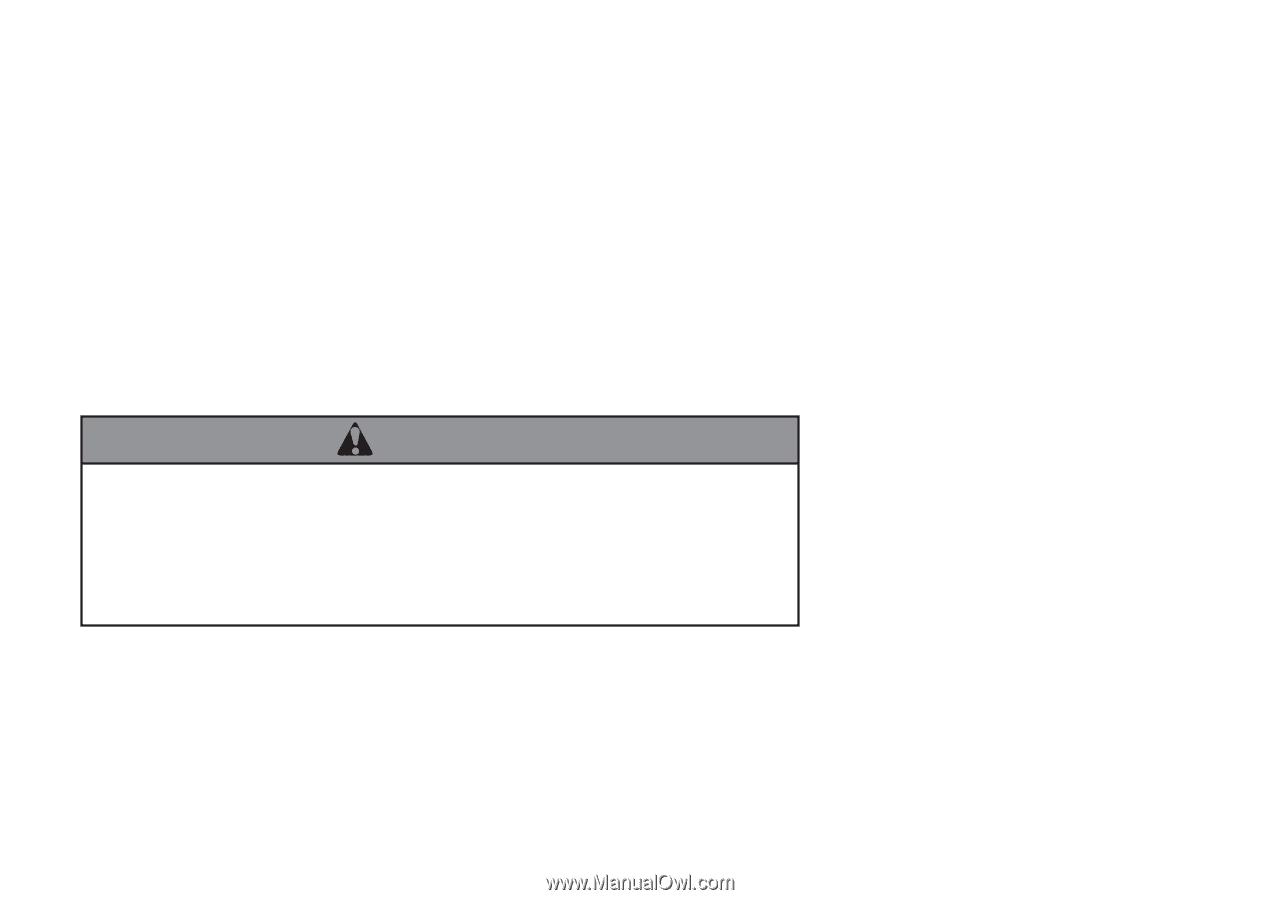
The information and specifications included in this publication were in effect at the time of approval for printing. Honda Motor Co., Ltd., reserves the right,
however, to discontinue or change specifications or design at any time without notice and without incurring any obligation.
Accessories Precautions
The GPS antenna is located in the dashboard. Metallic front or side window tinting can seriously degrade or obstruct GPS reception.
Signal noise from devices such as radar detectors, vehicle tracking devices, remote starters, and additional amplifiers can disrupt the navigation system. If you
install any such item, install it away from the navigation display and antenna.
Important Safety Information
Avoid focusing on the screen or manually operating the system controls while driving.
Certain on-screen controls are disabled when driving, but most of the audible instructions and voice commands continue to function. Pull to the side of the road
if you need to devote more attention and time to look at the screen or access additional menus.
Route guidance may conflict with street closures, road construction, detours, and out-of-date map data.
The system itself may also have limitations. Verify route information by carefully observing roads, signs, and signals. Always use your own judgment and obey
traffic laws.
2
System Limitations
P. 188
NOTICE
This vehicle’s navigation display, if so equipped, includes mercury-containing components. Upon removal, please reuse, recycle, or dispose of as hazardous waste.
Clean the screen with a soft, damp cloth. You may use a mild cleaner intended for use on navigation screens.
Using the navigation system while driving can take your
attention away from the road, causing a crash in which you
could be seriously injured or killed.
Only operate system controls when the conditions permit you
to safely do so.
WARNING