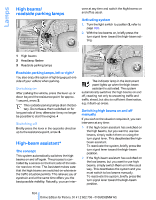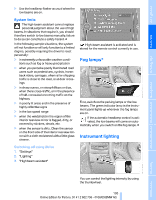2010 BMW X5 Owner's Manual - Page 102
2010 BMW X5 Manual
Page 102 highlights
Technology for comfort, convenience and safety Head-Up Display* The concept With the Head-Up Display important information is projected into the driver's field of view, e.g. navigation instructions. This enables you to take in this information without looking away from the road. Selecting displays 1. "Settings" 2. "Head-Up display" 3. "Displayed information" 4. Select the desired displays in the Head-Up Display. The information is shown on the Head-Up Display. The settings are stored for the remote control currently in use. Setting brightness The brightness of the display is automatically adapted to the ambient lighting conditions. However, you can change the base setting. With the low beams switched on, the brightness can also be adjusted with the thumbwheel of the instrument lighting. 1. "Settings" 2. "Head-Up display" 3. "Brightness" 4. Turn the controller. The brightness is adjusted. The setting is stored for the remote control currently in use. Switching on/off Press the button. height adjustment 1. "Settings" 1 2 3 Navigation information or Check Control messages Cruise control Speed 2. "Head-Up display" 3. "Height" 4. Turn the controller. The height is adjusted. The setting is stored for the remote control currently in use. 100 Online Edition for Part no. 01 41 2 602 756 - © 06/09 BMW AG