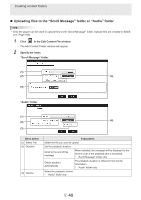Sharp PN-M501 SHARP E-Signage S Manual - Page 49
Downloading content files, next to the file you want to download.
 |
View all Sharp PN-M501 manuals
Add to My Manuals
Save this manual to your list of manuals |
Page 49 highlights
Creating content folders Menu option (4) Play Settings (5) Layout Explanation Select the action performed after playback finishes. TIPS • You can set the action to be performed if playback of content finishes before the specified playback duration elapses. To select this setting, click [Play Settings]. • When the "Scroll to the end of this message" checkbox is not selected, playback of scroll messages is forcibly terminated after the specified duration elapses even if playback is not finished (this applies when the content type is scroll message). Repeat this content Repeat the content. Stop with background color/ Stop playback and show the background color. / Stop Stop playback. Play next content Play the next content file. Set the layout of the content. * "Scroll Message" folder only Temporarily, move frame To change the screen position of the content temporarily, select this checkbox and click [Position Setting]. The position and size of the frame can be specified for each content item. The screen position must be set within the background frame. 3 Click [Add]. 4 Repeat steps 1 to 3 as needed to create the playlist. Downloading content files Download files from the content folder. 1 In the Edit Content File window, click next to the file you want to download. E 49