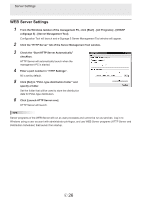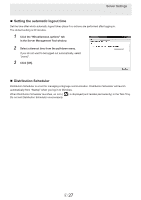Sharp PN-M501 SHARP E-Signage S Manual - Page 30
Description of the screen, Toolbar, Dashboard
 |
View all Sharp PN-M501 manuals
Add to My Manuals
Save this manual to your list of manuals |
Page 30 highlights
Logging In Description of the screen „„ Toolbar (1) (2) (1) Home button Use this to return to Dashboard from other screens. (2) Function selection button You can select and display functions. „„ Dashboard (4) (3) (3) User Shows the currently logged in user. You can change the password. (4) Logout button Click to log out from the server. This will not appear if the login screen is skipped. ( Page 24) (6) (5) (5) Function buttons Tab Content Folder Management Program Management Schedule Management Distribution System Log Description Create and manage content folders and lists of content (video/ images, audio, scroll messages) stored in content folders. Create and manage programs that display content in an arranged layout. Create and manage content folders and program playback schedules. Distribute content folders, programs, and schedules. You can check distribution schedules and distribution statuses. Click to display the following menus. USB memory / SD Card Distribution You can use USB memory (USB flash drive) or an SD memory card for distribution. View logged operation and distribution information. Page 31 52 63 73 81 82 (6) Show data usage button Show e-Signage S data usage. E 30