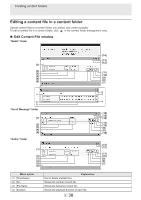Sharp PN-M501 SHARP E-Signage S Manual - Page 35
Managing content folders, Content folder management area
 |
View all Sharp PN-M501 manuals
Add to My Manuals
Save this manual to your list of manuals |
Page 35 highlights
Managing content folders „„ Content folder management area Content Folder Management (6) (7) (1) (2) (3) (4) (5) (1) Checkbox Use to delete multiple content folders. (2) Content folder type icon Indicates the content folder type. (3) Folder Name Indicates the content folder name. appears next to the folder names of Player A1 files. (4) Direct A checkmark appears when "Direct Mode" is selected for the folder mode. (5) Folder Description Shows the detailed information entered when the content folder was created. (6) Click to add content to a content folder, or delete content. Click to display the following buttons. (Property Settings button) (Delete button) (Preview button)*1,2,3 (Open Windows Folder button)*1,4 *1 Only on the management PC. *2 Exit the preview with the [Esc] key. *3 When previewing Player A1 data on the computer, there may be some differences from actual playback. Some video files and audio files cannot be previewed. *4 Only when the folder mode is "Direct Mode". (7) Menu button Use to add a content folder. When this is selected with multiple checkboxes selected, the Delete menu will appear. E 35