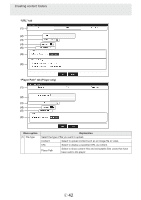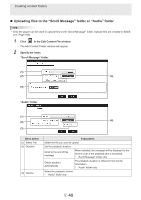Sharp PN-M501 SHARP E-Signage S Manual - Page 47
Select the Direction from Leftward, Rightward, Upward and No, of Each Line
 |
View all Sharp PN-M501 manuals
Add to My Manuals
Save this manual to your list of manuals |
Page 47 highlights
Creating content folders Menu option (6) Scrolling Explanation Set the scroll direction and speed. Select the "Direction" from "Leftward", "Rightward", "Upward" and "No Movement". Direction TIPS • When "Vertical" is selected in "Message Format", neither "Leftward" nor "Rightward" can be selected. • When "No Movement" is selected, scroll messages are displayed at the center of the specified range line by line. (Any parts outside this range are not displayed.) Drag the Speed slider to the left or right to set the scroll speed. * This does not appear when "No Movement" is selected. Speed Use fading in/out when message switches Display Time of Each Line TIPS • The actual speed of a scroll message may vary slightly from the set speed due to variations in computer performance. • When the "Use Transparent" checkbox is selected, the scroll speed may be slower than opaque scroll messages. It is recommended that the actual display of scroll messages be tested before operation. When "No Movement" is selected, set whether messages will fade-in and fade-out. To have the currently displayed scroll message fade out and the next scroll message fade in when switching scroll messages, select the checkbox. TIPS If fade-in/fade-out scroll messages are positioned over a video, the desired effect may not be obtained. When "No Movement" is selected, scroll messages are displayed line by line. Set the display time. 3 Click [Add]. E 47