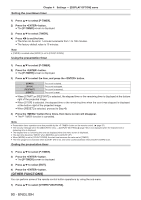Panasonic PT-EX520 Operating Instructions - Page 87
[startup Logo], [shutter Setting], English - 87
 |
View all Panasonic PT-EX520 manuals
Add to My Manuals
Save this manual to your list of manuals |
Page 87 highlights
Chapter 4 Settings - [DISPLAY OPTION] menu ff[SCREEN POSITION] cannot be selected or adjusted when [SCREEN FORMAT] is set to the following item. PT-EZ590, PT-EW650 and PT-EW550: [16:10] PT-EX620 and PT-EX520: [4:3] 6) Press qw to adjust the [SCREEN POSITION]. ffThe items will switch each time you press the button. r When [SCREEN FORMAT] is [16:9] [CENTER] [HIGH] [LOW] The image which aspect ratio is 16:9 will displayed in the center. The image which aspect ratio is 16:9 will displayed at the top. The image which aspect ratio is 16:9 will displayed at the bottom. r When [SCREEN FORMAT] is [4:3] (Only for PT-EZ590) [CENTER] [LEFT] [RIGHT] The image which aspect ratio is 4:3 will displayed at the center. The image which aspect ratio is 4:3 will displayed in the left. The image which aspect ratio is 4:3 will displayed at the right. [STARTUP LOGO] Set the logo display when the power is turned on. 1) Press as to select [STARTUP LOGO]. 2) Press qw to switch the item. ffThe items will switch each time you press the button. [DEFAULT LOGO] [USER LOGO] [OFF] Displays the Panasonic logo. Displays the image registered by the user. Disables the startup logo display. Note ff The startup logo will disappear in approximately 30 seconds. ff To create/register the [USER LOGO] image, use "Logo Transfer Software" included in the supplied CD-ROM. [SHUTTER SETTING] (Only for PT‑EZ590, PT‑EW650 and PT‑EX620) Enable/disable the shutter function automatically (shutter: closed/open) when the power is turned on. Setting [STARTUP] 1) Press as to select [SHUTTER SETTING]. 2) Press the button. ffThe [SHUTTER SETTING] screen is displayed. 3) Press as to select [STARTUP]. 4) Press qw to switch the item. [OPEN] [CLOSE] Starts projection with the shutter function disabled (shutter: open) when the power is turned on. Starts projection with the shutter function enabled (shutter: closed) when the power is turned on. Setting [SHUT-OFF] 1) Press as to select [SHUTTER SETTING]. 2) Press the button. ffThe [SHUTTER SETTING] screen is displayed. 3) Press as to select [SHUT-OFF]. ENGLISH - 87