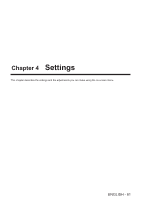Panasonic PT-EX520 Operating Instructions - Page 57
Switching the aspect ratio of the image, Using the digital zoom function, ENGLISH - 57
 |
View all Panasonic PT-EX520 manuals
Add to My Manuals
Save this manual to your list of manuals |
Page 57 highlights
Chapter 3 Basic Operations - Operating with the remote control Switching the aspect ratio of the image You can switch aspect ratios according to the input signal. button 1) Press the button. ffThe setting will change each time you press the button. Note ff Refer to the [POSITION] menu → [ASPECT] (x page 78) for details. Using the digital zoom function (Only for still image-based RGB signals/still image-based HDMI signals/still image-based DIGITAL LINK signals input) You can enlarge images. You can also change the location of the images to be enlarged. buttons 1) Press the button/ button. ffThe moving screen is displayed when executing the remote control operation, and the [DIGITAL ZOOM] individual adjustment screen is not displayed. ffThe [DIGITAL ZOOM] individual adjustment screen is displayed when executing the menu operation. For details, refer to [DISPLAY OPTION] → [OTHER FUNCTIONS]. (x page 90) 2) Press the following buttons to move the location of the image or adjust the magnification. ffThe digital zoom function is canceled if the button/ is pressed for three seconds or more. Operation menu/Buttons Moving screen Remote control operation button Operation Press the a button. Press the s button. Press the q button. Press the w button. Press the button. Press the button. Press the button. Press the button. Press the button. Press the button. Press the button. Adjustment Moves the image to the bottom. Moves the image to the top. Moves the image to the right. Moves the image to the left. Moves the image to the upper left. Moves the image to the upper right. Moves the image to the center. Moves the image to the lower left. Moves the image to the lower right. Increases magnification. Decreases magnification. a button button button q button ABC ABC ABC ▼ button ABC w button ABC ABC ABC button ABC ABC button ABC button Fig. 1 Screen display position after the button operation ENGLISH - 57